Google Camera, also known as GCam, is a popular camera app developed by Google that is well known for its impressive night sight, astrophotography, and HDR+ features.
While many Xiaomi, Redmi, and Poco devices have fairly capable stock camera apps, installing a Google Camera port (i.e. a GCam APK) brings out even better camera capabilities from these phones.
The key benefit of installing GCam on Xiaomi, Redmi, and Poco devices is that it significantly enhances photo and video quality, especially in low light conditions.
GCam effectively leverages the hardware capabilities of the phone’s camera to deliver superb image processing algorithms such as Night Sight and Astrophotography.
With a GCam port, even budget Xiaomi phones can produce professional-looking results in high dynamic range (HDR) and depth sensing photography.
So in this article, I’ll provide a comprehensive guide on how to find the right Google Camera (GCam) port for your Xiaomi, Redmi, or Poco device.
I’ll walk through the benefits, set up process, compatibility issues, and some handy tips and tricks for optimal performance. Let’s get started!

Page Contents
Download GCam APK for Specific Xiaomi, Redmi, Poco Phones
What is a GCam Port?
A GCam port refers to a modified version of the Google Camera app that has been tweaked to work on non-Google devices like Xiaomi, Redmi, and Poco phones.
Since the official Google Camera app is only available for Google Pixel devices, developers have created specially ported APK versions that can work on other Android phones.
The key difference between a GCam port and the stock Xiaomi camera app is that GCam leverages Google’s advanced image processing, including HDR+, Portrait Mode, Night Sight, and Astrophotography.
The ports are based on modded Google Camera APKs from Pixel devices and then configured to work properly on Xiaomi phones.
So while the stock Xiaomi camera app is decent, a properly ported GCam APK can significantly improve photo quality by taking advantage of Google’s superior image processing algorithms.
From better dynamic range to vastly improved low light photography, the capabilities added by GCam are substantial.
Now that you understand what a GCam port is, let’s look at why you may specifically want to install it on your Xiaomi, Redmi or Poco device.
Benefits of Using Google Camera
There are several key benefits that make GCam ports a worthwhile upgrade over the stock Xiaomi camera app:
- Superior HDR+: Google’s proprietary HDR+ algorithm results in photos with better dynamic range, sharpness and color vibrance. Scenes with mixed lighting are handled exceptionally well.
- Impressive Night Sight: This takes usable photos even in extremely low light situations. Night photos turn out cleaner and brighter compared to the stock Xiaomi camera app.
- Astrophotography Mode: Allows long exposure photography of night skies and stars – something not achievable with the default camera app.
- Advanced Portrait Mode: More accurate depth mapping and subject separation compared to Xiaomi’s portrait mode, thanks to Google’s computational photography prowess.
- Frequent Updates: Since GCam ports are based on modded Pixel camera APKs, they incorporate updates and new features faster than Xiaomi’s relatively slow firmware update cycle.
As you can see, installing a GCam port unlocks substantial photography improvements through Google’s superior processing.
You gain ‘Pixel-like’ image quality without needing to purchase an expensive Google Pixel device!
Next up, we’ll talk about device compatibility and potential issues when running GCam ports on Xiaomi phones.
Limitations and Compatibility Issues
While GCam ports provide significant benefits, it’s important to note that not all Xiaomi models support it fully.
Being based on the Pixel camera app, there may be limitations in running a modded GCam APK on Xiaomi phones:
- Limited Device Support: Only certain newer and more powerful Xiaomi, Redmi and Poco models have enough processing power to handle GCam’s advanced algorithms. Older or low-end models may face crashes or underperformance.
- Not Officially Supported: Since these are unofficial ports, some phone-specific camera features may not fully work, like macro mode, telephoto lenses etc. MIUI or HyperOS camera integration features could also misbehave.
- Stability Issues: GCam mods are updated regularly by developers, and some versions could be unstable or buggy for your Xiaomi device. App crashes can definitely happen.
- Features May Be Missing: Depending on your phone model and the porting complexity, a few GCam modes might be non-functional, like Photosphere, Slow Motion, or Panoramas.
So while the photography improvements make it worthwhile, don’t expect a seamless experience comparable to using GCam on Pixels. Checking for model compatibility and testing different ported APK versions is advised.
Now let’s move on to the actual process of installing GCam…
Steps to Download and Install GCam on Xiaomi, Redmi, and Poco Phones
Installing GCam on your Xiaomi device is a fairly straightforward process, although you’ll need to choose the right ported APK for full compatibility. Follow these steps:
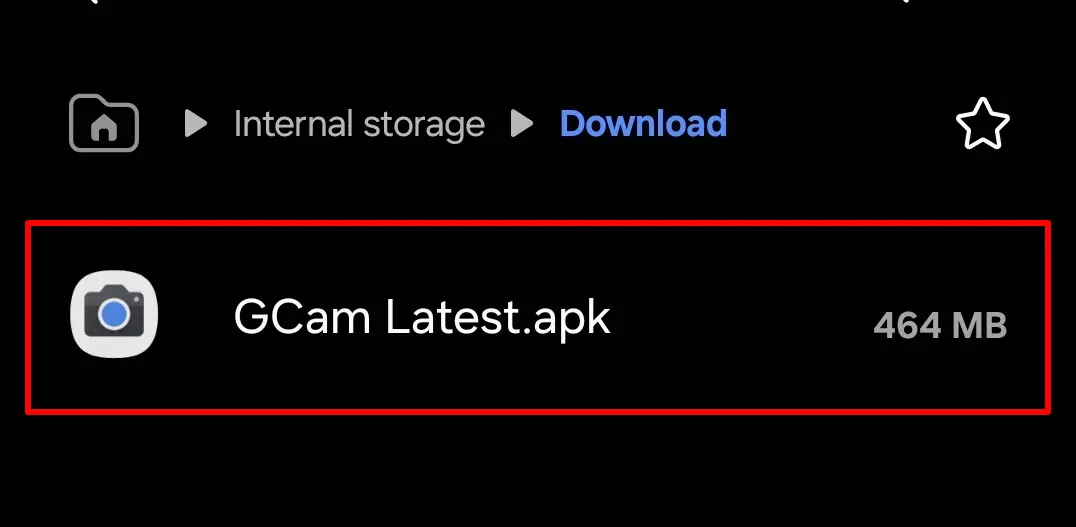
Step 1: Verify Camera2 API on your Xiaomi, Redmi, or Poco Device
- Get the “Manual Camera Compatibility” app via Google Play Store.
- After completing the installation process, launch the app.
- Following this, you need to tap on the “Start” button.
- Afterward, the app will assess whether your device supports Camera2 API or not.
- If the following settings are in green tick, that means GCam will work flawlessly on your Xiaomi, Redmi, or Poco device.
- Manual Focus
- Manual White Balance
- Manual ISO
- Manual Shutter Speed
- Raw Support
- If any of these settings are in red, then, GCam APK may not work properly on your phone.
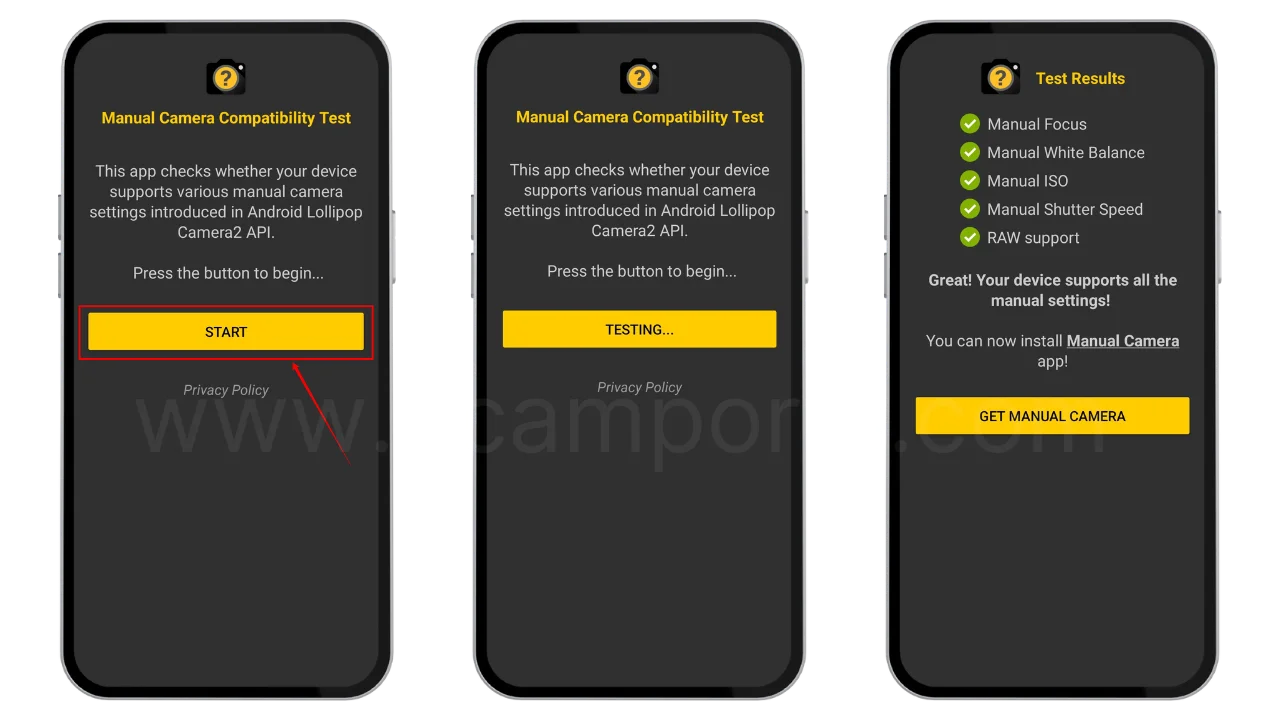
In that case, you should use GCam Go instead, it is recommended for users who are facing errors with the Camera2API.
Step 2: Download GCam Port on your Xiaomi, Redmi, or Poco Phone
- First and foremost, you need to determine which version you need to download on your device.
- Once you have selected a compatible Xiaomi, Redmi, Poco GCam Port, download it.
Step 3: Install GCam Port APK on your Xiaomi, Redmi, or Poco Device
- Make sure the Camera2 API is already enabled before starting the installation process.
- We are assuming that you have downloaded the APK file.
- Now, go to the File Manager and open the download folder.
- Locate the downloaded Google Camera APK file and allow “Unknown Source” installation.
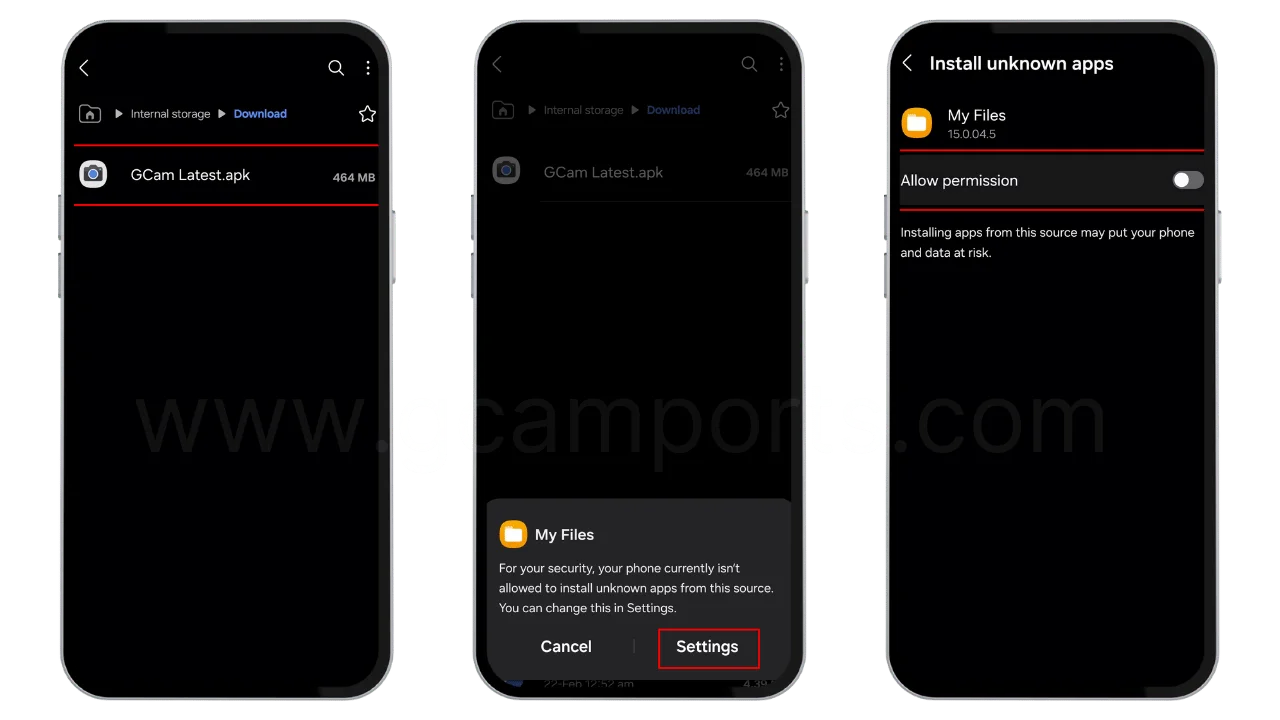
- Once done, tap on the “Install” button.
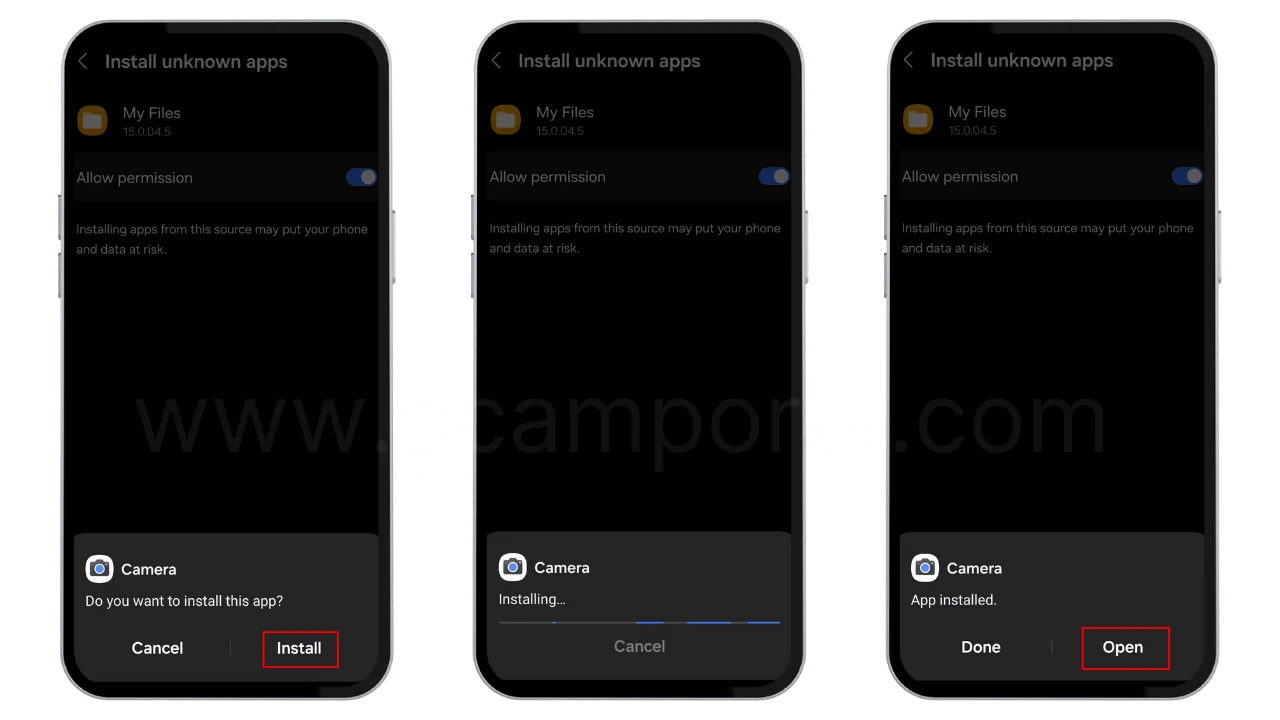
- Finally, the GCam APK will be installed on your Xiaomi, Redmi, or Poco device with the name Camera.
And that’s it! The modded Google Camera app icon should now show up in your smartphone’s menu. Tap to open it and start shooting!
How to Update Google Camera APK on your Xiaomi, Redmi, or Poco device?
- Download the latest Google Camera Port.
- Uninstall the previously installed APK.
- Install the latest downloaded APK.
- That’s it, you have successfully updated to the latest gcam port.
Disclaimer: GCamPort.com is an independent website providing Google Camera APKs. Google Camera is a trademark of Google LLC, and GCamPort.com is not affiliated with or endorsed by Google LLC.
Next, we take a look at some tips to use GCam effectively…
Tips and Tricks for Optimal Performance
To get the most out of the GCam port on your Xiaomi device, here are some handy tips:
- Adjust Settings: Based on your preferences, modify options in GCam’s settings like image resolution, aspect ratio, saturation etc. Turn on/off AI scene detection, RAW capture and so on.
- Use Config Files: Special XML config files can help improve stability and adjust performance of the GCam APK tailored to your phone model. Download and import these.
- Close Background Apps: To prevent lags, make sure to close other intensive apps before launching the GCam. Especially, disable the stock MIUI or HyperOS camera app from running simultaneously.
- Wipe Cache Partition: If facing crashes or freezes, boot into recovery mode and perform a quick wipe of the cache partition of your Xiaomi device for a fresh start.
- Use Latest Ported Version: Check the GCamPorts.com every few weeks for your phone model to stay updated with the GCam APK port that incorporates the latest improvements and fixes.
By tweaking settings, using config files and keeping background processes in check, you can enjoy buttery smooth photography using the GCam port on Xiaomi phones.
Now let’s take a look at some common issues…
Frequently Asked Questions
Why does my camera freeze or crash on opening GCam?
This is likely a compatibility issue with the ported APK version on your Xiaomi model. Wipe cache partition and try a different port specifically listed for your device.
Some camera modes like Night Sight are missing in GCam?
Enable ‘Advanced’ mode in GCam settings to show all available capabilities. If still missing, the port lacks support for those modes on your device. Try another port.
Photos captured in GCam are not showing in my phone’s gallery?
Grant permission to GCam for storage access. Also, enable ‘Save to Gallery’ option within the GCam settings menu.reindexing media storage might help.
Portrait selfies show irregular edge detection and blurring?
Unfortunately, this issue arises from limitations in porting software optimizations for your Xiaomi’s front camera hardware. Try different portrait modes.
HDR+ photos and Night Sight images exhibit graininess and noise?
Lower the resolution size in GCam settings, as higher megapixels require more processing power that your phone cannot handle, introducing noise.
I hope these tips help you resolve common GCam issues! Reach out in the comments if you have any other questions.
Now for a quick recap…
Final Thoughts
Installing a tailored Google Camera port on your Xiaomi phone can take your mobile photography game to a whole new level.
You can leverage Google’s advanced HDR+, Night Sight, Portrait Mode and other algorithms to get ‘Pixel-like’ image quality right from your Redmi or Poco device.
However, due to GCam ports being unofficial, some compatibility issues and limitations exist. Not all features may work properly on all Xiaomi models.
You have to choose the right ported APK version and tweak settings for optimal stability and performance.
But when set up correctly, the photography enhancement from modded Google Camera app is truly impressive. From lifelike HDR to vivid astro-photography, it’s a worthwhile upgrade for your Xiaomi phone’s camera.
I encourage you to browse through the linked resources in this post, follow the installation guide, and find the right GCam port to give your Xiaomi device a welcome photography boost! Do share your before/after shots and opinions in the comments below.