Smartphone photography has become an integral part of our daily lives, capturing cherished moments and sharing experiences with friends and family.
Among the various camera apps available, Google Camera, commonly referred to as GCam Port APK, has gained immense popularity due to its advanced features and impressive image quality.
However, GCam is not officially supported on many non-Pixel devices, including Alcatel smartphones. This is where GCam Ports come into play, offering Alcatel users the opportunity to unlock the full potential of their smartphone cameras.
GCam Ports are modified versions of the official Google Camera app that have been optimized to work seamlessly on various Android devices, including Alcatel phones.
By installing a compatible GCam Port, Alcatel users can take advantage of features like Night Sight, Astrophotography, Portrait Mode, and HDR+ processing, resulting in stunning low-light shots, breathtaking landscape images, and stunning portrait photos with beautiful bokeh effects.
One of the primary benefits of using GCam Ports on Alcatel phones is the significant improvement in image quality.
The advanced computational photography algorithms and image processing techniques employed by GCam can greatly enhance the details, dynamic range, and overall clarity of your photos, surpassing the capabilities of the stock camera app.
Additionally, GCam Ports often provide access to manual controls, allowing you to fine-tune settings like exposure, white balance, and focus for even greater creative control over your shots.
At GCamPorts.com, we understand the importance of empowering Alcatel users with the best photography tools available.
In this comprehensive guide, we’ll walk you through the process of finding, installing, and optimizing GCam Ports on your Alcatel phone, ensuring you can capture stunning photos that truly showcase the capabilities of your device’s camera.

Page Contents
How to Find the Right GCam Port for Your Alcatel Phone
Finding the correct GCam Port for your Alcatel phone model is crucial to ensure compatibility and optimal performance. Here’s a step-by-step guide to help you locate and download the appropriate GCam Port:
- Identify Your Alcatel Phone Model: Start by determining the exact model of your Alcatel smartphone. This information is typically found on the device’s packaging, in the settings menu, or by searching for the model number online.
- Search for Compatible GCam Ports: Visit trusted online forums or websites dedicated to GCam Ports, such as GCamPorts.com. These platforms often maintain a database of compatible GCam Ports for various device models, including Alcatel smartphones.
- Check for Recent Updates: GCam Ports are regularly updated to address compatibility issues and introduce new features. Always look for the most recent version of the GCam Port that is compatible with your Alcatel phone model.
- Read User Reviews and Feedback: Before downloading a GCam Port, take the time to read user reviews and feedback. This can provide valuable insights into the performance, stability, and potential issues you may encounter with a particular GCam Port on your Alcatel device.
- Download the GCam Port APK: Once you’ve identified a compatible and well-reviewed GCam Port for your Alcatel phone, proceed to download the APK (Android Package) file. Reputable sources will often provide direct download links or instructions for obtaining the APK file safely.
- Verify APK Source and Authenticity: It’s essential to download GCam Port APKs from trusted sources to ensure they are safe and free from malware. Always verify the authenticity of the APK file before installing it on your Alcatel device.
Tips for Ensuring Compatibility:
- Some GCam Ports are specific to certain Android versions or chipsets. Make sure to check the compatibility requirements before downloading.
- If you’re having trouble finding a compatible GCam Port for your Alcatel model, try searching for ports designed for devices with similar hardware specifications.
- Keep in mind that not all GCam Ports may work perfectly on your Alcatel phone, and some trial and error may be required to find the best fit.
By following these steps, you’ll be well on your way to locating and downloading the appropriate GCam Port for your Alcatel smartphone, unlocking a world of enhanced photography capabilities.
Installation Guide for GCam Ports on Alcatel Phones
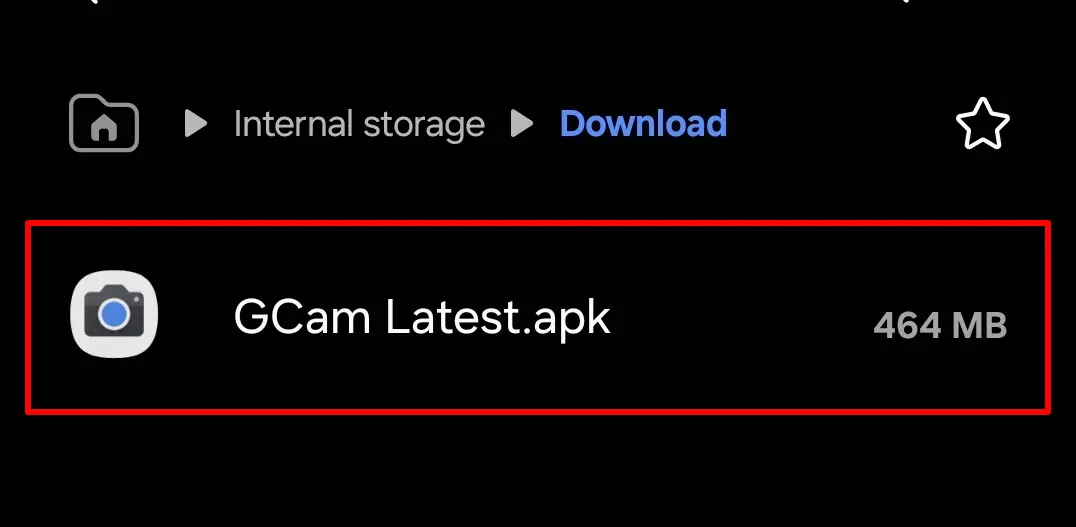
Now that you’ve successfully downloaded the compatible GCam Port APK for your Alcatel phone, it’s time to proceed with the installation process. Follow these step-by-step instructions to ensure a smooth and successful installation:
- Enable Installation from Unknown Sources: Before you can install the GCam Port APK, you’ll need to allow your Alcatel phone to install apps from sources other than the Google Play Store. To do this, go to your phone’s Settings > Security (or Privacy & Security) > and toggle on the “Unknown Sources” or “Install Unknown Apps” option.
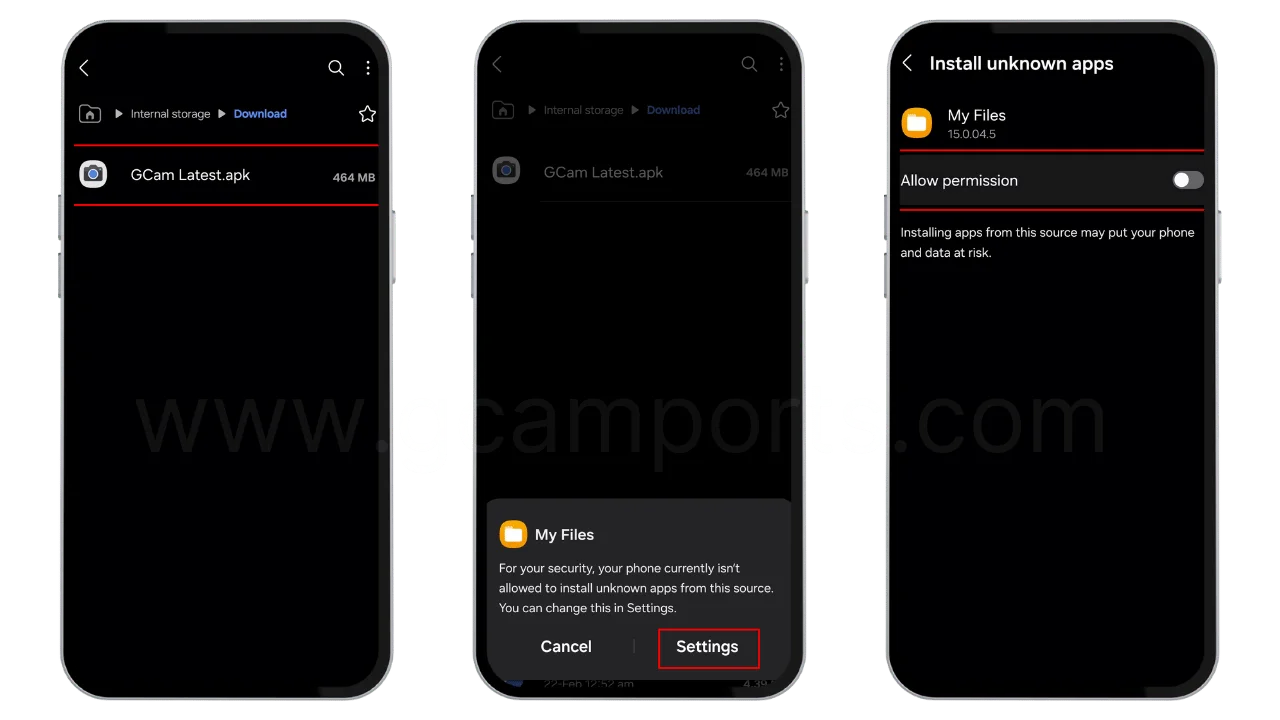
- Locate the Downloaded APK File: Find the GCam Port APK file you downloaded earlier. It’s typically saved in the “Downloads” folder on your Alcatel phone, but you can also check other locations like your file manager app or cloud storage services if you downloaded it from a different source.
- Install the GCam Port APK: Once you’ve located the APK file, tap on it to begin the installation process. Your phone may display a warning about installing apps from unknown sources – tap “Install” or “Allow” to proceed.
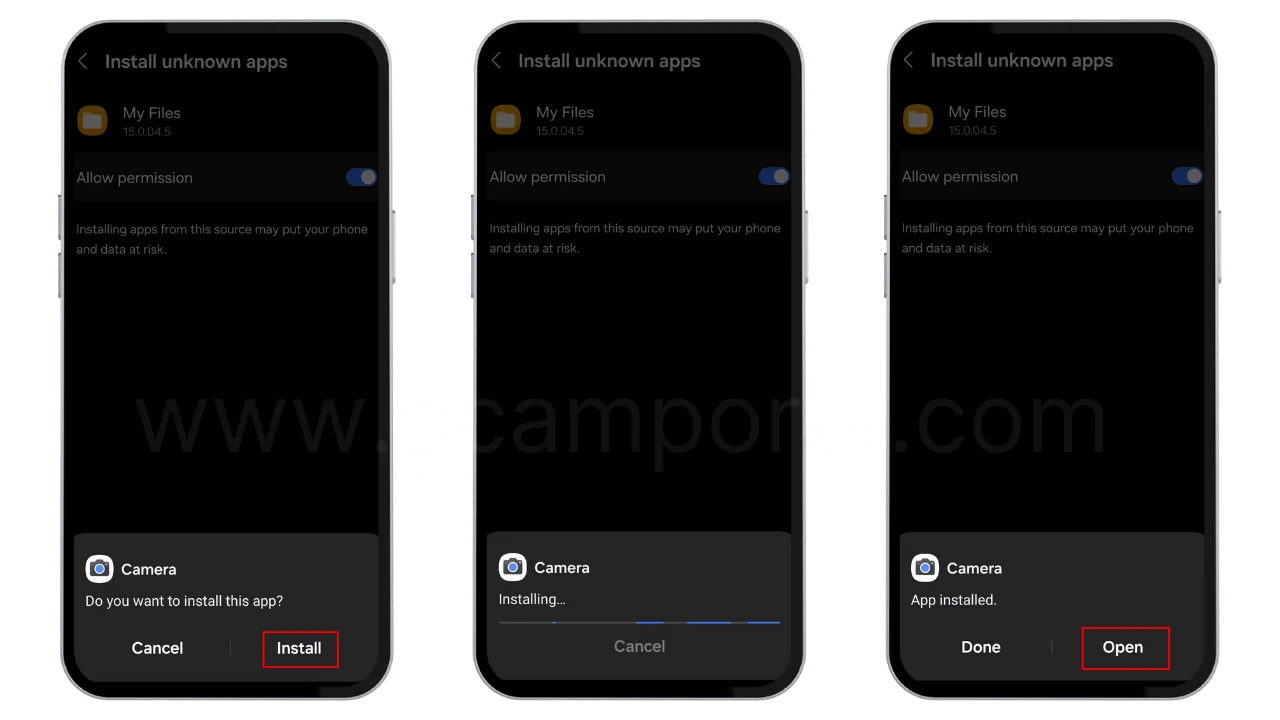
- Grant Necessary Permissions: During the installation process, the GCam Port app may request certain permissions, such as access to your camera, storage, or location. Review these permissions carefully and grant them as required for the app to function properly.
- Open the GCam Port App: After the installation is complete, you should be able to find the GCam Port app icon on your Alcatel phone’s app drawer or home screen. Tap on the icon to launch the app.
- Configure Initial Settings: When you open the GCam Port app for the first time, you may be prompted to grant additional permissions or configure certain settings. Follow the on-screen instructions and make the necessary adjustments to ensure optimal performance.
Troubleshooting Tips:
- If you encounter any issues during the installation process, try restarting your Alcatel phone and attempting the installation again.
- In some cases, you may need to temporarily disable any antivirus or security apps on your Alcatel phone, as they can sometimes interfere with the installation of third-party apps.
- If the GCam Port app crashes or doesn’t open after installation, check for updates or try a different compatible version of the GCam Port.
Remember, while GCam Ports can significantly enhance your photography experience on Alcatel phones, it’s essential to exercise caution and download APKs from trusted sources to avoid potential security risks.
Tips for Optimizing GCam Ports on Alcatel Phones
Now that you’ve successfully installed the GCam Port on your Alcatel phone, it’s time to dive into the exciting world of advanced photography features and settings. By optimizing the GCam Port for your specific needs, you can unlock the full potential of your Alcatel phone’s camera and capture truly stunning photos.
- Adjust Camera Settings: The GCam Port app often provides access to a wide range of camera settings that can be tweaked to suit your preferences. Experiment with settings like exposure compensation, white balance, focus mode, and more to achieve the desired look and feel for your shots.
- Explore Advanced Shooting Modes: One of the standout features of GCam Ports is the availability of advanced shooting modes like Night Sight, Astrophotography, and Portrait Mode. Night Sight, in particular, is a game-changer for low-light photography, allowing you to capture vibrant and detailed images in dimly lit environments. Astrophotography mode is perfect for capturing stunning nighttime landscapes and star trails.
- Utilize HDR+ Processing: HDR+ (High Dynamic Range) processing is a powerful feature of GCam that combines multiple exposures to create an image with increased dynamic range, capturing details in both highlights and shadows. This can result in more balanced and visually appealing photos, especially in challenging lighting conditions.
- Experiment with Auxiliary Camera Modes: Some GCam Ports offer additional camera modes like Photosphere, Lens Blur, and Slow Motion. Photosphere allows you to capture immersive 360-degree panoramic images, while Lens Blur lets you create stunning portraits with adjustable bokeh effects. Slow Motion mode enables you to capture breathtaking high-speed action sequences.
- Leverage Computational Photography: GCam Ports harness the power of computational photography, using advanced algorithms and machine learning to enhance various aspects of your images. Features like Super Res Zoom, Night Sight, and HDR+ rely on computational photography techniques to deliver outstanding results.
- Share Your GCam Port Experience: Join online communities and forums dedicated to GCam Ports, such as those on GCamPorts.com. Share your experiences, tips, and tricks with fellow Alcatel users, and engage in discussions to learn from others and stay up-to-date with the latest developments in the world of GCam Ports.
Remember, the key to mastering GCam Ports on your Alcatel phone is to experiment and explore the various features and settings. Don’t be afraid to try new techniques and push the boundaries of your smartphone photography. With practice and a willingness to learn, you’ll be able to capture truly exceptional photos that showcase the full capabilities of your Alcatel device’s camera.
Conclusion
Enhancing your smartphone photography experience with GCam Ports on Alcatel phones is a game-changer. By unlocking the full potential of your device’s camera, you can capture stunning photos that rival those taken with professional-grade equipment.
Throughout this comprehensive guide, we’ve explored the benefits of using GCam Ports on Alcatel phones, provided step-by-step instructions for finding and installing the right GCam Port for your device, and shared valuable tips for optimizing your photography experience.
One of the key advantages of using GCam Ports is the ability to access advanced features like Night Sight, Astrophotography, and Portrait Mode, enabling you to capture breathtaking low-light shots, celestial landscapes, and portraits with beautiful bokeh effects. Additionally, the powerful computational photography algorithms and HDR+ processing in GCam Ports can significantly enhance the overall image quality, delivering more detail, dynamic range, and clarity.
At GCamPorts.com, we are committed to empowering Alcatel users with the best photography tools and resources available. We encourage you to explore different GCam Ports, experiment with various settings, and find the configuration that best suits your preferences and needs.
Remember, the world of smartphone photography is constantly evolving, and new updates and features are being introduced regularly. Stay tuned to our platform for the latest news, tutorials, and community discussions surrounding GCam Ports for Alcatel phones.
We invite you to share your experiences, successes, and challenges with the GCamPorts.com community. Your feedback and insights can help fellow Alcatel users unlock the full potential of their devices and capture unforgettable moments with stunning clarity and artistry.
So, what are you waiting for? Unleash your inner photographer and embark on a journey of capturing the world through the lens of your Alcatel phone, powered by the exceptional capabilities of GCam Ports. The possibilities are endless, and the memories you’ll create will be truly extraordinary.