If you’re an Honor phone user and passionate about mobile photography, you might have heard about GCam Ports or Google Camera APK.
GCam Ports are modified versions of the Google Camera app that bring advanced camera features and improved image processing to non-Google devices, including Honor phones.
By using GCam Ports on your Honor phone, you can experience enhanced image quality, better low-light performance, and a range of additional features that elevate your photography game.
In this blog post, I will guide you through the process of downloading GCam Ports for all Honor phones, helping you unlock the full potential of your device’s camera.
Whether you’re a photography enthusiast or simply looking to capture stunning photos, this comprehensive guide will provide you with all the information you need to get started with GCam Ports on your Honor phone.
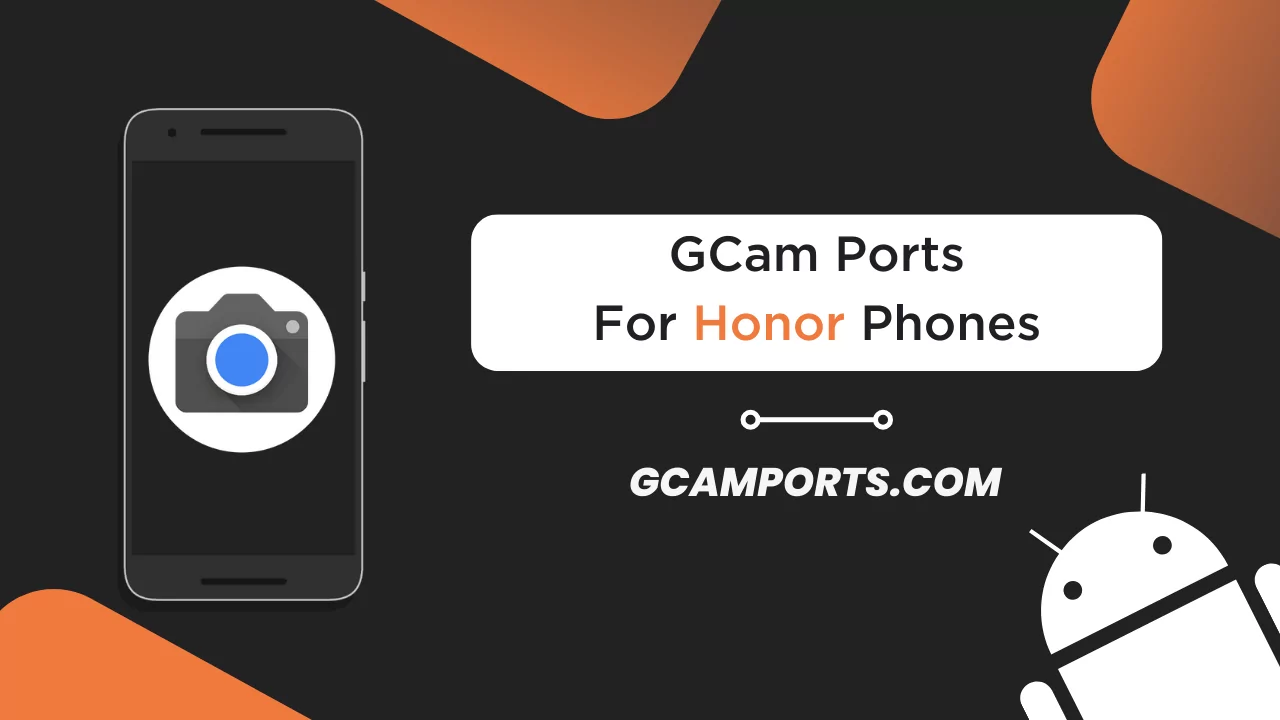
Page Contents
Understanding GCam Ports
GCam Ports are modified versions of the Google Camera app, which is the default camera application found on Google Pixel devices. These ports are created by developers who aim to bring the advanced camera features and image processing algorithms of the Google Camera app to other Android devices, including Honor phones.
The main difference between GCam Ports and the stock camera app on your Honor phone lies in the image processing algorithms and additional features. GCam Ports utilize Google’s advanced computational photography techniques, such as HDR+, Night Sight, and Portrait Mode, which significantly improve the quality of your photos, especially in challenging lighting conditions.
Some of the key advantages of using GCam Ports on your Honor phone include:
- Enhanced image detail and dynamic range
- Improved low-light performance
- Better color accuracy and white balance
- Advanced portrait mode with better edge detection
- Night Sight mode for capturing stunning photos in low-light environments
By installing a GCam Port on your Honor phone, you can take your mobile photography to the next level and achieve results that rival those of high-end camera phones.
Compatibility with Honor Phones
GCam Ports are compatible with a wide range of Honor phone models, thanks to the efforts of developers who actively work on creating ports for various devices. However, it’s essential to note that not all Honor phones may be compatible with GCam Ports, and some models may have specific requirements or limitations.
Here is a list of some popular Honor phone models that are known to be compatible with GCam Ports:
- Honor 10
- Honor 20 and 20 Pro
- Honor 30 and 30 Pro
- Honor View 10
- Honor View 20
- Honor 8X
- Honor 9X and 9X Pro
- Honor Play
Please keep in mind that this list is not exhaustive, and compatibility may vary depending on the specific GCam Port and the Android version running on your Honor phone. Some older Honor models or entry-level devices may not be compatible with GCam Ports due to hardware limitations or lack of developer support.
Before downloading a GCam Port for your Honor phone, it’s crucial to check the compatibility and requirements for your specific model. You can usually find this information on the download page or in the description of the GCam Port you are interested in.
Finding the Right GCam Port
Finding the correct GCam Port for your specific Honor phone model is crucial to ensure optimal performance and compatibility. Using a GCam Port that is not tailored to your device may result in issues such as camera crashes, poor image quality, or missing features.
When looking for a GCam Port for your Honor phone, consider the following tips:
- Check for device-specific ports: Look for GCam Ports that are specifically developed for your Honor phone model. These ports are more likely to be optimized for your device’s hardware and software.
- Rely on trusted sources: Download GCam Ports from reliable and reputable sources, such as the XDA Developers forum or well-known GCam Port repositories. Avoid downloading from unverified sources to minimize the risk of malware or compromised APKs.
- Read user reviews and feedback: Before downloading a GCam Port, take the time to read user reviews and feedback from other Honor phone users who have tried the port. This will give you an idea of the port’s performance, stability, and any potential issues you may encounter.
- Check for compatibility: Ensure that the GCam Port you are interested in is compatible with your Honor phone model and the Android version running on your device. Incompatible ports may lead to performance issues or even cause damage to your phone’s camera system.
Some popular and trusted sources for downloading GCam Ports for Honor phones include:
By taking the time to find the right GCam Port for your Honor phone, you can ensure a smooth and enjoyable experience while taking advantage of the enhanced camera features and image quality offered by GCam Ports.
Step-by-Step Guide to Downloading GCam Ports
Now that you have found the right GCam Port for your Honor phone, let’s walk through the process of downloading and installing the app on your device. Follow these step-by-step instructions to get started:
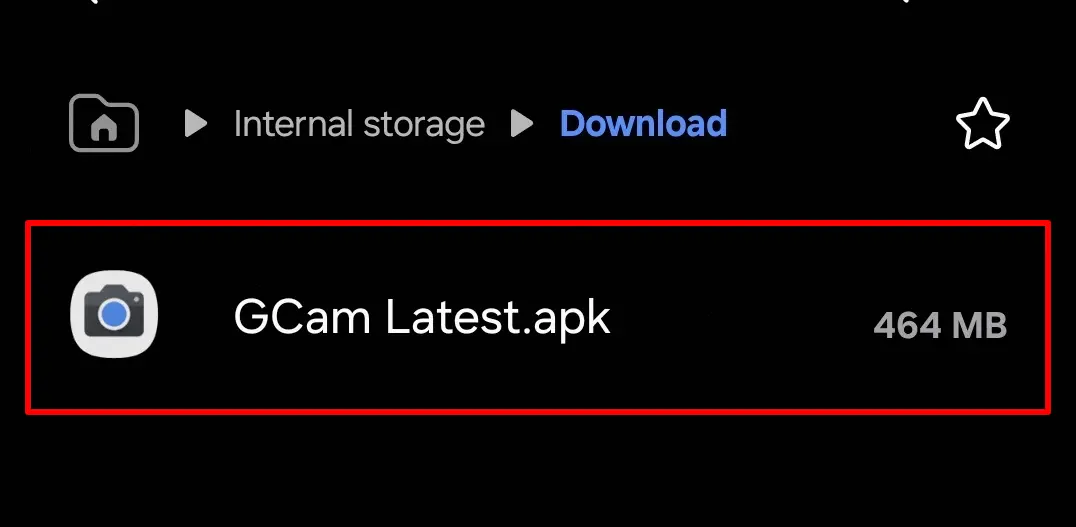
- Enable installation from unknown sources:
- Go to your Honor phone’s Settings.
- Navigate to “Security” or “Privacy” (depending on your Android version).
- Find the option for “Unknown sources” or “Install unknown apps.”
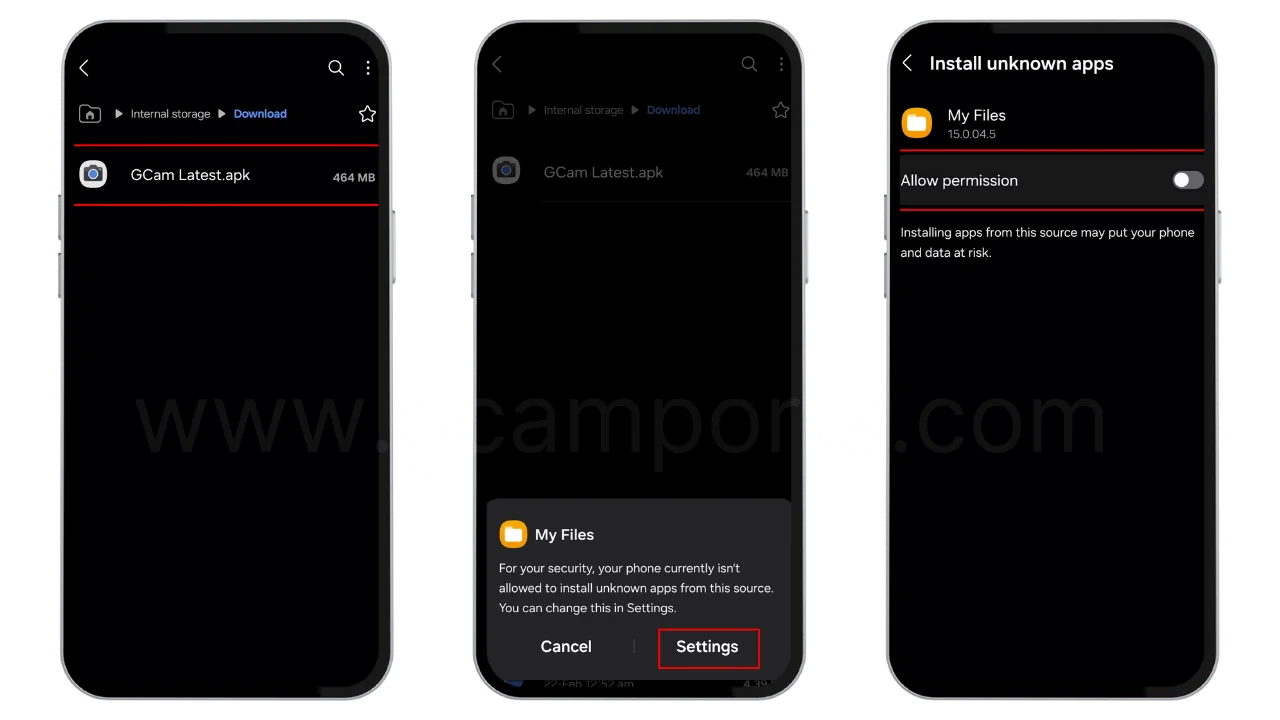
- Enable the option to allow installation of apps from sources other than the Google Play Store.
- Download the GCam Port:
- Using your Honor phone’s web browser, visit the trusted source where you found the compatible GCam Port for your device.
- Download the APK file to your phone’s storage.
- Install the GCam Port:
- Once the download is complete, open your phone’s file manager app.
- Navigate to the folder where the downloaded APK file is located (usually in the “Downloads” folder).
- Tap on the APK file to begin the installation process.
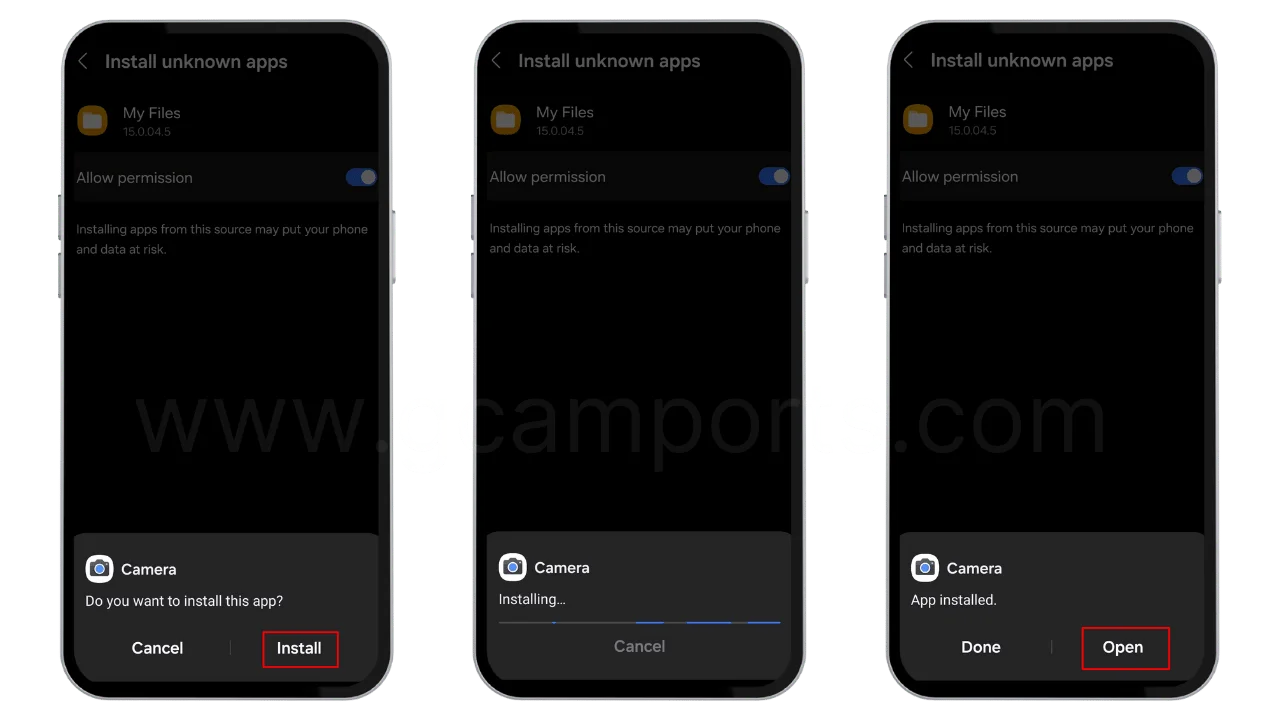
- If prompted, grant any necessary permissions for the app to function properly.
- Set GCam Port as your default camera app (optional):
- Open your Honor phone’s Settings.
- Go to “Apps” or “Application Manager.”
- Find the “Default apps” or “Default applications” option.
- Select “Camera” and choose the installed GCam Port as your default camera app.
- Launch the GCam Port:
- Find the GCam Port app icon in your phone’s app drawer.
- Tap on the icon to launch the app and start exploring its features.
By following these steps, you should be able to successfully download and install a compatible GCam Port on your Honor phone. If you encounter any issues during the installation process, double-check that you have downloaded the correct APK file and that your phone meets the necessary compatibility requirements.
Configuring GCam Ports for Optimal Performance
After installing a GCam Port on your Honor phone, it’s important to configure the app’s settings to achieve the best possible performance and image quality. Each Honor phone model may have slightly different optimal settings, so it’s essential to experiment and find the configuration that works best for your device.
Here are some general tips for configuring GCam Ports on Honor phones:
- Choose the correct config file: Many GCam Ports come with multiple config files tailored for different Honor phone models. Make sure to select the config file that matches your specific device for optimal performance.
- Adjust the HDR+ settings: HDR+ is one of the key features that sets GCam Ports apart from stock camera apps. Experiment with different HDR+ settings, such as the number of frames and exposure values, to find the best balance between image quality and processing time.
- Fine-tune the white balance: GCam Ports often offer advanced white balance settings that can help you achieve more accurate colors in your photos. Adjust the white balance presets or use the manual white balance option to get the best results for your specific lighting conditions.
- Enable Night Sight mode: Night Sight is a powerful feature in GCam Ports that allows you to capture stunning low-light photos. Make sure to enable this mode and experiment with the exposure time and ISO settings to achieve the best results in dark environments.
- Customize the user interface: GCam Ports often come with customizable user interfaces, allowing you to adjust the layout and accessible settings to your liking. Take some time to personalize the app’s interface to make it more user-friendly and tailored to your preferences.
Some Honor phone models may have specific recommended configurations or presets that you can find on GCam Port forums or discussion boards. For example, the Honor 20 Pro may benefit from using a specific config file and HDR+ settings, while the Honor View 10 may require different adjustments for optimal performance.
Remember that finding the perfect GCam Port configuration for your Honor phone may take some trial and error. Don’t hesitate to experiment with different settings and compare the results to find the best setup for your device.
Troubleshooting Common Issues
While GCam Ports can significantly enhance your Honor phone’s camera performance, you may encounter some common issues during installation or usage. Here are a few problems you might face and their potential solutions:
- Installation issues: If you have trouble installing the GCam Port APK, ensure that you have enabled installation from unknown sources in your phone’s settings. Also, double-check that you have downloaded the correct APK file for your specific Honor phone model.
- Camera crashes: If the GCam Port crashes or fails to launch, try clearing the app’s cache and data from your phone’s settings. If the issue persists, check if you have installed the correct config file for your device and try using a different version of the GCam Port.
- Black or blank viewfinder: A black or blank viewfinder can occur if the GCam Port is not compatible with your Honor phone’s camera hardware. Try using a different GCam Port version or config file that is specifically designed for your device.
- Poor image quality: If the photos taken with the GCam Port appear blurry, overexposed, or have other quality issues, adjust the app’s settings, such as HDR+ parameters, white balance, and exposure compensation. Experiment with different settings until you achieve the desired image quality.
- Slow processing times: GCam Ports can sometimes take longer to process photos than the stock camera app, especially when using advanced features like HDR+ or Night Sight. Be patient and allow the app sufficient time to process your images for the best results.
If you encounter persistent issues that cannot be resolved through basic troubleshooting, consider seeking help from online communities or forums dedicated to GCam Ports and Honor phones. Websites like XDA Developers and GCamPorts.com have active user communities where you can find support, share your experiences, and learn from other Honor phone users who have successfully installed and used GCam Ports on their devices.
Remember that GCam Ports are unofficial modifications, and their performance may vary depending on your specific Honor phone model and the port version you are using. If you experience significant issues that affect your phone’s camera functionality, consider uninstalling the GCam Port and reverting to the stock camera app until a more stable version becomes available.
Frequently Asked Questions
To help address some of the most common concerns and inquiries about using GCam Ports on Honor phones, I’ve compiled a list of frequently asked questions along with their answers:
Are GCam Ports safe to install on my Honor phone?
GCam Ports are generally safe to install as long as you download them from trusted sources and ensure that the port is compatible with your specific Honor phone model. Always exercise caution when installing third-party apps and APKs.
Will installing a GCam Port void my Honor phone’s warranty?
Installing a GCam Port should not void your Honor phone’s warranty, as it does not require rooting or modifying the device’s system files. However, if you encounter any hardware issues related to the camera, it’s best to uninstall the GCam Port before seeking warranty support.
Can I use GCam Ports alongside the stock camera app on my Honor phone?
Yes, you can use GCam Ports alongside the stock camera app on your Honor phone. The two apps will not interfere with each other, and you can switch between them depending on your photography needs.
How do I update my GCam Port to the latest version?
To update your GCam Port, you’ll need to download the latest compatible APK file from a trusted source and install it over the existing version. Make sure to check for any new config files or recommended settings for the updated version.
Can I use the same GCam Port on different Honor phone models?
It’s not recommended to use the same GCam Port on different Honor phone models, as each device may have unique camera hardware and software requirements. Always download a GCam Port that is specifically designed for your Honor phone model to ensure optimal performance and compatibility.
Will using a GCam Port drain my Honor phone’s battery faster?
GCam Ports may consume more battery power compared to the stock camera app, especially when using advanced features like HDR+ or Night Sight. However, the battery drain should not be significant, and you can minimize it by adjusting the app’s settings and limiting the use of power-intensive features.
If you have any other questions or concerns about using GCam Ports on your Honor phone, feel free to reach out to the GCam Port community on forums and discussion boards for further assistance.
User Experiences and Reviews
Many Honor phone users have shared their positive experiences and stunning results after switching to GCam Ports. These user reviews and sample photos showcase the significant improvements in image quality and low-light performance that GCam Ports can bring to Honor devices.
Here are a few user experiences and sample images that highlight the benefits of using GCam Ports on Honor phones:
- Honor 20 Pro user: “I’ve been blown away by the difference GCam Ports have made on my Honor 20 Pro. The dynamic range and detail in my photos have improved dramatically, and the Night Sight mode has allowed me to capture incredible low-light shots that were impossible with the stock camera app.”
- Honor View 10 user: “Installing a GCam Port on my Honor View 10 has been a game-changer. The colors are more accurate, and the HDR+ processing brings out the best in every scene. I’ve also noticed a significant improvement in the quality of my portrait mode photos, with better edge detection and background blur.”
- Honor 9X user: “I was skeptical about using a GCam Port on my Honor 9X, but the results have exceeded my expectations. The app has breathed new life into my phone’s camera, delivering sharper, more vibrant images in various lighting conditions. I particularly love the enhanced detail and clarity in my landscape shots.”
To visually demonstrate the improvements brought by GCam Ports, I often share before and after image comparisons on my website, GCamPorts.com. These comparisons clearly show the difference in image quality, color accuracy, and low-light performance between the stock camera app and GCam Ports on various Honor phone models.
By exploring user experiences and sample images, Honor phone users can better understand the potential benefits of using GCam Ports and make an informed decision about whether to try them on their own devices. The positive feedback and stunning results shared by the GCam Port community serve as a testament to the value these ports bring to Honor phone photography.
Conclusion
GCam Ports offer Honor phone users a fantastic opportunity to enhance their mobile photography experience. By installing a compatible GCam Port, you can access advanced camera features, improve image quality, and achieve stunning results.
This guide has covered everything you need to know about using GCam Ports on your Honor phone, from understanding the benefits to installing and configuring the app for optimal performance.
I encourage all Honor phone users to try GCam Ports and experience the difference for themselves. If you have any further questions, visit GCamPorts.com and engage with the GCam Port community.
Thank you for reading this guide, and I hope it has inspired you to enhance your mobile photography experience with GCam Ports on your Honor phone.