As a photography enthusiast and a proud owner of a Huawei smartphone, I’ve always been on the lookout for ways to enhance my mobile photography experience.
While Huawei devices are known for their impressive camera hardware, I discovered that using a modified version of the Google Camera (GCam) app can take my photos to the next level.
In this blog post, I’ll be sharing my experience with GCam ports on Huawei phones and how they can benefit you.
I first learned about GCam ports through the GCamPorts.com website, which is a fantastic resource for finding the latest and most compatible versions of GCam for various Android devices.
After trying out GCam on my Huawei phone, I was blown away by the improvements in image quality and the additional features it offered.

Page Contents
What is GCam and why is it popular?
GCam, short for Google Camera, is a camera app developed by Google for its Pixel lineup of smartphones. The app is renowned for its advanced image processing algorithms, which help produce stunning photos with better dynamic range, low-light performance, and overall clarity. Some of the key features of GCam include:
- HDR+ (High Dynamic Range Plus): This feature captures multiple images at different exposures and merges them to create a single photo with improved detail and color accuracy.
- Night Sight: GCam’s low-light mode uses intelligent algorithms to brighten up dark scenes without introducing excessive noise or blur.
- Portrait Mode: The app’s portrait mode uses computational photography to create a shallow depth-of-field effect, making the subject stand out from the background.
GCam’s popularity has led to the development of modified versions, or “ports,” that can be installed on non-Pixel devices, including Huawei phones. These ports allow users to take advantage of GCam’s superior image processing on their devices.
Benefits of using GCam on Huawei phones
Using GCam ports on Huawei phones offers several benefits that can significantly improve your mobile photography experience:
- Improved image quality: GCam’s advanced image processing algorithms can help produce photos with better dynamic range, color accuracy, and overall clarity compared to the stock camera app.
- Better low-light performance: GCam’s Night Sight mode can capture stunning low-light photos with minimal noise and blur, even in challenging lighting conditions.
- Enhanced portrait mode: GCam’s portrait mode uses computational photography to create a more natural-looking bokeh effect, which can rival the quality of portraits taken with dedicated cameras.
- Additional features: GCam ports often come with extra features not found in the stock camera app, such as manual controls, RAW support, and astrophotography mode.
By using GCam on my Huawei phone, I’ve been able to capture photos that I never thought were possible with a smartphone camera. The difference in image quality is particularly noticeable in challenging lighting situations, such as low light or high-contrast scenes.
How to download GCam ports for Huawei phones
To download GCam ports for your Huawei phone, follow these steps:
- Visit the GCamPorts.com website on your phone’s browser.
- Navigate to the Huawei section and find your device model.
- Select the recommended GCam port version for your device. It’s essential to choose a port that is compatible with your specific phone model to ensure the best performance and stability.
- Click on the download link and wait for the APK file to download. Make sure to download the file from a trusted source, such as GCamPorts.com, to avoid any potential security risks.
- Once the download is complete, you may need to enable installation from unknown sources in your phone’s settings to install the GCam port.
It’s important to note that GCam ports are unofficial modifications and are not supported by Google or Huawei. However, the GCamPorts.com community actively works on ensuring the ports are safe and stable for use on various devices.
Step-by-step guide on installing GCam on Huawei devices
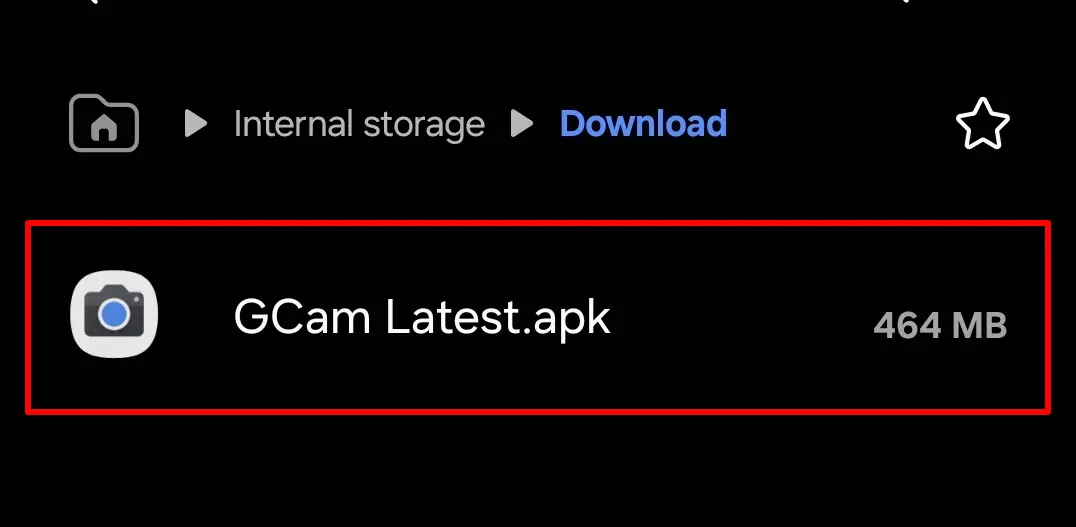
Now that you’ve downloaded the GCam port APK file, follow these steps to install it on your Huawei phone:
- If you haven’t already, enable installation from unknown sources in your phone’s settings. To do this, go to Settings > Security > Unknown sources and toggle the switch to allow installation of apps from sources apart from the Play Store.
- Using a file manager app, navigate to the folder where you downloaded the GCam port APK file.
- Tap on the APK file to begin the installation process. You may see a warning message about the potential risks of installing apps from unknown sources. Tap “Install” to proceed.
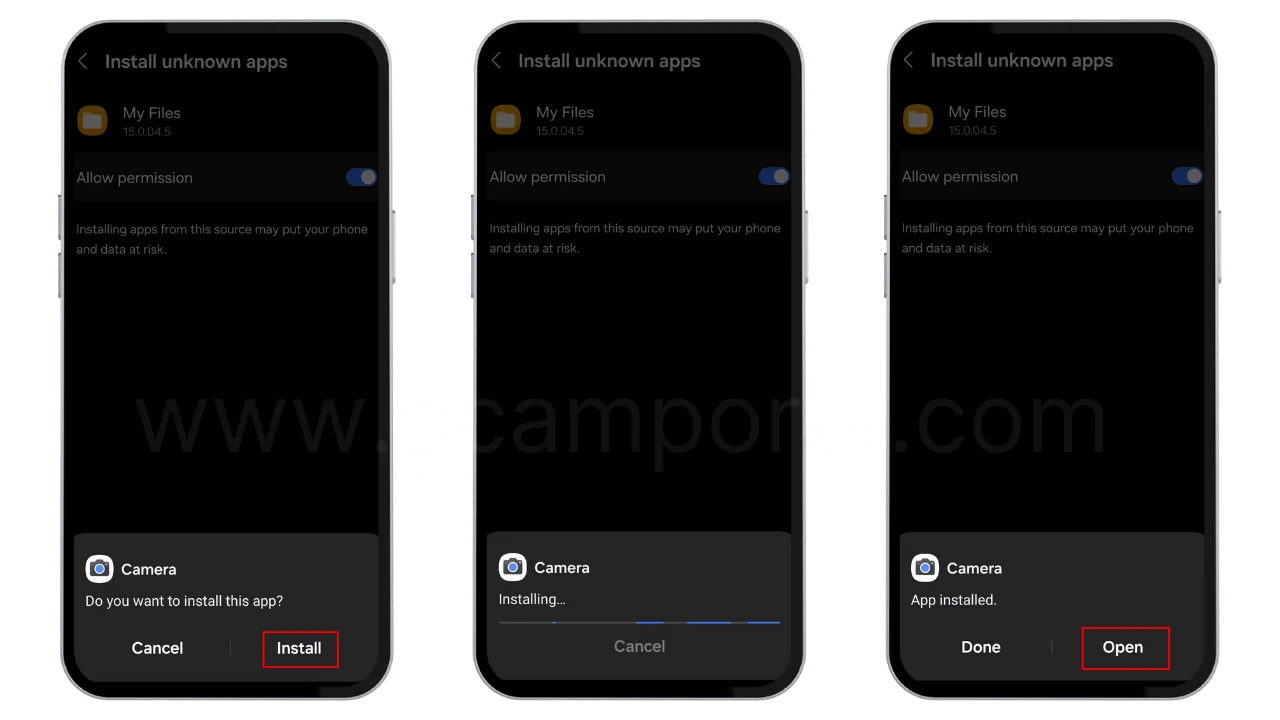
- Once the installation is complete, you’ll see an “App installed” message. You can now open the GCam app from your app drawer.
- When you first launch the GCam app, you may need to grant it permissions to access your phone’s camera, microphone, and storage. Tap “Allow” when prompted.
- You’re now ready to start using GCam on your Huawei phone! Take some time to explore the app’s various modes and settings to find the best configuration for your needs.
As someone who has gone through this process myself, I can attest to the fact that installing GCam on a Huawei device is relatively straightforward. Just make sure to follow the steps carefully and download the APK file from a trusted source like GCamPorts.com.
Compatibility issues and troubleshooting tips
While GCam ports are designed to work on a wide range of devices, you may encounter some compatibility issues or bugs, especially if you’re using an older or less popular Huawei phone model. Here are some troubleshooting tips to help you resolve common issues:
- Crashes and instability: If the GCam app crashes frequently or seems unstable, try downloading a different port version that is more compatible with your device. You can also try clearing the app’s cache and data in your phone’s settings.
- Black or green screen: If you see a black or green screen when you open the GCam app, it may be due to a compatibility issue with your device’s camera sensor. Try downloading a different port version or check if there are any available updates for your phone’s firmware.
- Focus issues: If you’re having trouble getting the GCam app to focus properly, try enabling the “RAW” format in the app’s settings. This can sometimes help improve focus accuracy. Alternatively, you can try using the manual focus option if available.
- Slow performance: If the GCam app feels sluggish or takes a long time to process images, try lowering the resolution or disabling some of the advanced features like HDR+ or Night Sight. This can help improve performance on older or less powerful devices.
If you’re still having issues after trying these troubleshooting tips, I recommend checking out the GCamPorts.com website for more specific advice related to your device model. The community there is very knowledgeable and can often provide helpful solutions to common problems.
Comparison between stock camera app and GCam on Huawei phones
To give you a better idea of the benefits of using GCam on Huawei phones, let’s compare some photos taken with the stock camera app and GCam:
| Scenario | Stock Camera App | GCam |
|---|---|---|
| Low Light | Noisy, lacks detail | Brighter, more detail, less noise |
| HDR | Limited dynamic range, can look artificial | Wider dynamic range, more natural-looking |
| Portrait Mode | Can struggle with edge detection and bokeh | More accurate edge detection, natural-looking bokeh |
In my experience, GCam consistently outperforms the stock camera app in challenging lighting situations. The difference is particularly noticeable in low light, where GCam’s Night Sight mode can capture much brighter and cleaner images. GCam’s HDR+ mode also does a better job of preserving highlight and shadow detail, resulting in more balanced and natural-looking photos.
While the stock camera app on Huawei phones is certainly capable of taking great photos, GCam takes things to the next level with its advanced image processing and computational photography features. As someone who has used both extensively, I can confidently say that GCam is a game-changer for Huawei phone cameras.
User reviews and feedback on using GCam ports
Don’t just take my word for it – many other Huawei phone users have had similarly positive experiences with GCam ports. Here are a few quotes from user reviews on GCamPorts.com:
“I never thought my old Huawei phone could take such amazing photos. GCam has breathed new life into my device!” – User A
“The difference in low-light performance is incredible. I can now take photos in situations that would have been impossible with the stock camera app.” – User B
“GCam’s portrait mode is so much better than the stock app. The edge detection is more accurate, and the bokeh looks more natural.” – User C
These reviews highlight some of the key benefits of using GCam on Huawei phones, including improved low-light performance, better portrait mode results, and overall enhanced image quality. Many users also appreciate the additional features and manual controls that GCam ports offer, giving them more creative freedom when taking photos.
Of course, it’s important to keep in mind that user experiences may vary depending on the specific device model and GCam port version used. However, the overwhelming majority of feedback from the GCamPorts.com community has been positive, suggesting that GCam can indeed make a significant difference in the quality of photos taken with Huawei phones.
Future updates and developments for GCam on Huawei phones
As smartphone camera technology continues to evolve, so too will GCam ports for Huawei devices. The GCamPorts.com community is constantly working on improving the compatibility, stability, and feature set of GCam ports for various devices.
One exciting development is the potential for GCam ports to support newer camera features like multi-camera setups and dedicated night modes. As Huawei releases new phone models with advanced camera hardware, GCam developers will likely work on adapting the app to take full advantage of these capabilities.
Additionally, as Google continues to improve the image processing algorithms in its Pixel devices, these advancements may trickle down to GCam ports as well. This could lead to even better image quality and new features for Huawei phone users.
It’s also worth noting that Huawei has been investing heavily in its own camera technology and software, with recent models like the P40 Pro and Mate 40 Pro boasting impressive improvements in low-light performance and zoom capabilities. As Huawei’s stock camera app continues to improve, it will be interesting to see how GCam ports compare and evolve alongside it.
As an avid user of GCam on my Huawei phone, I’m excited to see what the future holds for this fantastic camera app. With the dedicated efforts of the GCamPorts.com community and the rapid advancements in smartphone camera technology, I have no doubt that GCam will continue to be a valuable tool for Huawei phone photographers.
Final thought
In conclusion, GCam ports are a game-changer for Huawei phone users looking to take their mobile photography to the next level. With its advanced image processing algorithms and powerful features like HDR+ and Night Sight, GCam can help you capture stunning photos in a wide range of scenarios.
Throughout this blog post, we’ve explored the benefits of using GCam on Huawei phones, including improved image quality, better low-light performance, and enhanced portrait mode results. We’ve also provided a step-by-step guide on how to download and install GCam ports from trusted sources like GCamPorts.com.
While there may be some compatibility issues and learning curves to overcome, the vast majority of user feedback suggests that GCam is well worth the effort for Huawei phone photographers. As smartphone camera technology continues to evolve, we can expect GCam ports to keep pace, offering even better performance and features in the future.
If you’re a Huawei phone user looking to improve your mobile photography game, I highly recommend giving GCam a try. Visit GCamPorts.com to find the best port for your device, and start exploring the incredible capabilities of this powerful camera app. Trust me, your photos will thank you!