Google Camera or GCam is an enhanced camera application developed by Google specifically for their Pixel smartphones. It offers features like Night Sight for low-light photography, Portrait Mode for depth effect selfies, Astrophotography Mode for capturing stars, and more. When installed on other non-Pixel phones, it unlocks these powerful photo and video capabilities.
Installing a GCam port on Motorola devices has many benefits. You can experience Pixel-like image processing for sharper and more vibrant photos. Furthermore, specialized camera modes allow you to capture stunning portraits, starry night skies, and crystal clear low-light shots.
In this comprehensive guide, I will cover everything you need to know about installing the Google Camera port on your Motorola smartphone. This includes:
- The advantages of using GCam on Motorola phones
- Understanding GCam ports and finding the best one for your device
- Step-by-step guide to download and install the GCam APK
- Recommended GCam ports for various Motorola models
- Troubleshooting tips for common issues faced
By the end, you will be able to enjoy the Google Camera’s excellent features and intuitive interface to click professional-looking photos on your Motorola phone.
So without further ado, let’s get started!
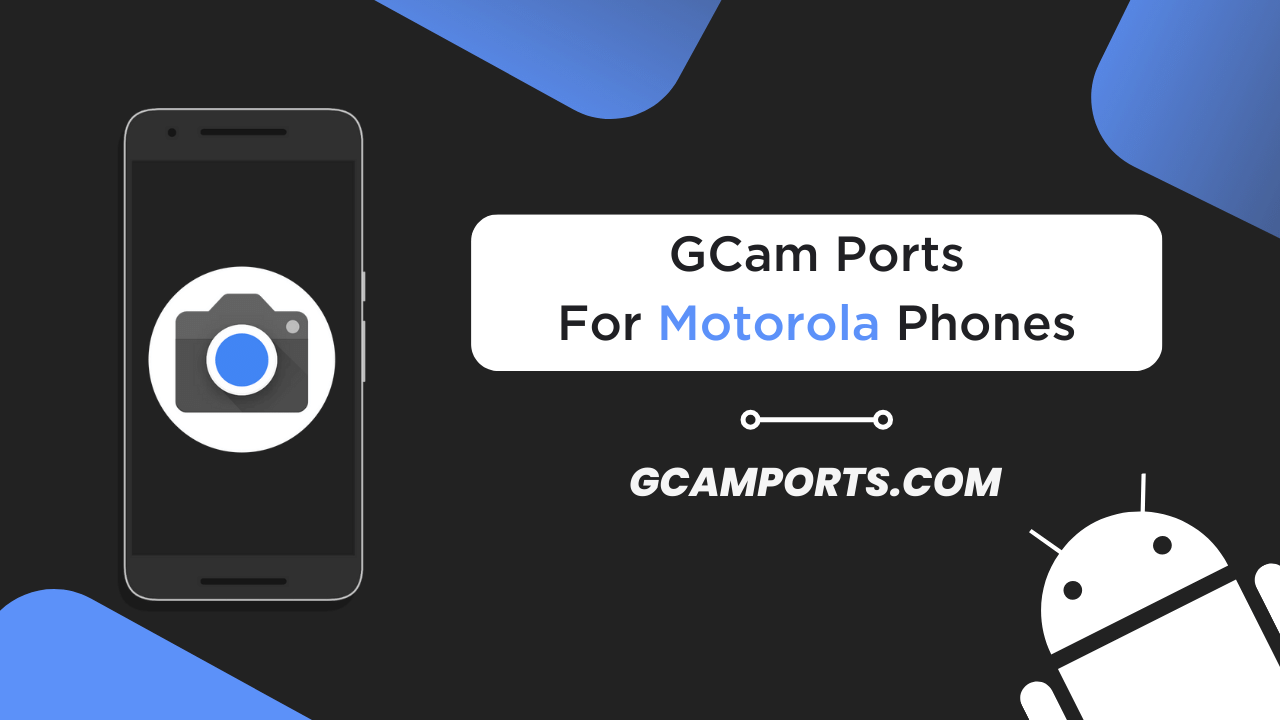
Page Contents
Why Use Google Camera (GCam) on Motorola Phones?
Using the Google Camera or GCam port on your Motorola smartphone has several advantages that can massively improve your mobile photography experience. Here are some of the key benefits:
Enhanced Photography Experience
The GCam app offers Pixel-exclusive capture modes and superior image processing. This means you can click more true-to-life, detailed, and vibrant photos compared to the stock Motorola camera. The portraits have excellent edge detection and blur effect. Low-light and night time shots are brighter and sharper. Overall, your photos will have the signature Pixel look.
Access to Special Camera Modes
By installing GCam on Motorola devices, you unlock modes like:
- Night Sight: For well-lit low light and night photos
- Portrait Mode: For artistic bokeh effect selfies and portraits
- Photosphere: To capture 360-degree panoramas
- Playground: Augmented reality stickers and effects
- Astrophotography: For photographing stars and night skies
These extra capabilities can take your creative photography to the next level.
Compatibility with Various Motorola Models
The good news is GCam ports are available for many old and new Motorola phones. So whether you have the latest Edge 30 Pro or an older device like Moto G5 Plus, you can still install GCam APK to get the Pixel camera experience. Just ensure you download the right port for your specific device model.
In summary, I highly recommend trying out the Google Camera port to extract the best out of your Motorola phone’s camera hardware and capture professional-looking photos with enhanced details and dynamic range.
Let’s now understand more about GCam ports.
Understanding GCam Ports for Motorola Phones
When we talk about installing Google Camera or GCam on non-Pixel devices like Motorola, we don’t directly download the application from the Play Store. Instead, we use a modified version of the app known as a GCam port.
What are GCam Ports?
GCam ports are custom-built versions of the Google Camera app that are tweaked to work properly on unsupported devices. Developers extract the camera libraries and features from Pixel phones and optimize them specifically for other devices like Motorola.
Benefits of Using GCam Ports
The advantages of using tailor-made GCam ports over the generic Play Store version are:
- Full compatibility with device hardware for smooth functioning
- Unlocking of extra camera modes like Astrophotography
- Stable app with fewer bugs and glitches
- Customizations like RAW image support, 60 FPS video, etc.
- Constant updates and fixes by developers
Finding the Best GCam Port
Since GCam ports are device-specific, you need to find the one explicitly made for your Motorola model. Above, we have provided the list of GCam Ports for Motorola device models. Avoid very old ports as they likely won’t have the latest GCam features. Give preference to versions by renowned developers for best stability.
The next section will guide you on how to download and install the GCam port APK correctly for your Motorola phone.
Downloading and Installing GCam Port APK for Motorola Phones
Installing the GCam port on your Motorola device is an easy process if you follow these step-by-step instructions correctly:
Download Compatible GCam Port APK
- Go to the XDA forums and find the GCam port thread for your Motorola model.
- From the first page, download the latest port APK file.
- Verify you have downloaded the correct file for your Android OS version.
Enable APK Installation from Unknown Sources
- Open Settings app → Scroll down and Tap on “Apps & notifications”
- Select “Advanced” → Enable “Install Unknown Apps” option.
- Now you can install APKs downloaded from outside the Play Store.
Install the GCam Port APK on Your Motorola Device
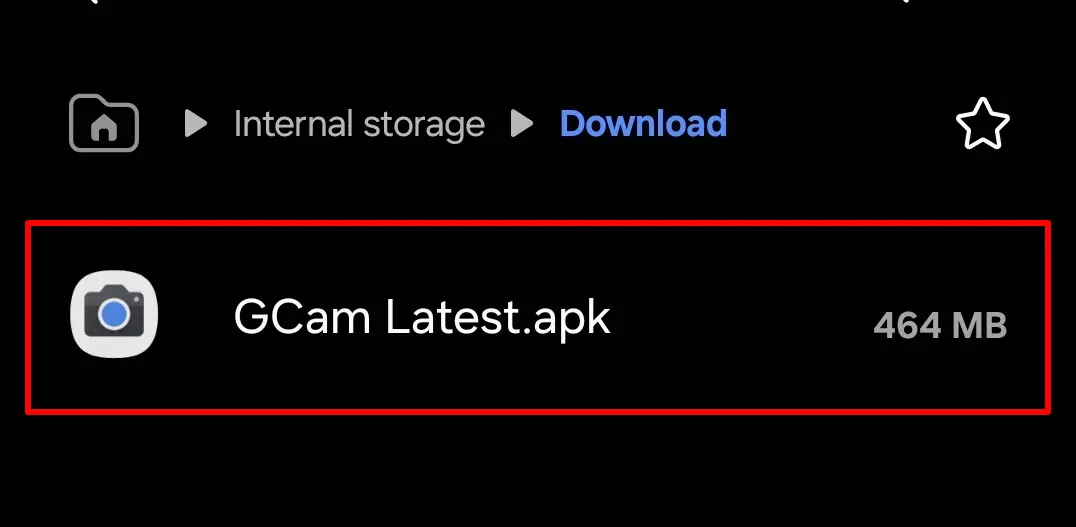
- Go into File Manager and find where you have saved the GCam APK file.
- Tap on the APK file to initialize the installation process.
- Accept the various Android permissions and complete the installation.
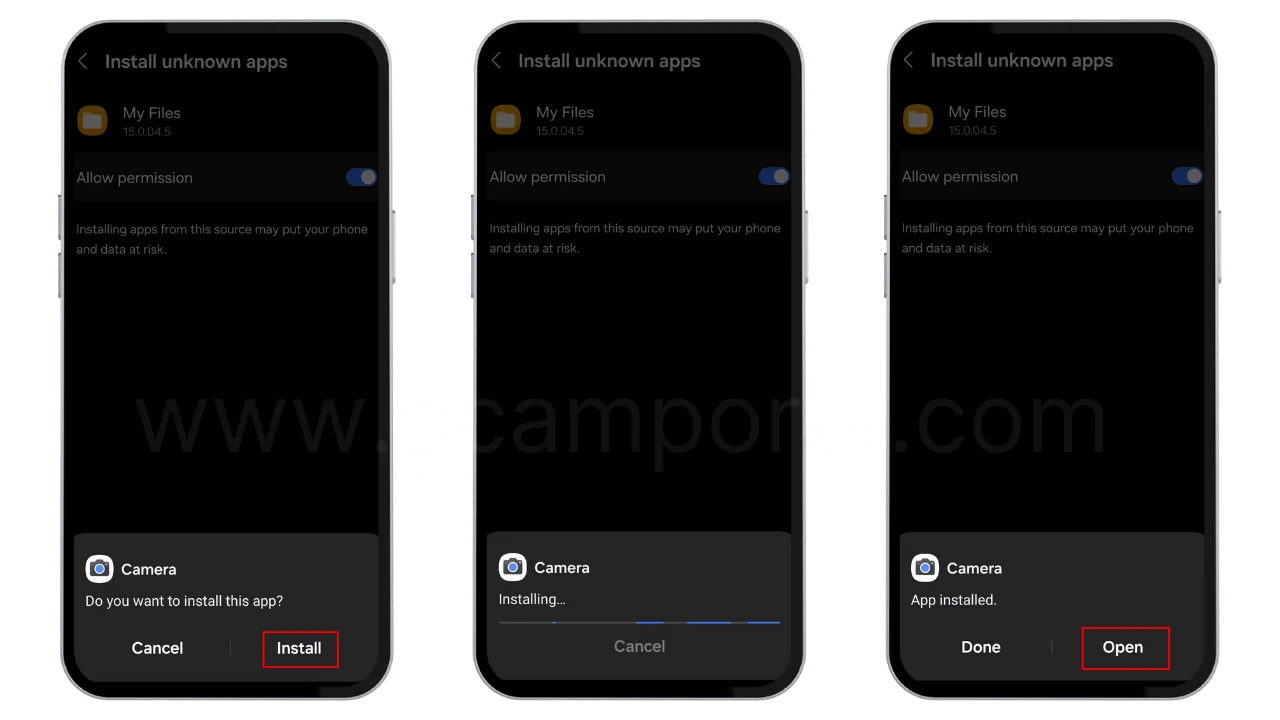
- You can now access the Google Camera app from the app drawer!
While installing APKs, always exercise precautions for security reasons. Download ports only from trusted developers on XDA forums for best results.
Let’s look at some recommended GCam ports for Motorola devices next.
Top Recommended GCam Ports for Motorola Phones
Finding and installing the correct GCam port tailored to your specific Motorola device is vital for proper functioning. Below I share some of the best GCam ports for popular Motorola models that you should definitely try out:
Leading GCam Ports for Motorola Phones
- Moto G5 Plus: Urnyx05’s v7.3 & cstark27’s v3.7+
- Moto Z2 Force: BSG’s v7.4 build + XML
- Moto One Power: Freak’s v3.5 build (XM Stable)
- Motorola One Macro: wyroczen v3a build
- Moto G5S Plus: San1ty’s v1.5 + XML
- Motorola Edge 30 Pro & Edge X30: BSG’s v8.1.101 build
I have shared the developer name along with port details. This helps you easily find them on XDA site.
How to Select the Correct GCam Version
- Refer XDA forum for port changelogs to identify newest build.
- Match Android OS version (Android 9, 10, 11, 12 etc.)
- Check config files and XMLs for added compatibility.
- Give priority to versions from recognized devs like BSG, Urnyx05.
Carefully verifying port compatibility prevents instability issues. Regularly check XDA threads for updates.
Now let’s discuss how to troubleshoot problems with GCam ports on Motorola.
Troubleshooting Common GCam Port Issues on Motorola Phones
While using the ported Google Camera app on Motorola, you may face some problems like app crashes, incompatibility with camera sensors, or features not working. Here are solutions for these common issues:
Frequent App Crashes/Freezes
- Update to latest GCam build and config file from XDA thread
- Clear cache and app data before testing new port version
- Check conflicts with other camera apps (like Moto camera)
- Avoid snapshots during video recording
Compatibility Errors with Camera Sensors
- Use port specifically made for your Motorola model
- Verify you have installed matching XML configuration file
- Check port developer’s instructions on camera sensor usage
- Toggle between rear lenses to check all work properly
Features Like Night Sight or HDR+ Not Working
- Refer XDA changelog to ensure feature is supported
- Check you have granted required app permissions
- Update camera PX mod in settings for latest features
- Manual mode photos may lack computational enhancements
When troubleshooting, provide debug logs in XDA thread, so devs can issue fixes in the next port release. Moreover, back up your working port, so you can easily roll back after testing new builds.
Final Takeaways
Installing the Google Camera port on your Motorola smartphone is highly recommended to get Pixel-like image processing, improved camera quality, and extra modes like Astrophotography. Finding a compatible GCam APK tailored to your device model and keeping it updated is key to avoiding issues.
To recap, understanding what GCam ports are, how they benefit Motorola phones, downloading them from trusted developers, installing correctly, and troubleshooting problems will help you get the most out of this excellent camera application.
With the great camera hardware most Motorola devices have, pairing it with Google’s computational photography algorithms via GCam ports elevates the photo and video capabilities to rival more expensive flagship phones.
So don’t hesitate to unlock the true potential of your Motorola phone’s camera and try out these GCam APK files from the section-wise detailed guide shared above. I’m sure you will be amazed by the image quality and fun additional camera modes that were earlier exclusive only to Pixel phones.