The camera has become one of the most important features we consider when purchasing a smartphone today. As we capture more photos and videos on our phones, we want the image quality to be top-notch. This is where smartphone brands often fall short of user expectations.
OnePlus phones are known for their smooth performance and dash charging capabilities. However, the camera has been their Achilles’ heel. The image processing on OnePlus phone cameras leaves much to be desired compared to rivals like Samsung and Google Pixel.
This is where downloading and using Google Camera (GCam) can make a dramatic difference. By installing GCam or a GCam port, you can significantly improve the image quality on your OnePlus phone.
In this blog post, I will explain what GCam is, its benefits over the OnePlus stock camera, and a step-by-step guide on how to download and install GCam APK on your OnePlus device. Using GCam can unlock the true potential of your OnePlus phone’s camera.
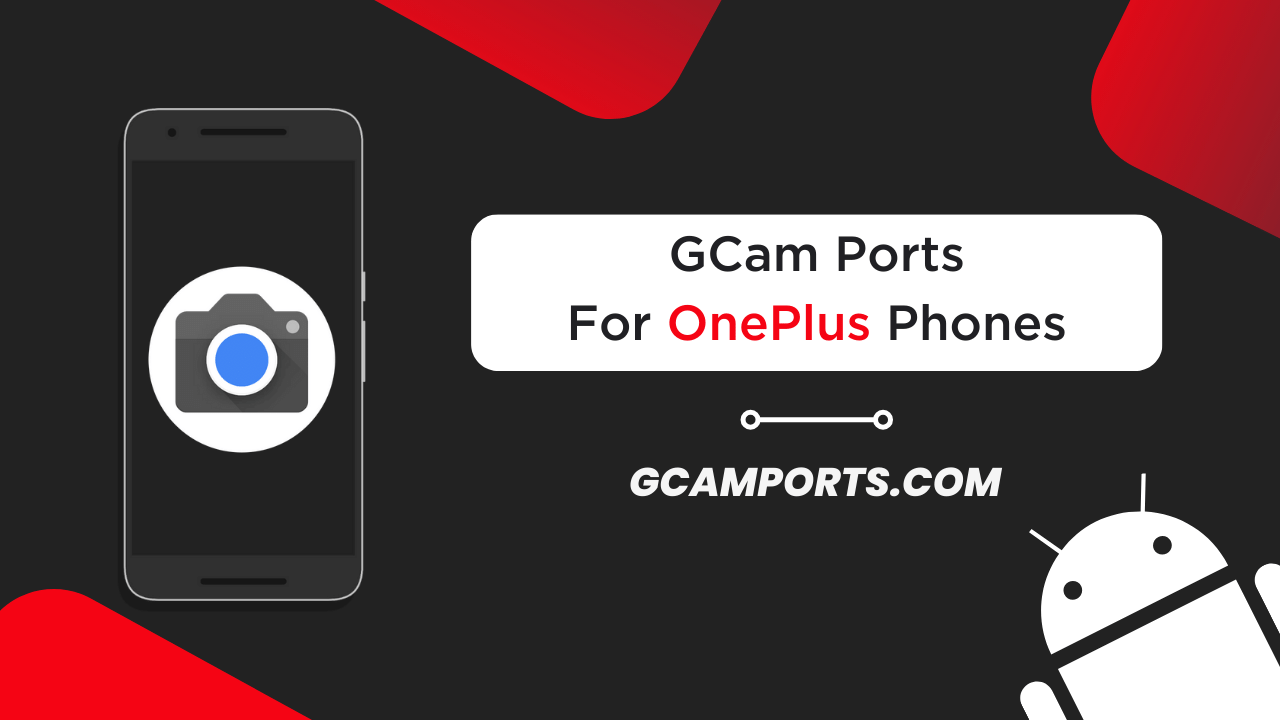
Table of Contents
Download Google Camera Ports for Specific OnePlus Phones
What is Google Camera (GCam)?
Google Camera or GCam refers to the stock camera application developed by Google for its Pixel smartphones. It is widely regarded as one of the best smartphone camera applications because of its computational photography capabilities.
The image processing algorithms and AI capabilities of GCam allow it to deliver superior image and video quality compared to camera apps found on other Android phones. This enables features like HDR+, Portrait Mode, Night Sight, and Astrophotography Mode which can capture great details even in low light conditions.
While GCam comes pre-installed on Pixel phones, ports and mods have been developed by developers to allow installing Google Camera on non-Pixel devices like OnePlus phones. These ports optimize the app to work seamlessly on OnePlus hardware.
The GCam ports replicate almost the entire Pixel camera experience, significantly boosting the stock OnePlus camera. From the interface to image processing, everything is modeled after Google Camera. This elevates phone photography on OnePlus devices closer to the quality you’d expect from more expensive flagship phone cameras.
Benefits of Using GCam Ports on OnePlus Phones
Installing GCam on your OnePlus phone provides several advantages over using the built-in OnePlus camera app:
Improved Image Quality and Details
GCam takes full advantage of the OnePlus camera hardware with its superior image processing algorithms. Photos have better dynamic range, more accurate colors, sharpness and detail. The results are noticeable especially in daylight and well-lit conditions.
Better Low Light Performance
A key benefit of GCam is massively improved low light photography. Complex algorithms like Night Sight create great looking images in dark conditions by combining multiple frames. This outperforms the OnePlus camera app by a significant margin.
Enhanced Dynamic Range
The HDR+ capabilities also allow capturing photos with enhanced dynamic range. This brings out more details in the highlights and shadows in high contrast scenes. The dark areas retain better details while the bright areas avoid getting overexposed.
Special Modes Like Night Sight and Astrophotography
GCam offers special capabilities through computational features like Night Sight to shoot extremely low light scenes handheld without a tripod. Astrophotography mode allows you to capture starts and galaxies which isn’t possible normally on OnePlus phones.
User-Friendly Interface
An advantage of installing the GCam mod is that you get the clean Google camera app interface adapted for OnePlus phones. The layout and settings menus are simple and easy to access. Switching between modes and options is very intuitive.
Compatibility of GCam with OnePlus Phones
The good news is GCam ports are available for most OnePlus smartphones giving users the ability to install Google’s camera app. Here is the compatibility list:
- OnePlus 9 Series (OnePlus 9 and 9 Pro)
- OnePlus 8 Series (OnePlus 8, 8 Pro and 8T)
- OnePlus 7 Series (OnePlus 7, 7 Pro, 7T and 7T Pro)
- OnePlus 6 Series (OnePlus 6 and 6T)
- OnePlus 5 Series (OnePlus 5 and 5T)
- OnePlus 3 Series (OnePlus 3 and 3T)
However, compatibility can vary between variants:
- For latest OnePlus phones like OnePlus 9 series, the most updated GCam version will work best.
- For older OnePlus versions like OnePlus 3 series, finding a compatible older GCam APK configured for the specific model is key.
So getting an APK matched to your OnePlus smartphone model ensures full compatibility. Our installation guide in the next section will cover this in detail. With the correctly ported APK, users of any OnePlus phone can enjoy the advantages of Google Camera.
How to Download Google Camera APK for OnePlus Phones
APK stands for Android Application Package. It is the file format used to install applications on Android devices outside the Google Play Store.
To install GCam on your OnePlus device, you need to download the APK file for the right GCam version tailored and ported specifically for OnePlus phones. Here are the steps:
- First and foremost, you need to determine which version you need to download on your device.
- Once you have selected a compatible OnePlus GCam Port, download it.
Do note: Downloading from unknown sources does pose some risk. Only use trusted sites as mentioned.
With the compatible GCam APK in hand, you are ready to install it to supercharge your OnePlus phone’s camera!
Installation Process of GCam APK on OnePlus Phones
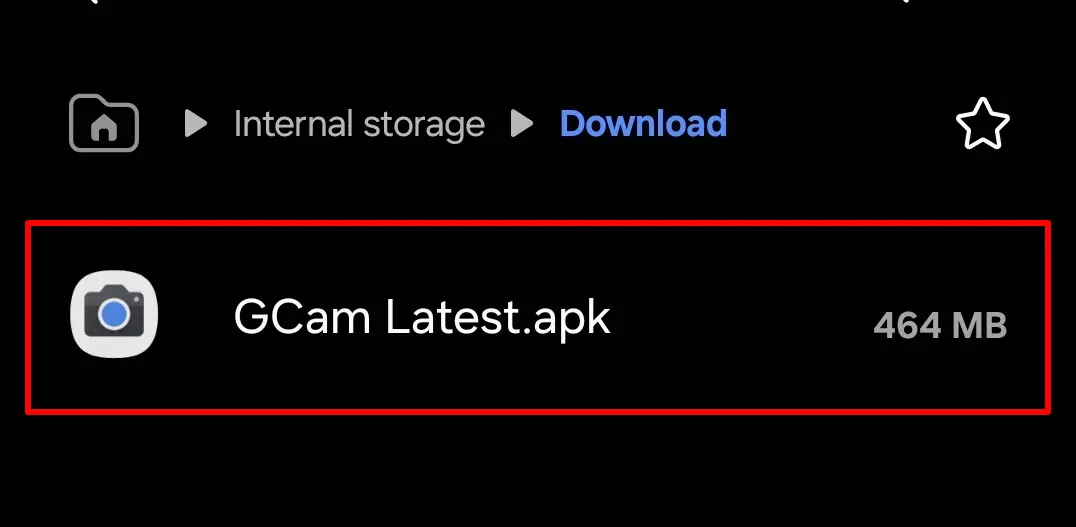
The installation process of GCam on OnePlus devices is straightforward once you have downloaded the right APK file. Follow these step-by-step instructions:
Verify Camera2 API on your OnePlus Device
- Get the “Manual Camera Compatibility” app via Google Play Store.
- After completing the installation process, launch the app.
- Following this, you need to tap on the “Start” button.
- Afterward, the app will assess whether your device supports Camera2 API or not.
- If the following settings are in green tick, that means GCam will work flawlessly on your OnePlus smartphone.
- Manual Focus
- Manual White Balance
- Manual ISO
- Manual Shutter Speed
- Raw Support
- If any of these settings are in red, then, GCam APK may not work properly on your phone.
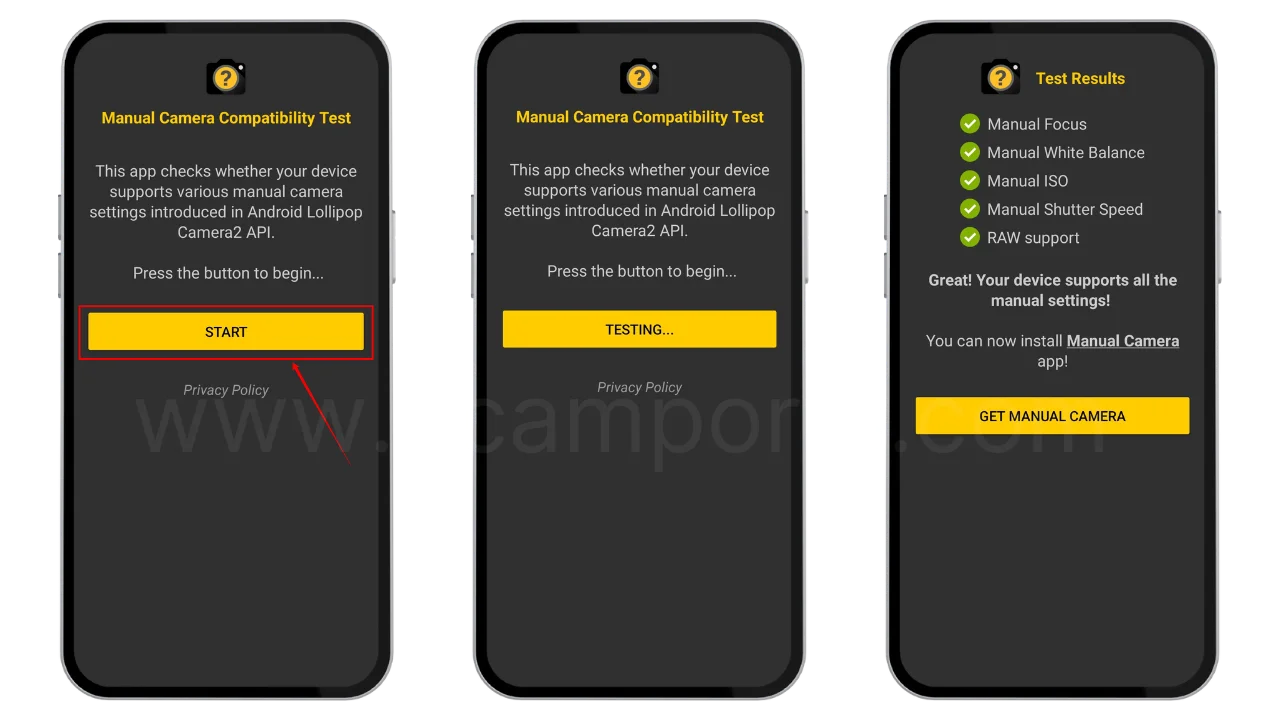
In that case, you should use GCam Go instead, it is recommended for users who are facing errors with the Camera2API.
Install GCam Port APK on your OnePlus Device
- Make sure the Camera2 API is already enabled before starting the installation process.
- We are assuming that you have downloaded the APK file.
- Now, go to the File Manager and open the download folder.
- Locate the downloaded Google Camera APK file and allow “Unknown Source” installation.
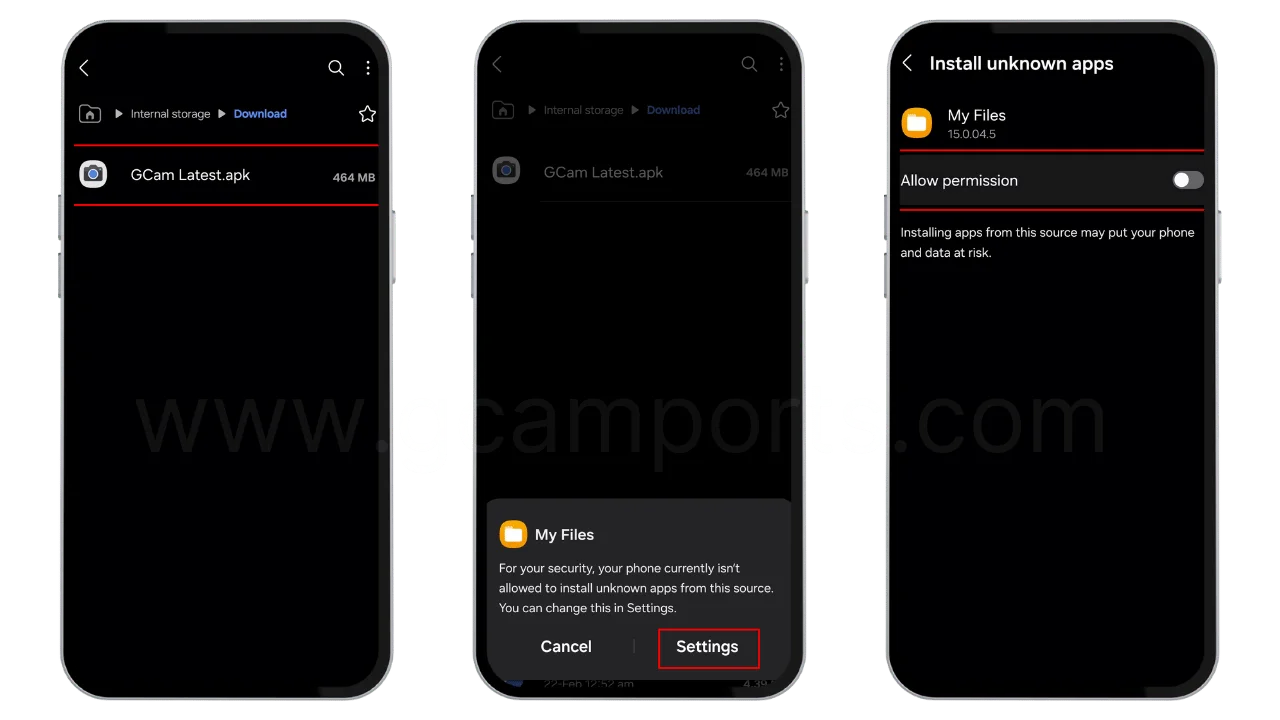
- Once done, tap on the “Install” button.
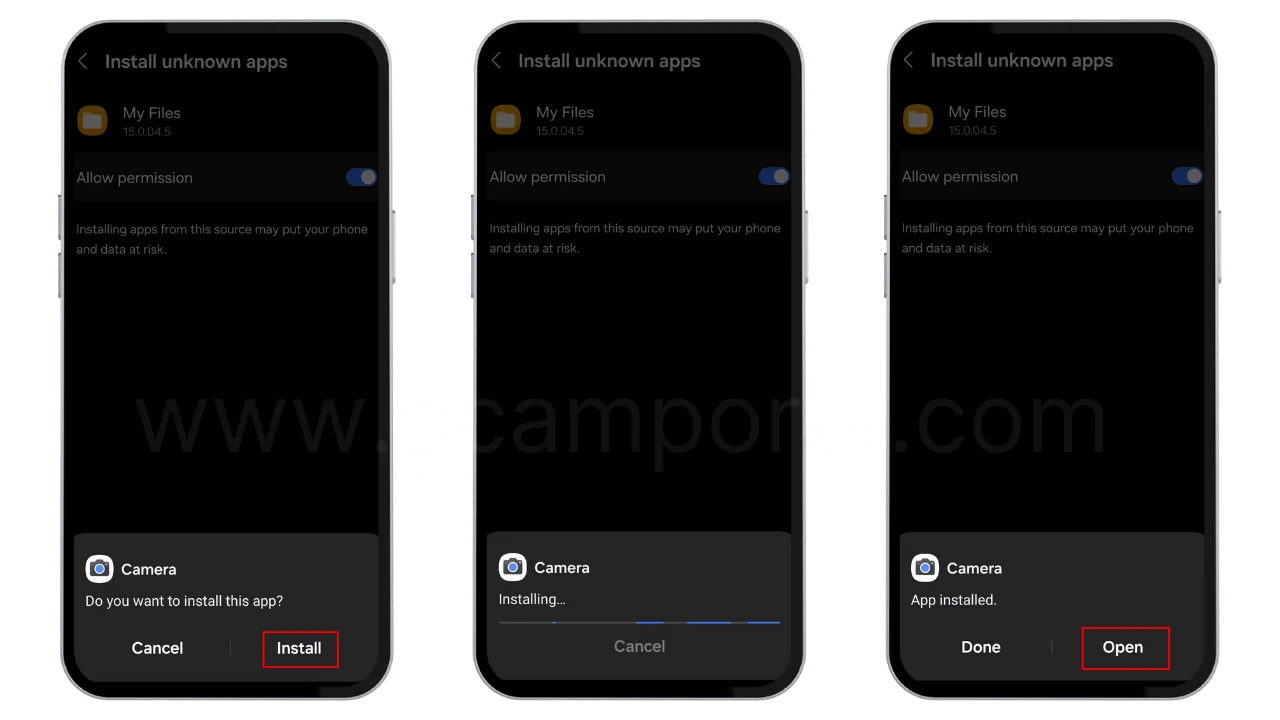
- Finally, the GCam APK will be installed on your OnePlus device with the name Camera.
- You can now use all the features of Google Camera to take fantastic photos and videos on your OnePlus smartphone!
Make sure you grant all permissions when prompted after installing GCam. Adjust app settings later according to your preferences for the best experience.
How to Update Google Camera APK on your OnePlus device?
- Download the latest Google Camera Port.
- Uninstall the previously installed APK.
- Install the latest downloaded APK.
- That’s it, you have successfully updated to the latest gcam port.
Disclaimer: GCamPort.com is an independent website providing Google Camera APKs. Google Camera is a trademark of Google LLC, and GCamPort.com is not affiliated with or endorsed by Google LLC.
Tips and Tricks for Using Pixel Camera on OnePlus Phones
Now that you have GCam fully set up on your OnePlus phone, here are some tips to master mobile photography:
Utilize Both Cameras: Toggle between the regular and ultra-wide angle lenses using the interface button. This allows you to adjust composition and capture more dynamic photos.
Enable HDR+ Enhanced: Turn on HDR+ Enhanced in the GCam settings. This boost dynamic range while reducing noise. Set parameters like HDR+, Super High and Manual HDR+ based on the scene.
Shoot in RAW Format: Enable saving photos as uncompressed RAW (DNG) files in GCam settings. This preserves maximum detail to allow greater editing flexibility later.
Leverage Night Sight: Use Night Sight mode to capture sharp, clean low light shots without flash or tripod. Adjust exposure time to control tradeoffs between brightness and static scenes vs motion blur.
Capture the Stars: Astrophotography mode lets you photograph stars, planets, and even the Milky Way by long exposure stability. Position the camera on a sturdy surface and keep still.
Disable Beautification: Turn off beautification effects that smooth skin artificially. Use Portrait Mode for natural depth and background blur instead.
By learning GCam’s features tailored to OnePlus hardware using these tips, you can extract the best image quality possible from your OnePlus smartphone cameras.
Frequently Asked Questions (FAQs)
Is installing GCam on OnePlus safe? Does it void warranty?
Yes, installing GCam via APK on OnePlus phones is generally safe if you use a reliable source and optimized port for your model. It does not void device warranty.
Will I lose OnePlus camera features?
No. You still retain all native camera modes and functions. GCam adds its computational photography strengths in addition.
Does GCam excessively drain OnePlus phone’s battery?
GCam does utilize more device processing power, especially for features like HDR+ and Night Sight. But the battery impact is reasonable and worth the photography gains.
Will my photos still save to OnePlus Gallery app?
Yes, photos and videos shot in GCam will continue to save in your phone’s default gallery application automatically.
Can I uninstall GCam if I want to revert back to stock OnePlus camera?
Definitely. If you wish, you can uninstall GCam anytime from your device app settings or app manager. This will safely revert you back to completely stock OnePlus camera interface and behavior.
What are some best practices for optimal GCam user experience?
Always ensure GCam is updated to latest version
Fine-tune settings like HDR+ parameters for your OnePlus phone model
Allow all permissions when prompted after fresh install
Clean device cache/app data if facing interface lag or crashes
Final Takeaways
Installing the Google Camera port on OnePlus phones is a game-changer, transforming mobile photography through the power of computational algorithms. As we explored in detail, you can reap all the quality and versatility benefits of GCam on your OnePlus smartphone.
Upgrading from the stock OnePlus camera to GCam APK delivers transformative improvements in areas like HDR imaging, low light night photography and features like Night Sight and Astrophotography. And it replicates the intuitive and minimalistic Pixel camera interface we all love.
Thanks to dedicated developers continuously porting new versions of GCam, more and more OnePlus users can upgrade their camera hardware through robust software capabilities. So go ahead – download the right GCam APK configured for your OnePlus model and unlock its full photography prowess. Your shots will get a sizable boost in image quality.
I hope this guide was useful in laying out a step-by-step set of instructions to get Google Camera running smoothly on your OnePlus phone. Shoot breathtaking photos!