Have you ever wondered why the photos you take with your Realme phone don’t turn out as vivid and crisp as the ones in Google Pixel advertisements? The answer lies in the camera app!
Pixel phones are renowned for their superior image processing capabilities thanks to Google’s proprietary camera software, the Google Camera (GCam).
The good news is, you can now install GCam or its ports on your Realme phone as well, for a significant photography upgrade!
In this post, I will provide a step-by-step guide on downloading and setting up GCam on your Realme device for enhanced photo and video quality.
By the end, you’ll be able to capture stunning images that can give Pixel phones a run for their money!
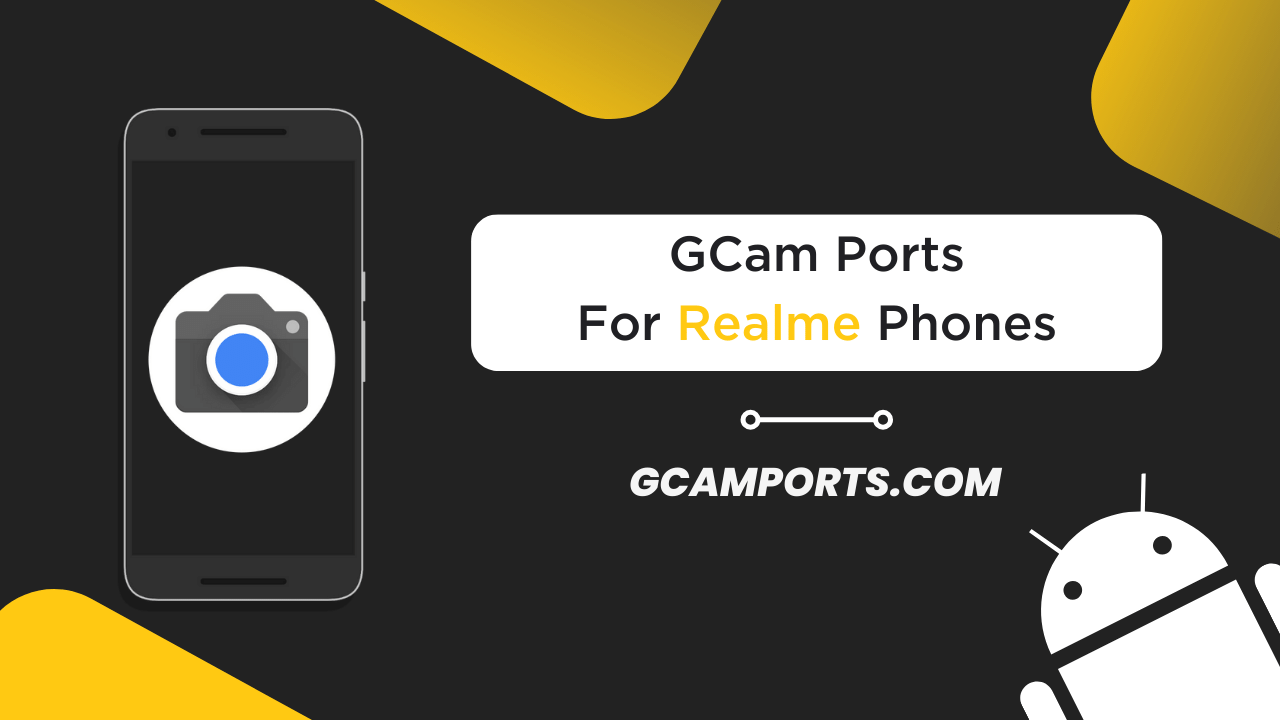
Table of Contents
What is Google Camera (GCam)?
The Google Camera app, commonly referred to as GCam, is a camera application developed by Google exclusively for their Pixel smartphones.
What sets GCam apart is the cutting-edge computational photography algorithms like HDR+, Portrait Mode, Night Sight, and Astrophotography mode that Google has perfected over the years.
When installed on other Android smartphones like Realme phones, GCam helps improve their image processing for:
- Superior low-light photography: The Night Sight and Astrophotography modes in GCam excel at low-light and night photography scenarios, with enhanced details and colors using AI magic.
- Better dynamic range: Powerful HDR+ algorithms in GCam help capture photos with balanced exposures and wider dynamic range. No more overexposed skies or underexposed subjects!
- Enhanced portrait shots: GCam brings vastly improved edge detection and background blur to create professional bokeh effects in portraits.
- Additional camera features: Depending on the GCam mod, you may also get access to Pixel-exclusive photography features like Photobooth, Playground, Timelapse, Slow Motion, and more.
By harnessing Google’s computational photography prowess through GCam, you can squeeze out far superior photo and video quality from your Realme phone’s camera hardware.
Downloading and Installing Google Camera Port
Disclaimer: Downloading third-party apps from unknown sources has potential risks. Please proceed at your own discretion. I do not take responsibility for any unintentional consequences.
Since Google does not allow official distribution of GCam, you’ll need to source the appropriate GCam port for your Realme phone from the GCamPort.com website.
Download Google Camera Ports for Specific Realme Phones
Here are trusted sources to download compatible GCam APK ports designed specifically for some popular Realme phone models:
Important: Avoid general GCam download links. Search for GCam ports specifically designed for your phone’s model number for maximum compatibility.
For example, Realme X2 Pro users should look for “GCam for Realme X2 Pro” in threads. Popular ports like BSG, Nikita, Wichaya, etc. have variants built for many Realme phones.
Once found, download the latest GCam APK file for your device model. Then enable “Install from unknown sources” in Settings.
Next, install the GCam APK as you would regular apps. Grant the required camera permissions. By default, GCam ports save photos and videos in device storage instead of SD cards. You can move media to SD cards later or change default storage to external in settings.
That’s it! The GCam mod should now be available as a regular camera app with enhanced capabilities tailored for your Realme phone.
How to Install GCam Port APK on Realme Phones?
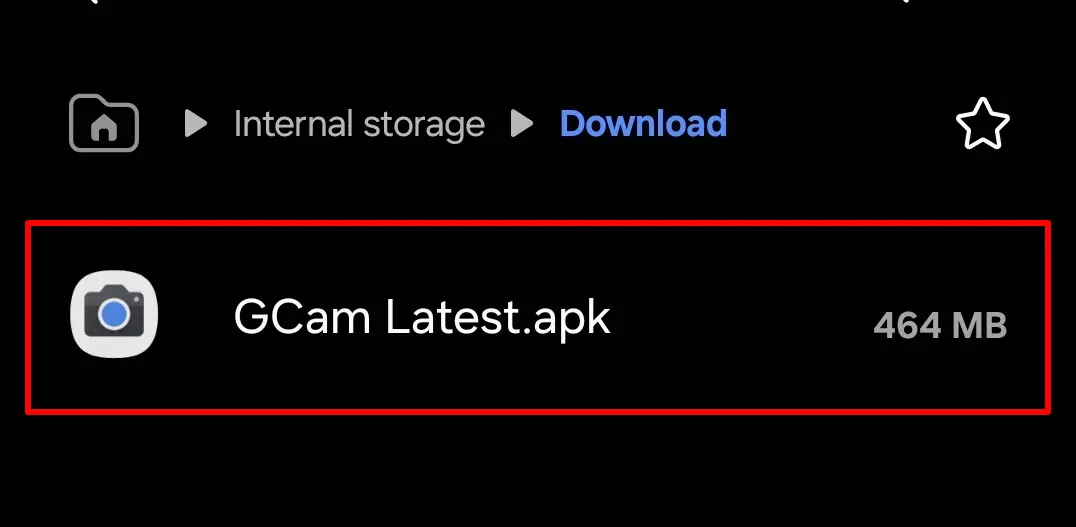
Step 1: Verify Camera2 API on your Realme Device
- Get the “Manual Camera Compatibility” app via Google Play Store.
- After completing the installation process, launch the app.
- Following this, you need to tap on the “Start” button.
- Afterward, the app will assess whether your device supports Camera2 API or not.
- If the following settings are in green tick, that means GCam will work flawlessly on your Realme smartphone.
- Manual Focus
- Manual White Balance
- Manual ISO
- Manual Shutter Speed
- Raw Support
- If any of these settings are in red, then, GCam APK may not work properly on your phone.
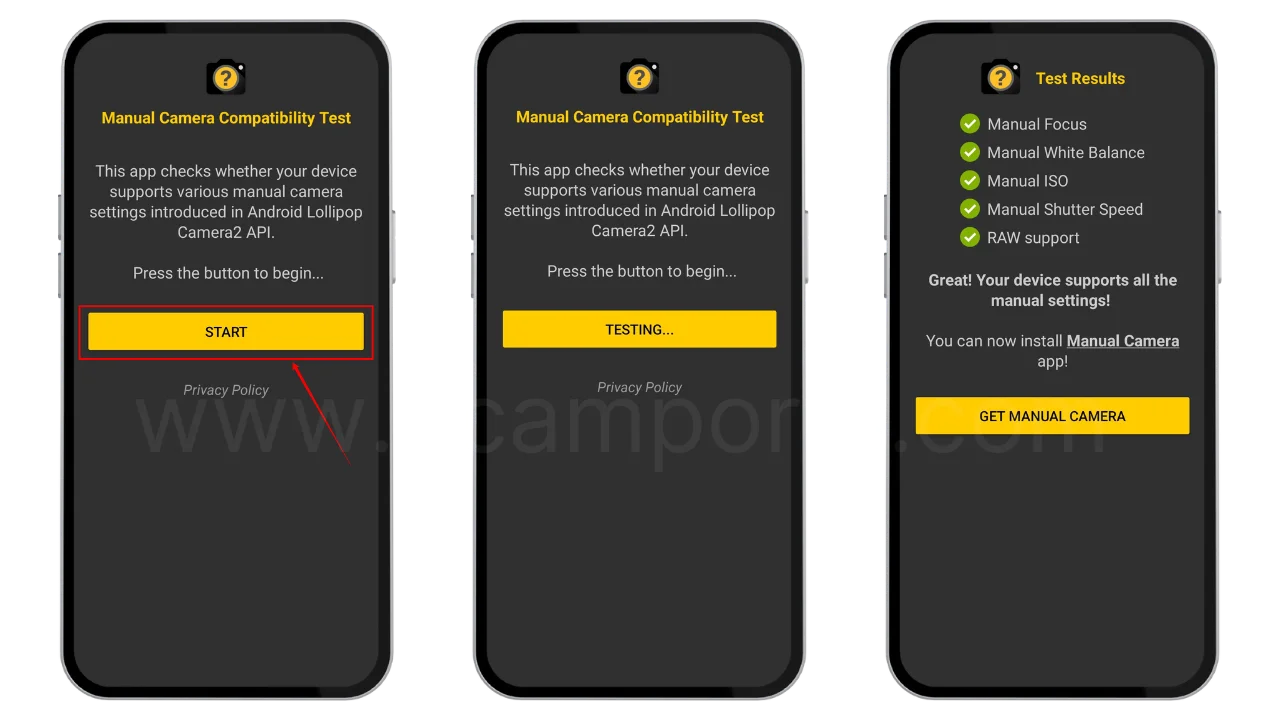
In that case, you should use GCam Go instead, it is recommended for users who are facing errors with the Camera2API.
Step 2: Download GCam Port on your Realme Phone
- First and foremost, you need to determine which version you need to download on your device.
- Once you have selected a compatible Realme GCam Port, download it.
Step 3: Install GCam Port APK on your Realme Device
- Make sure the Camera2 API is already enabled before starting the installation process.
- We are assuming that you have downloaded the APK file.
- Now, go to the File Manager and open the download folder.
- Locate the downloaded Google Camera APK file and allow “Unknown Source” installation.
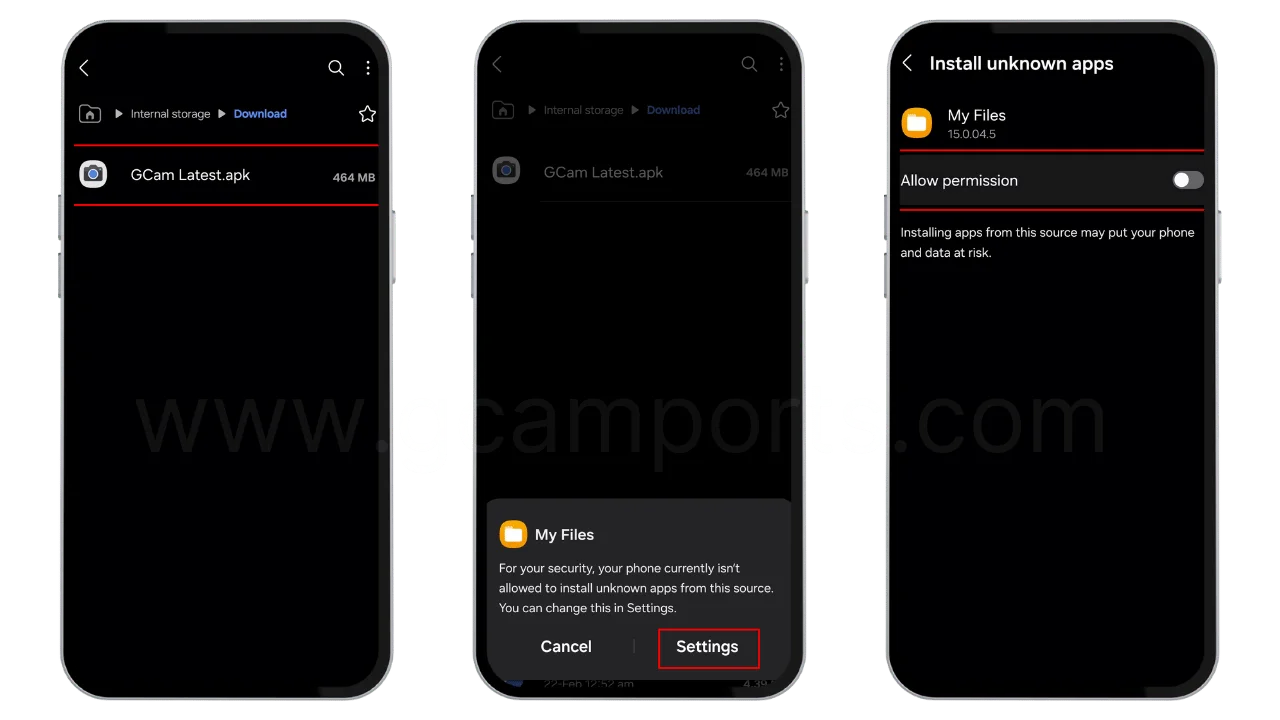
- Once done, tap on the “Install” button.
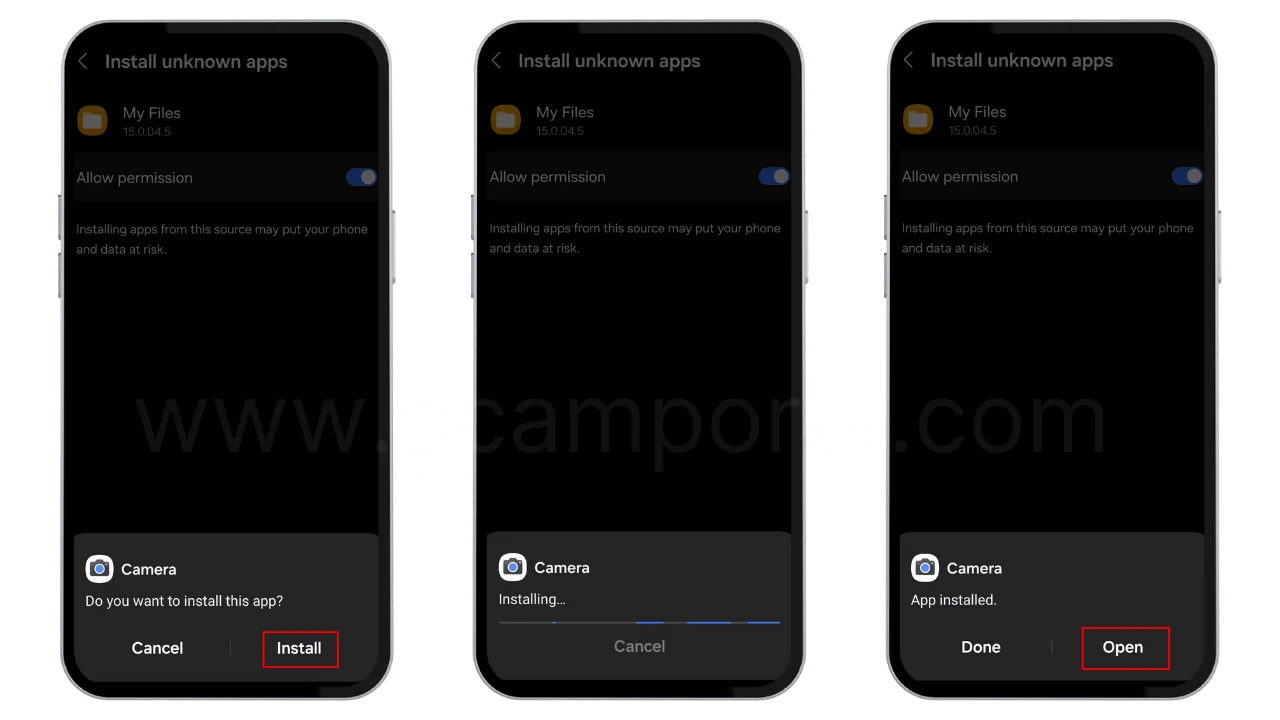
- Finally, the GCam APK will be installed on your Realme device with the name Camera.
And that’s it! The modded Google Camera app icon should now show up in your smartphone’s menu. Tap to open it and start shooting!
How to Update Google Camera APK on your Realme device?
- Download the latest Google Camera Port.
- Uninstall the previously installed APK.
- Install the latest downloaded APK.
- That’s it, you have successfully updated to the latest gcam port.
Disclaimer: GCamPort.com is an independent website providing Google Camera APKs. Google Camera is a trademark of Google LLC, and GCamPort.com is not affiliated with or endorsed by Google LLC.
Compatibility and Checking for Camera2 API Support
Before installing GCam, it is crucial to check if your Realme phone’s camera is compatible. For GCam to work properly, your phone must support the Camera2 API – Android’s advanced camera interface.
Luckily, most recent mid-range and flagship Realme phones support the Camera2 API. You can quickly verify by installing the “Manual Camera Compatibility” app from Play Store.
Run the compatibility check in the app. If it shows “Level 3 (Full)”, your phone is fully compatible and supports advanced GCam capabilities like HDR+ and RAW capture.
If it displays “Level 1 (Limited)” – GCam may still work but with limited functionality. “Level 0 – Not Compatible” means your phone’s hardware or software does not meet the requirements. Consider upgrading devices in that case for the best photography experience with GCam.
With the app, you can also view your camera sensors to confirm optical specifications like sensor size and megapixels before installing GCam.
Configuring GCam for Optimal Performance
The basic GCam APK works well out-of-the-box on Realme phones. However, you can optimize it further using XML configuration files.
These files fine-tune various GCam parameters like HDR strength, portrait mode settings, auxiliary camera usage, etc. according to your phone model.
Important: Only use XML configs designed for your exact Realme phone variant. Generic files often cause force close issues or unwanted camera behavior in GCam.
Look through device-specific GCam configuration threads on XDA forum for suitable XMLs. Download the file, then import it into the GCam app:
- Open GCam and go to Settings
- Scroll down and tap on “Advanced”, then “Config camera”
- Select the downloaded XML file. Grant permission to parse.
- Reboot GCam app – adjusted config will now take effect
If facing crashes or bugs after applying a new config, revert back to default and try other XML options for your device.
With well-optimized configurations, you can push the limits of photography and videography with GCam on Realme phones.
Frequently Asked Questions
Will GCam work properly on my old Realme phone model?
GCam capabilities depend largely on updated hardware and software. Older low-end Realme phones may face limited compatibility, crashes or underwhelming quality when using newer complex GCam mods. Upgrade to recent mid-range/flagship models for best results.
Can I install multiple GCam mods simultaneously?
Yes, you can install multiple GCam APKs by different developers. However, use only one actively to avoid conflicts. Switch between them to test which works best for your usage.
Will my phone warranty be void if I install GCam?
Technically, no if you are careful while installing trusted GCam builds for your device variant. However, directly tampering with system files may violate warranty terms. Proceed at your discretion.
Why can’t I access some GCam modes on my Realme phone?
Certain exclusive Pixel features require specific hardware. For example, Astrophotography mode needs a wide-angle lens and gyroscope sensors, which cheaper Realme models may lack. Some modes get enabled after config optimizations.
Can GCam photos be saved directly to SD card?
By default, GCam stores captured content in internal phone storage for reliability. However, the save location can be changed to an external SD card through the app settings.
Will GCam stop working after Android updates?
Significant Android OS and security updates can sometimes break GCam functionality until developers issue compatibility fixes. Turn off auto-updates temporarily after installing GCam mods.
Which GCam build is the best for my Realme phone?
There is no universally “best” GCam port for Realme devices. Each build has particular strengths and limitations. Testing top options like BSG, Nikita, Wichaya is recommended to determine the optimal GCam mod for your specific usage needs.
Wrapping Up
Installing the Google Camera (GCam) app with its advanced photography algorithms can massively upgrade the image and video capabilities of your Realme phone.
I have provided tutorials on checking device compatibility, safely downloading proper GCam ports, seamless APK installation, and optional performance configurations with XML files tailored specifically for Realme phone models in this post.
By unlocking the power of GCam, you will notice substantial improvements in areas like night photography, HDR shots, portrait images, and access to exclusive Pixel camera features.
I highly encourage you to try out GCam ports on your Realme phone – I guarantee you will be amazed by the photography prowess it unleashes. Do share your before-and-after results in the comments after setting up GCam!