Google Camera or GCam is a popular and widely used camera application developed by Google for their Pixel smartphones. It is well known for its impressive computational photography capabilities that allow it to capture stunning images, especially in low light conditions.
The significance of GCam for Samsung Galaxy phone users is that it brings these same excellent camera capabilities to their devices. By installing a specialized GCam port, Samsung phones can gain features like Night Sight, HDR+, Astro Photography, Photosphere, Lens Blur, and more that are not found in the stock Samsung camera.
The key benefits of using GCam on a Samsung device are:
- Dramatically improved low light and night photography
- Advanced HDR for balanced exposures
- Smoother performance and faster processing
- Additional shooting modes like Photosphere and Lens Blur
So by taking the time to install GCam, Samsung users can unlock the full photography potential of their device’s camera hardware.
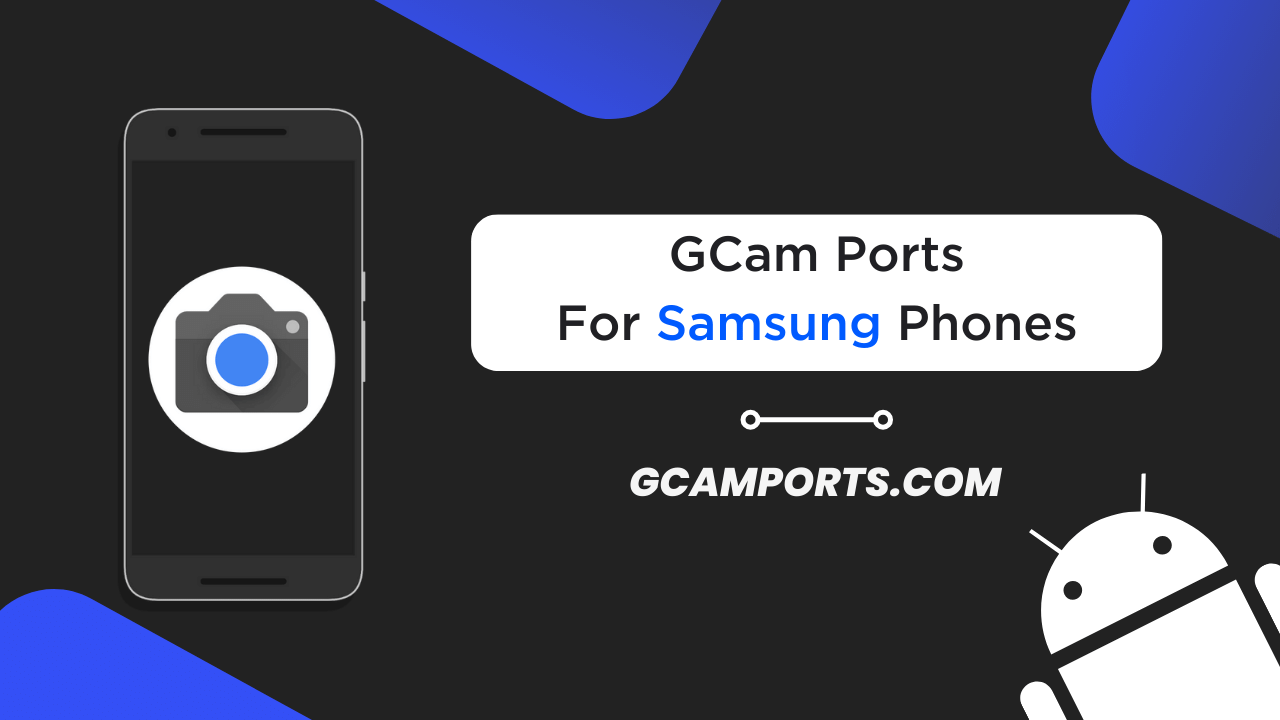
Page Contents
Download Google Camera Ports for Specific Samsung Galaxy Phones
Understanding the GCam Port
A GCam port refers to a modified version of the Google Camera app that has been specially adapted to work properly on non-Pixel devices like Galaxy phones.
The original Google Camera app from the Pixel phones only works flawlessly on Pixel devices. But developers in the Android community have taken the code of GCam and ported it to other phones by fixing issues, adding compatibility layers, and optimizing performance.
The key difference between the GCam port and the stock Samsung camera app is that the port unlocks features and functionality that are exclusive to Pixel devices. The Samsung camera, while very capable, does not have things like Night Sight, Photosphere, HDR+ parameters, and more.
So by installing a specialized GCam port, Samsung users can keep using their regular camera for normal shots, but switch to the superior Google Camera for advanced photography needs. The port co-exists with the original Samsung camera app.
Some examples of popular GCam ports are Nikita, BSG, Wichaya, etc. Each port is tuned differently by the developer for specific device compatibility and customizations.
Benefits of Using GCam on Samsung Galaxy Phones
Here are some of the standout benefits you get by using a GCam port on your Samsung phone:
- Superb Low Light Photography: GCam brings Night Sight, which uses advanced processing to produce brightly lit and detailed images even in near pitch-dark conditions. Scenes that are almost invisible to the naked eye can be photographed clearly.
- Enhanced HDR+: Google’s specialized HDR+ algorithm results in perfectly balanced exposures with plenty of dynamic range. This means images have both bright highlights and usable shadows.
- Smooth Zooming: The GCam ports enable smooth zoom transitions when going from standard to telephoto lenses on phones like S22 Ultra and Fold 4. The stock camera has jarring jumps between lenses.
- Additional Shooting Modes: You get unique modes like Photosphere to capture 360 degree panoramic shots, Lens Blur to simulate DSLR-style background blur, Playground with AR stickers, and more.
- Better Portrait Mode: Most GCam ports offer vastly improved edge detection and subject separation in portrait mode over the stock Samsung camera app.
- Frequent Updates: The GCam developer community is very active and ports get often updated with bug fixes, new features from the latest Google Camera versions, and device-specific optimizations.
In summary, regardless of what Samsung phone you use, installing GCam unlocks advanced camera performance that matches or even beats Pixel phones in many scenarios.
Limitations and Compatibility Issues
However, while the benefits are substantial, there are some limitations and compatibility issues to keep in mind:
- Not all Samsung models are fully supported: The more popular flagship phones usually have great GCam ports, but mid-range and budget models may face compatibility issues.
- Some features don’t work perfectly: Occasional crashes or freeze-ups may happen, since this is still unofficial software. Autofocus and burst shot image quality drops compared to the stock app.
- No or limited support for camera2api hardware level: You may lose functionality like additional lenses or highest-quality photosphere stitching without the camera2 api enabled properly in some devices.
- Incompatible with Carrier or Samsung Software Versions: Use of custom device firmware, carrier branded devices or old Android versions can prevent GCam from working properly in some cases.
- Conflict with Device Performance Mode: Enabling battery saver options or selecting device performance profiles like ‘Optimized’ can negatively impact GCam stability.
So while GCam ports offer outstanding imaging quality normally limited to Pixel phones, they may not integrate completely smoothly across all Samsung devices.
But the photography benefits generally make it worthwhile to use GCam regardless.
Steps to Download and Install GCam on Samsung Phones
Here is a step-by-step guide to help you successfully download and install GCam on your Samsung device:
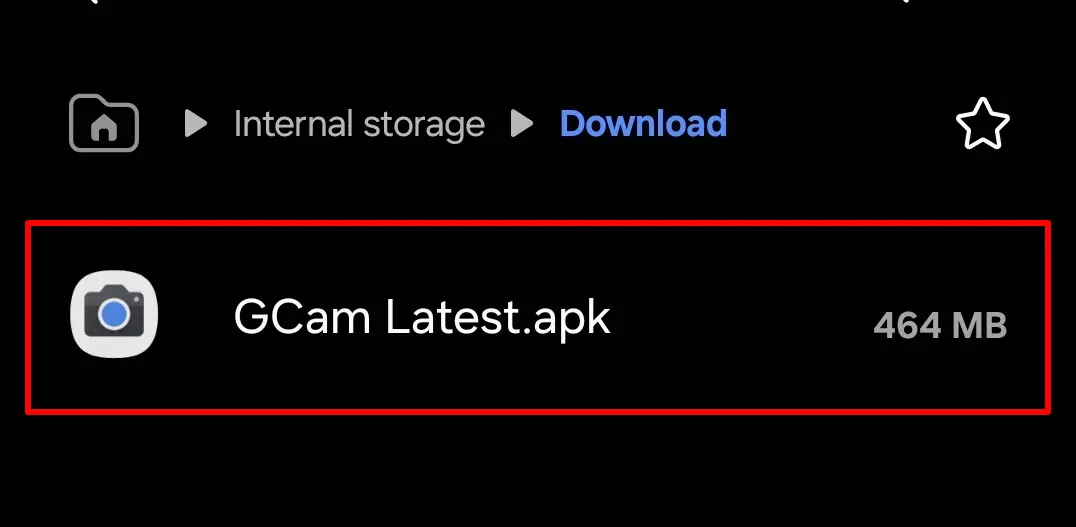
Step 1: Verify Camera2 API on your Samsung Galaxy Device
- Get the “Manual Camera Compatibility” app via Google Play Store.
- After completing the installation process, launch the app.
- Following this, you need to tap on the “Start” button.
- Afterward, the app will assess whether your device supports Camera2 API or not.
- If the following settings are in green tick, that means GCam will work flawlessly on your Samsung Galaxy smartphone.
- Manual Focus
- Manual White Balance
- Manual ISO
- Manual Shutter Speed
- Raw Support
- If any of these settings are in red, then, GCam APK may not work properly on your phone.
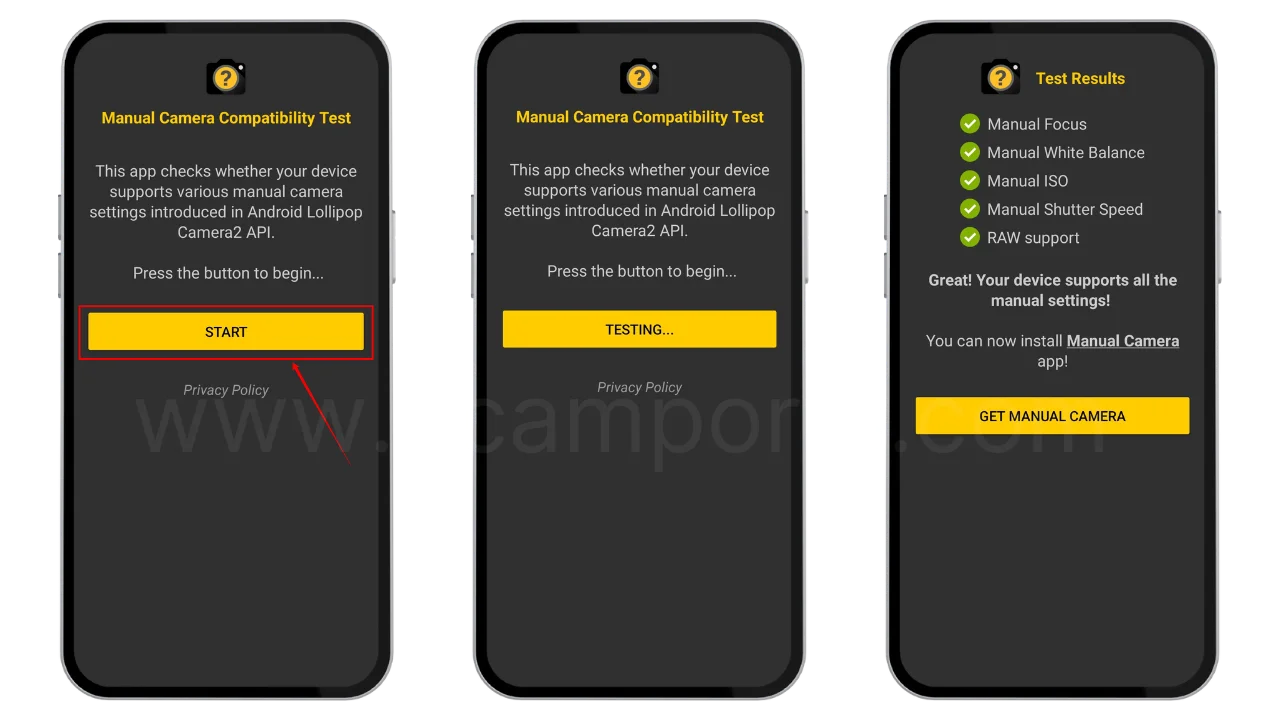
In that case, you should use GCam Go instead, it is recommended for users who are facing errors with the Camera2API.
Step 2: Download GCam Port on your Samsung Galaxy Phone
- First and foremost, you need to determine which version you need to download on your device.
- Once you have selected a compatible Samsung GCam Port, download it.
Step 3: Install GCam Port APK on your Samsung Galaxy Device
- Make sure the Camera2 API is already enabled before starting the installation process.
- We are assuming that you have downloaded the APK file.
- Now, go to the File Manager and open the download folder.
- Locate the downloaded Google Camera APK file and allow “Unknown Source” installation.
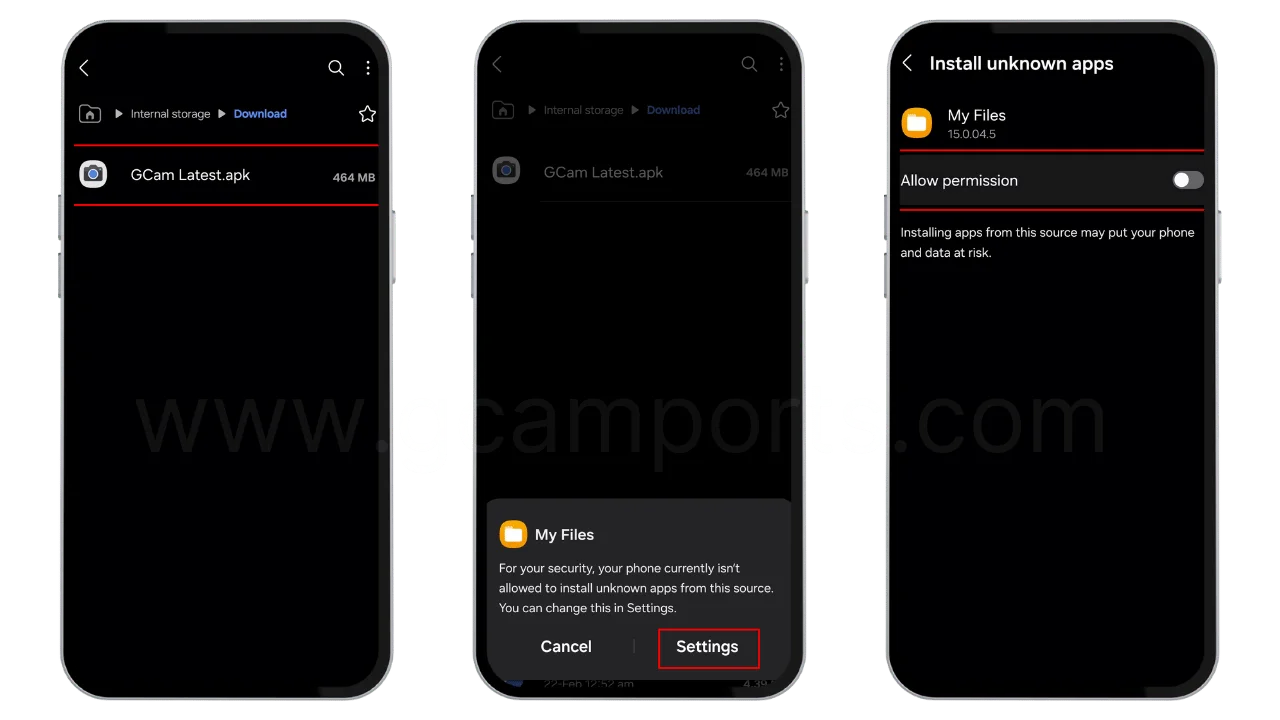
- Once done, tap on the “Install” button.
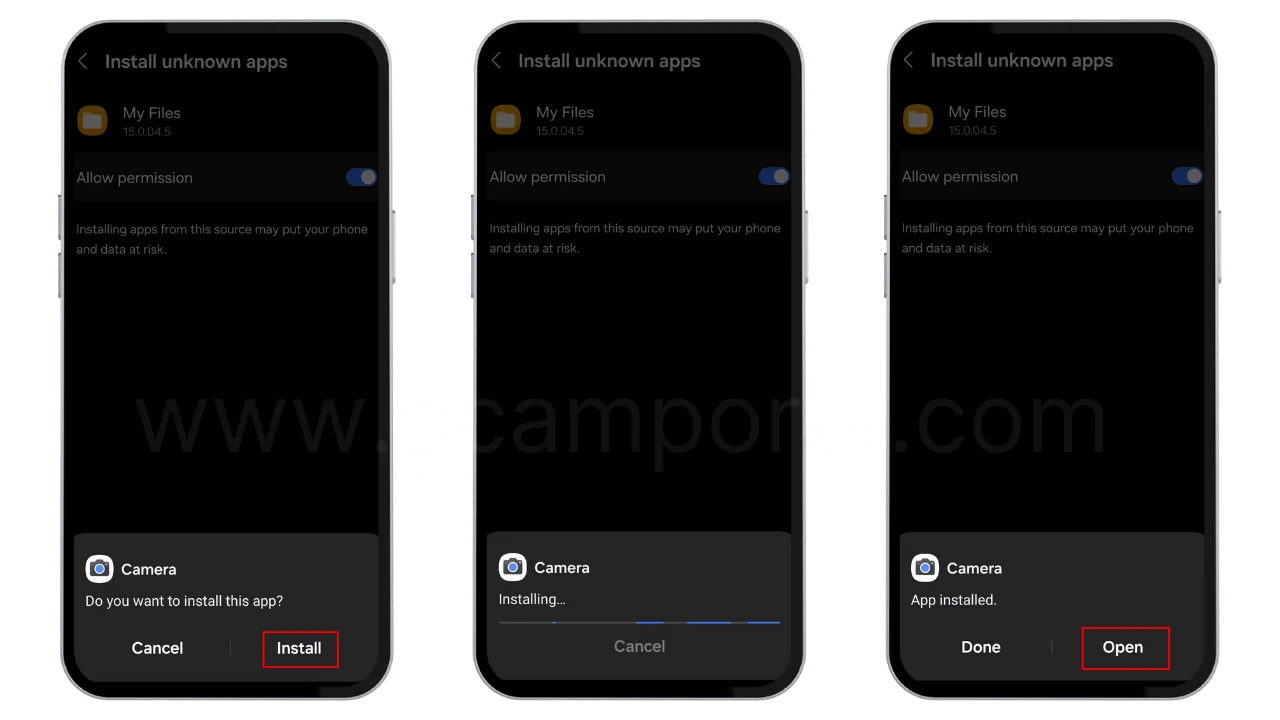
- Finally, the GCam APK will be installed on your Samsung Galaxy device with the name Camera.
How to Update Google Camera APK on your Samsung Galaxy device?
- Download the latest Google Camera Port.
- Uninstall the previously installed APK.
- Install the latest downloaded APK.
- That’s it, you have successfully updated to the latest gcam port.
Disclaimer: GCamPort.com is an independent website providing Google Camera APKs. Google Camera is a trademark of Google LLC, and GCamPort.com is not affiliated with or endorsed by Google LLC.
And that’s all there is to it! The GCam port app will now be available alongside your stock Samsung camera for you to use.
Tips and Tricks for Optimal Performance
Here are some handy tips to ensure your installed GCam app delivers optimal performance:
- Use Recommended Settings: Default configuration profiles tailored specifically for your Samsung model provided on sites like CelsoAzevedo will give best results.
- Close Background Apps: Free up device RAM and improve stability by closing unused apps running in the background before launching GCam. This minimizes chances of random crashes.
- Disable Battery Optimizations: Aggressive phone battery saving modes severely affect GCam functionality. Add it to the unoptimized app list or exempt it from optimizations.
- Keep Latest XML Configurations: Frequently replace existing GCam .xml files with the newest available configurations for your device model to fix bugs and unlock features.
- Test All Modes Extensively: Verify that modes you intend to use like Night Sight, Photosphere etc. function properly without glitches after initial install by taking test shots in each mode.
- Wipe GCam Data Periodically: Perform a full data wipe through the app settings menu every few weeks to clean out potential junk files slowing it down. Helps maintain smooth performance.
By fine-tuning settings and customizations during the initial setup process as well as routine maintenance and updates afterward, you can extract the very best imaging quality out of GCam on your Samsung phone.
Frequently Asked Questions
Here are answers to some common questions that arise when installing and using the GCam port on Samsung devices:
Why are some camera modes missing in my GCam app?
This happens when the Camera2API is not enabled correctly on your device. Enable this capability properly using this guide to unlock full GCam functionality.
Why does the viewfinder lag or freeze at times?
Background apps occupying device RAM or battery saving modes can interrupt smooth functioning. Close all unneeded background apps and disable battery optimizations for the GCam app.
I installed GCam but image quality is bad, why?
Using an older or wrong configuration file causes such issues. Download the latest XML for your phone model from known config providers like Param, BSG, Wichaya etc. Replace existing config via the GCam settings.
How do I solve the ‘Camera failed’ crash on launch?
This points to an outdated or incompatible version of the GCam APK. Wipe data for the current GCam app in Settings, then install the latest build of the port tailored for your Android OS version and Samsung model.
Why does video recording not work properly?
Video capabilities are generally more limited in GCam compared to the stock Samsung camera app. For best video results, use the Samsung default camera application instead.
So refer to device-specific tutorials, stay on the latest stable GCam builds, configure it optimally, and regularly clear junk data to maintain solid performance over long-term usage.
Why does GCam crash on my phone?
Conflicts with device firmware, outdated configurations, battery optimizations, low storage or RAM can make GCam unstable. Wipe data, double check compatibility, disable battery/performance settings for the app.
How do I resolve the camera not working issue?
Check if camera2api is enabled properly through an app like DevCheck. Try granting permissions manually again for camera, storage etc. Update to latest stable GCam build and clear data.
Some modes like Photosphere/Lens Blur don’t work?
Ensure camera2api level 3 support by installing a compatible DeviceInfo.xml file. Also confirm if the required library files like libjni_tinyplanet.so exist in /lib folder.
Can I use my ultra-wide lens with GCam?
Yes, if camera2api enables auxiliary lenses. Configure Aux settings and XML properly. Night Sight may not work due to software restrictions, though.
Why am I getting a blank black screen with no UI?
Generally indicates major incompatibility issue. Some root-related tweaks like installing Magisk modules may also trigger it. Do a full data wipe and reinstall using a different stable build.
How often should I upgrade the GCam / config files?
It’s recommended to check for updates at least every 1–2 weeks for your device model. New versions can drastically improve performance, compatibility and fix persisting bugs.
Be sure to thoroughly test upgraded builds before migrating data from older APKs. Back up existing functional versions before trying out the latest updates.
Conclusion
In closing, installing Google’s impressive Camera application in the form of a specialized GCam port can take the imaging capabilities of your Samsung Galaxy phone to new heights previously unattainable with the stock camera app.
You gain phenomenal low light photography through Night Sight, best-in-class HDR+ processing, smoother zoom transitions between lenses, unique shooting modes, and an overall elevated imaging experience rivaling even the latest Pixel phones.
Of course, as we explored earlier, certain compatibility issues and limitations exist when pairing software designed originally just for Pixel phones over to Galaxy devices.
Care needs to be taken to install a suitable GCam APK variant, tailor-made specifically to play well with your individual Samsung model and Android OS version. Configuring camera2api appropriately and fine-tuning settings during initial setup paves the way for long-term stability.
But once up and running smoothly, I have no doubt you will find the trouble well worth it when you easily capture incredible photographs with your Galaxy phone. That would simply not be possible otherwise without the power of the GCam port. Go on and try it out!