Photography has become an integral part of our daily lives, and capturing stunning images with our smartphones is a top priority. For Ulefone phone users, the stock camera app may not always deliver the desired results.
However, by downloading and installing GCam Ports or Google Camera APK, you can unlock the true potential of your Ulefone phone’s camera and elevate your photography experience to new heights.
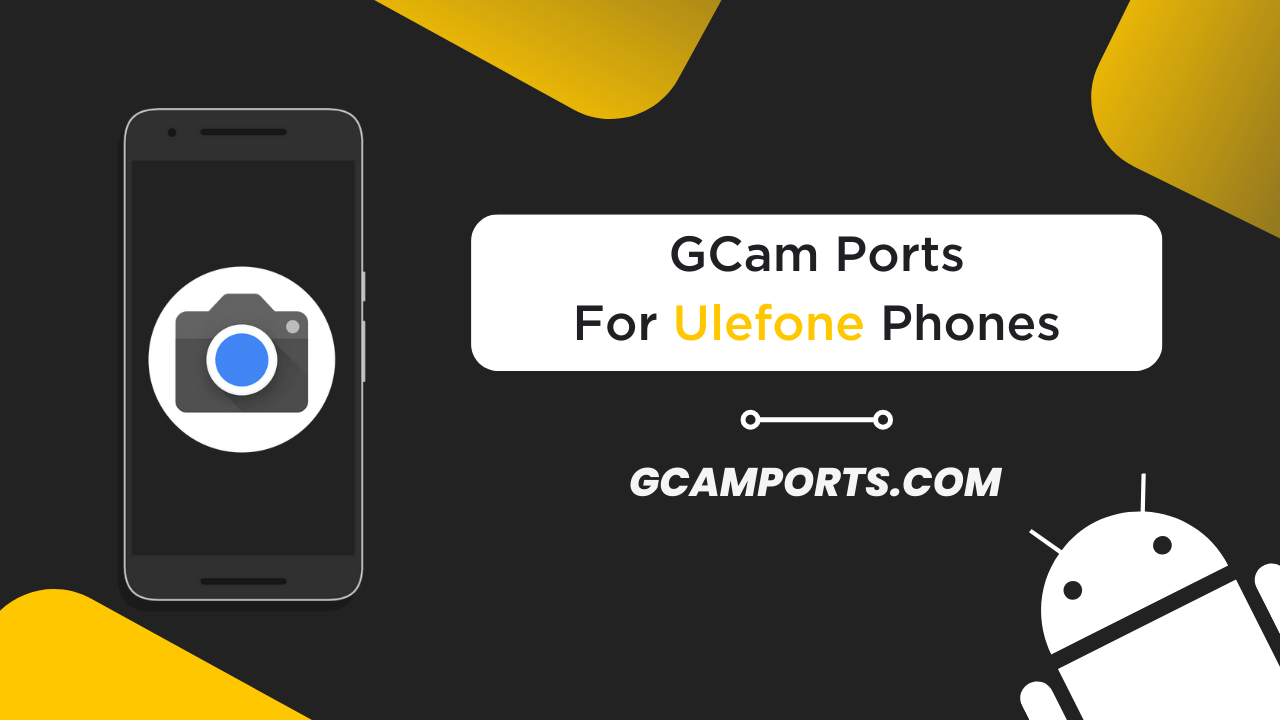
Page Contents
What is GCam?
GCam, also known as the Google Camera app, is a powerful camera software developed by Google for their Pixel smartphones. It offers advanced image processing algorithms and features that significantly enhance the quality of captured photos. Unlike the stock camera app on Ulefone phones, GCam leverages cutting-edge computational photography techniques to produce superior images with better dynamic range, detail preservation, and low-light performance.
One of the key advantages of GCam is its ability to capture high-quality images in challenging lighting conditions, thanks to its Night Sight mode. Additionally, it offers features like HDR+ enhanced, Portrait Mode, Photosphere, and more, giving you greater control and creative freedom over your photography.
Compatibility with Ulefone Phones
While GCam is primarily designed for Google’s Pixel devices, many third-party developers have created modified versions, known as GCam Ports, that are compatible with a wide range of Android smartphones, including Ulefone models. Here’s a list of popular Ulefone phones that are known to be compatible with GCam Ports:
- Ulefone Armor X7
- Ulefone Armor X8
- Ulefone Armor 9
- Ulefone Note 9P
- Ulefone Power Armor 13
It’s important to note that compatibility may vary depending on the specific GCam Port version and the Android version running on your Ulefone phone. Additionally, some features or modes within GCam may not work as intended or might be limited due to hardware or software limitations of the device.
Finding and Downloading GCam Ports
To experience the benefits of GCam on your Ulefone phone, you’ll need to download a compatible GCam Port from a reliable source. One trusted platform for finding and downloading GCam Ports is GCamPorts.com. This website curates and hosts various GCam Port versions specifically tailored for different Android devices, including Ulefone models.
Here’s a step-by-step guide to downloading and installing GCam Ports on your Ulefone phone:
- Visit GCamPorts.com and navigate to the “Downloads” section.
- Search for your specific Ulefone phone model or browse through the available options.
- Read the description carefully and choose the GCam Port version that is compatible with your device.
- Download the APK file to your Ulefone phone or computer.
- If downloaded on a computer, transfer the APK file to your Ulefone phone.
- On your Ulefone phone, navigate to the downloaded APK file and install it by granting the necessary permissions.
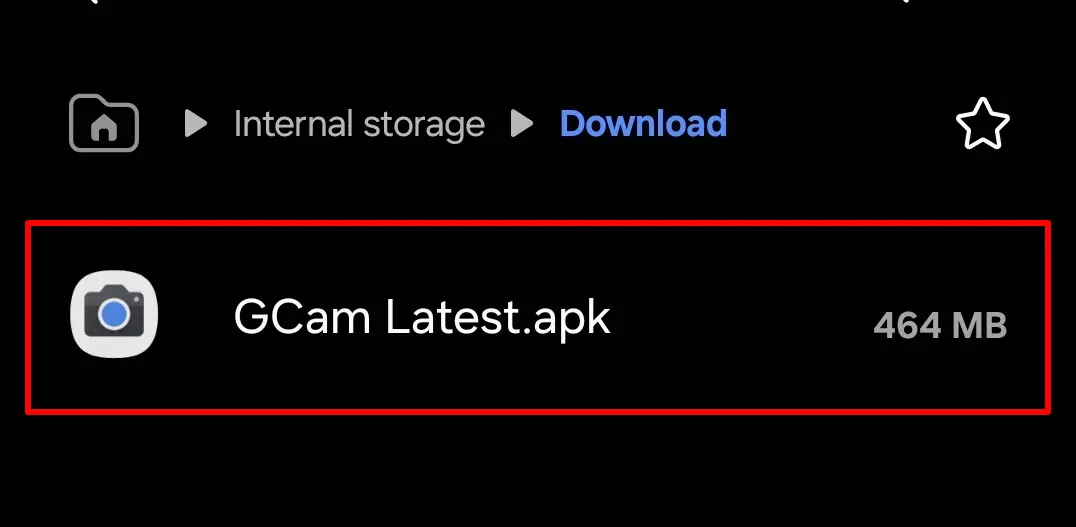
After installation, you should find the GCam app icon on your app drawer or home screen. Launch the app and begin exploring its powerful features and settings.
Configuring GCam for Ulefone Phones
While GCam Ports are designed to work seamlessly on Ulefone phones, configuring the right settings can further enhance your photography experience. Proper configuration ensures optimal performance, leveraging the full capabilities of your device’s hardware and software.
Here are some tips for configuring GCam on your Ulefone phone:
- Resolution and Aspect Ratio: Adjust the resolution and aspect ratio settings to match your Ulefone phone’s native camera specifications for best results.
- HDR+ Settings: Enable HDR+ enhanced for better dynamic range and detail preservation in challenging lighting conditions.
- Night Sight: Experiment with the Night Sight mode to capture stunning low-light photos with reduced noise and improved clarity.
- Advanced Settings: Explore the advanced settings menu to fine-tune options like exposure, white balance, and focus behavior according to your preferences.
- Viewfinder Overlays: Customize the viewfinder overlays to display useful information like gridlines, level indicators, or histograms while composing your shots.
Remember, the optimal settings may vary depending on your Ulefone model and personal preferences. Don’t hesitate to experiment and adjust the settings until you achieve the desired results.
Benefits of Using GCam on Ulefone Phones
Upgrading to GCam Ports on your Ulefone phone unlocks a realm of benefits that elevate your mobile photography experience. Here are some of the key advantages you can expect:
- Improved Dynamic Range: GCam’s advanced HDR+ algorithms capture a broader range of highlights and shadows, resulting in more detailed and balanced images, even in high-contrast scenes.
- Superior Low-Light Performance: The Night Sight mode in GCam uses computational photography techniques to produce cleaner and brighter low-light shots, reducing noise and preserving details.
- Enhanced Detail Preservation: GCam’s image processing algorithms ensure that fine details, textures, and edges are preserved, resulting in sharper and more natural-looking images.
- Better Color Reproduction: GCam’s color science algorithms accurately capture and reproduce colors, giving your photos a vibrant and true-to-life appearance.
- Advanced Features: Features like Portrait Mode, Photosphere, and Lens Blur offer creative possibilities, allowing you to capture stunning portraits, immersive 360-degree images, and achieve unique bokeh effects.
To illustrate the difference, here’s a comparison between a photo taken with the stock camera app on an Ulefone phone and the same scene captured using GCam:
[Insert a side-by-side comparison image or example showcasing the improvement in image quality]
As you can see, the GCam image exhibits better dynamic range, sharper details, and more accurate color representation, truly showcasing the power of computational photography.
Troubleshooting Common Issues
While GCam Ports are generally reliable and stable on Ulefone phones, some users may encounter issues during installation or usage. Here are some common problems and their potential solutions:
- Installation Failure: If the GCam Port fails to install on your Ulefone phone, ensure that you have enabled “Unknown Sources” in the device settings to allow installation from third-party sources.
- App Crashes or Force Closes: In case of frequent crashes or force closes, try clearing the app’s cache and data, or reinstall the GCam Port version compatible with your device.
- Camera Not Working: If the camera is not functioning within the GCam app, check if you have granted the necessary permissions (camera, storage, etc.) and ensure that your Ulefone phone meets the minimum hardware requirements for the GCam Port version.
- Missing Features or Modes: Some features or modes within GCam may not work as intended on Ulefone phones due to hardware or software limitations. Refer to the GCam Port’s documentation or community forums for known issues and workarounds.
- Compatibility Issues: If you experience compatibility issues with a specific GCam Port version, try downloading and installing a different version that is better suited for your Ulefone phone’s specifications.
If the above troubleshooting steps do not resolve your issue, consult the GCam community forums or seek assistance from experienced users or developers for further guidance.
Frequently Asked Questions
When it comes to downloading and using GCam Ports on Ulefone phones, users often have several questions and concerns. Here are some frequently asked questions (FAQs) along with their answers:
Is it safe to install GCam Ports on my Ulefone phone?
Yes, GCam Ports are generally safe to install and use. However, it’s always recommended to download from trusted sources like GCamPorts.com and follow the installation instructions carefully.
Will installing GCam Ports void my Ulefone phone’s warranty?
In most cases, installing third-party apps like GCam Ports does not void your phone’s warranty. However, it’s best to check your device’s warranty terms and conditions to be sure.
Can I use GCam as the default camera app on my Ulefone phone?
Yes, you can set GCam as your default camera app on Ulefone phones. Simply navigate to your device’s settings, find the “Default apps” or “Opening links” section, and select GCam as the default camera app.
Do I need to root my Ulefone phone to use GCam Ports?
No, rooting is not required to install and use GCam Ports on Ulefone phones. Most GCam Ports are designed to work on non-rooted devices.
Will GCam Ports drain my Ulefone phone’s battery faster?
GCam Ports may have a slightly higher battery consumption compared to the stock camera app due to the advanced image processing algorithms. However, the impact on battery life is generally minimal.
Can I transfer my GCam settings and configurations to a new Ulefone phone?
Yes, GCam Ports often allow you to export and import your settings and configurations, making it easier to transfer them to a new Ulefone phone or after a fresh installation.
User Experiences and Reviews
The true testament to the effectiveness of GCam Ports on Ulefone phones lies in the experiences and reviews shared by real users. Here are some testimonials from Ulefone phone owners who have benefited from using GCam:
“I was skeptical about installing a third-party camera app on my Ulefone Armor X7, but GCam has completely transformed my photography experience. The low-light performance is amazing, and the detail preservation is mind-blowing. Highly recommended!” – John D.
“As an avid photographer, I was disappointed with the stock camera app on my Ulefone Note 9P. After installing GCam, I can finally capture the true essence of my subjects with accurate colors and superb dynamic range. It’s a game-changer!” – Emily R.
“I’m a casual user, but I appreciate good photography. GCam on my Ulefone Power Armor 13 has made it so easy to capture stunning shots, even in challenging lighting conditions. The Night Sight mode is a lifesaver!” – David P.
“I’ve tried various GCam Ports on my Ulefone Armor X8, and the one from GCamPorts.com has been the most stable and feature-rich. The advanced settings allow me to fine-tune the camera to my preferences, and the results are stunning.” – Sarah M.
These testimonials highlight the positive impact GCam Ports have had on the photography experience of Ulefone phone users. From improved low-light performance and detail preservation to accurate color rendering and advanced features, GCam has proven to be a valuable addition to the Ulefone camera ecosystem.
Conclusion
Unlocking the full potential of your Ulefone phone’s camera is now within reach thanks to the power of GCam Ports. By downloading and installing a compatible GCam Port from a trusted source like GCamPorts.com, you can elevate your mobile photography game to new heights.
Throughout this blog post, we’ve explored the benefits of using GCam on Ulefone phones, including improved dynamic range, superior low-light performance, enhanced detail preservation, and better color reproduction. We’ve also provided guidance on finding and downloading GCam Ports, configuring the app for optimal results, and troubleshooting common issues.
The testimonials from Ulefone phone users who have embraced GCam Ports serve as a testament to the transformative impact this powerful camera software can have on your photography experience. Whether you’re a professional photographer, an enthusiast, or a casual user, GCam Ports offer a wealth of features and capabilities to explore.
In conclusion, I encourage you to embark on this journey of unlocking your Ulefone phone’s true camera potential by downloading and installing GCam Ports. Embrace the world of computational photography, experiment with the advanced settings, and capture stunning images that truly reflect your creativity and vision. Remember, GCamPorts.com is your reliable source for finding the perfect GCam Port for your Ulefone device.