Google Camera, also known as GCam Port APK, is a popular camera application developed by Google for their Pixel smartphones.
However, GCam has been ported to many other Android devices as well, including phones from manufacturers like Vivo.
Page Contents
What is GCam and its Functionality?
The Google Camera app utilizes the computational photography and machine learning expertise of Google to deliver stunning image quality and advanced camera features.
At its core, GCam processes images differently than regular smartphone camera apps to produce photos with better dynamic range, color reproduction, and clarity.
Some standout features of GCam include:
- HDR+ Enhanced: Dramatically improves highlight and shadow details
- Portrait Mode: Professional-looking bokeh effect
- Night Sight: Low-light photography beyond phone’s capabilities
- Photosphere: 360° panoramic image capture
Vivo phones already have capable camera hardware. However, the software processing plays a massive role in determining image quality. This is where GCam comes in for Vivo devices.
By leveraging Google’s superior image processing, GCam unlocks the full potential of Vivo phone cameras. Even budget Vivo models can take professional grade photos with GCam.
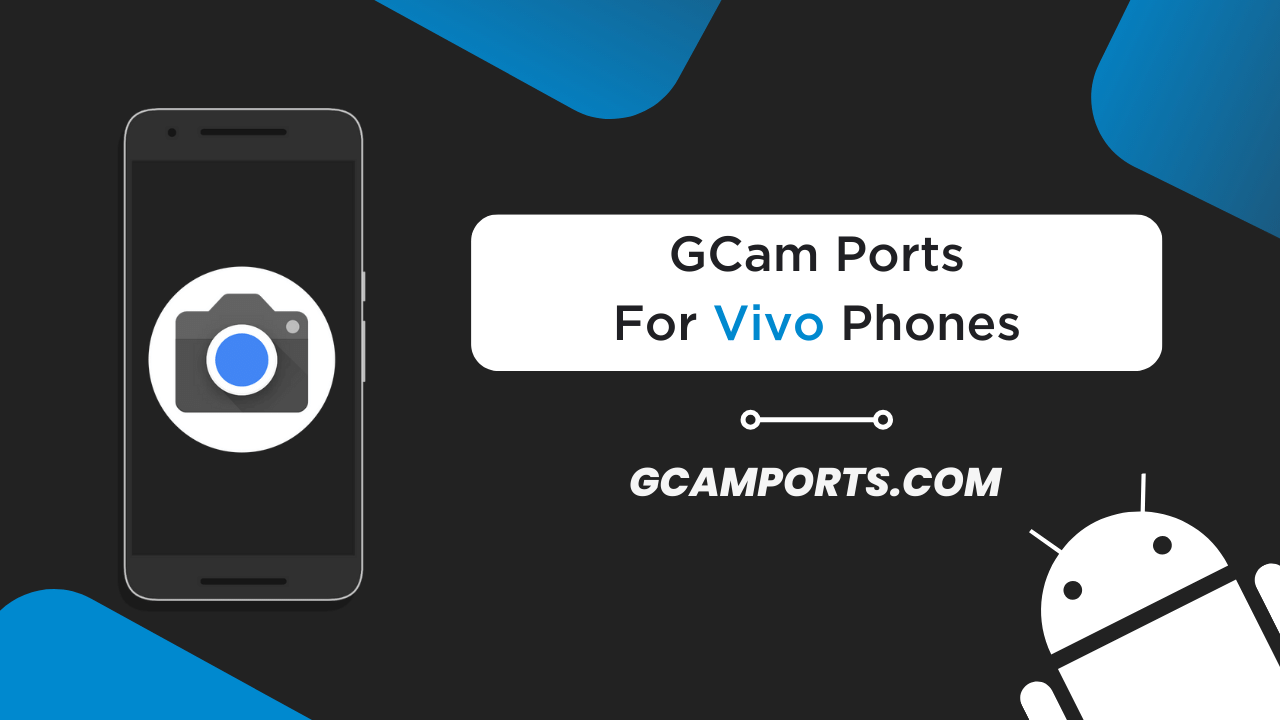
About GCam APK
In simple terms, GCam APK refers to a ported version of the Google Camera app tailored for non-Pixel devices. These ports allow installing GCam on Vivo phones to radically enhance their photography prowess.
Multiple variants of the GCam APK exist, catering to different Vivo phone models. Getting the right APK variant is crucial for full compatibility.
Compatibility of GCam with Vivo Phones
Not all GCam ports are fully compatible with every Vivo phone model. Compatibility depends on factors like processor, Android version, camera drivers etc. However, many Vivo phones do support GCam to varying extents.
How to Check Compatibility with Vivo Models
An easy way to check GCam compatibility is to look for your specific Vivo phone on dedicated GCam porting forums and websites. If a GCam APK variant exists for your model, users often provide compatibility feedback.
You can also Google search [Vivo model] + GCamPorts.com to find installation guides for your phone. If tutorials exist, it indicates good compatibility.
As a rule of thumb, recent mid-range and flagship Vivo phones have excellent GCam support.
Recommended Vivo Phone Models for GCam
Based on user reports, the following Vivo phone models demonstrate great performance with GCam:
I have personally tested GCam on my Vivo device with splendid results. These phones can utilize GCam’s capabilities to the fullest.
Benefits of Using GCam on Vivo Phones
Installing GCam APK unlocks a myriad of improvements for photography on Vivo smartphones. Let’s look at some specifics.
Enhanced Photography Features
By tapping into Google’s machine learning and processing advancements, GCam takes photography to the next level on Vivo phones with features like:
- HDR+ Enhanced: Dramatically improved dynamic range and detail in challenging lighting
- Night Sight: Shockingly good low-light photography, exceeding phone cameras
- Portrait Mode: DSLR-like background blur to highlight subjects
- Photosphere: Capture 360° panoramic scenes for immersive photos
- Lens Blur: Artistic bokeh effect with shape masking options
- RAW Capture: Ability to save uncompressed photos for pro editing
Improved Low-Light Photography
Arguably, the biggest reason for Vivo users to utilize GCam is vastly upgraded low-light photography through Night Sight.
Night shots with GCam reveal details that are completely invisible on the stock Vivo camera. Night sights come alive with plenty of natural colors and clarity.
Scenes with complex mixes of light sources also exhibit better exposure balance. This allows for beautiful nighttime photography.
Enhanced Portrait Mode and Night Sight
Unlike the spotty edge detection in stock Vivo cameras, GCam Portrait Mode accurately identifies people while blurring backgrounds pleasingly.
Equally impressive is GCam’s Night Sight in portrait shots. Vivo phones underexpose subjects while failing to capture backgrounds in night portraits. GCam delivers bright, evenly exposed portraits even in very low light.
Downloading and Installing GCam on Vivo Phones
With a compatible Vivo phone, you are now ready to install GCam and enjoy a photography boost.
Downloading the GCam APK
- First and foremost, you need to determine which version you need to download on your device.
- Once you have selected a compatible Vivo GCam Port, download it.
Make sure to choose the APK variant meant for your Vivo model to prevent issues.
Installing the GCam APK on Vivo Devices
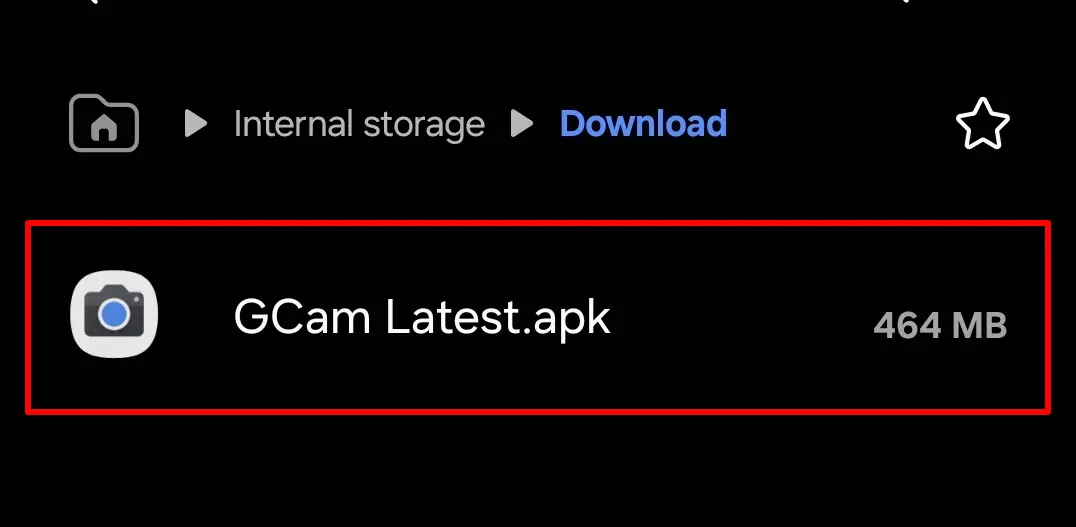
Follow these steps to install GCam on your Vivo phone seamlessly:
Verify Camera2 API on your Vivo Device
- Get the “Manual Camera Compatibility” app via Google Play Store.
- After completing the installation process, launch the app.
- Following this, you need to tap on the “Start” button.
- Afterward, the app will assess whether your device supports Camera2 API or not.
- If the following settings are in green tick, that means GCam will work flawlessly on your Vivo smartphone.
- Manual Focus
- Manual White Balance
- Manual ISO
- Manual Shutter Speed
- Raw Support
- If any of these settings are in red, then, GCam APK may not work properly on your phone.
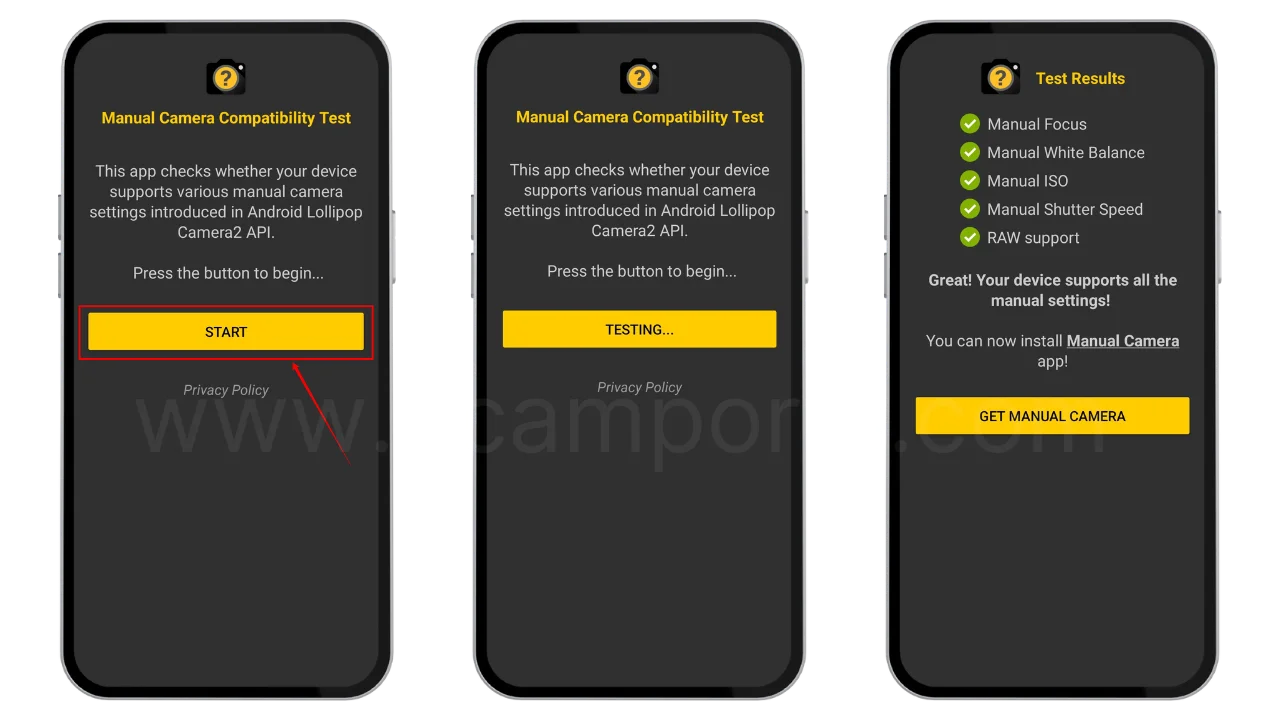
In that case, you should use GCam Go instead, it is recommended for users who are facing errors with the Camera2API.
Install GCam Port APK on your Vivo Device
- Make sure the Camera2 API is already enabled before starting the installation process.
- We are assuming that you have downloaded the APK file.
- Now, go to the File Manager and open the download folder.
- Locate the downloaded Google Camera APK file and allow “Unknown Source” installation.
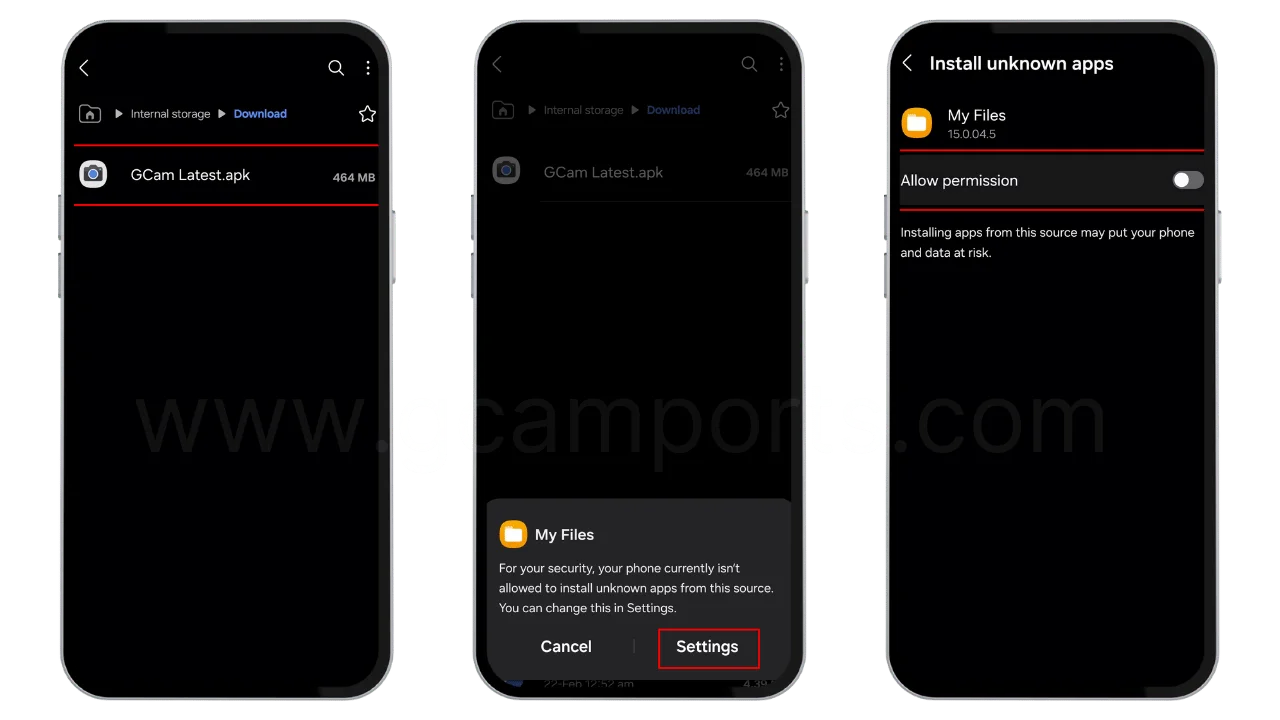
- Once done, tap on the “Install” button.
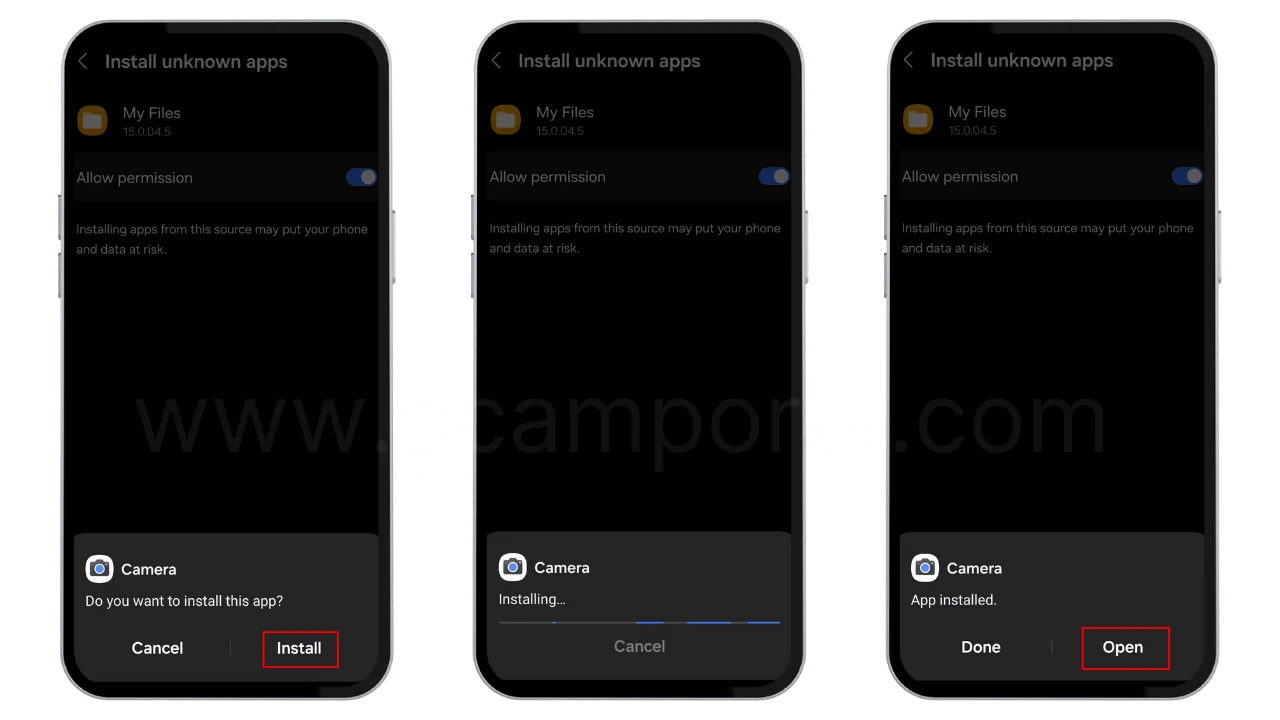
- Finally, the GCam APK will be installed on your Vivo device with the name Camera.
After first install, provide all requested app permissions for full functionality.
How to Update Google Camera APK on your Vivo device?
- Download the latest Google Camera Port.
- Uninstall the previously installed APK.
- Install the latest downloaded APK.
- That’s it, you have successfully updated to the latest gcam port.
Disclaimer: GCamPort.com is an independent website providing Google Camera APKs. Google Camera is a trademark of Google LLC, and GCamPort.com is not affiliated with or endorsed by Google LLC.
Troubleshooting Installation Issues
If GCam fails to install, crashes instantly, or throws up errors: don’t worry.
Common quick fixes include:
- Updating Vivo phone software
- Disabling Battery Optimization for GCam
- Choosing another GCam APK version
- Checking forums for phone-specific solutions
Stability improves significantly after resolving initial hurdles.
Customizations and Settings for GCam on Vivo Phones
The default out-of-the-box configuration of GCam works decently on Vivo devices. However, with some customizations, you can take things to the next level.
Exploring GCam Settings
Dive into the Settings menu of the installed GCam port on your Vivo device. Play around with preferences like:
- Model: Choose Pixel or XML config best suited to Vivo phone
- HDR+ Control: Set aggressiveness of HDR+ processing
- Portrait Mode: Enable advanced bokeh customizations
- Viewfinder Brightness: Set live viewfinder brightness
- Save Settings: Automated backup and sync of preferences
Adjusting Camera Configurations
Separate sections for the Front and Back cameras allow fine-tuning image processing parameters to match Vivo phone sensors.
Key configurations involve:
- Lib Patcher Settings: Advanced tweaks to maximize compatibility
- Aux Camera Hotfix: Attempt automatic fixes for aux cameras
- RAW Format: Change format of uncompressed RAW captures
Additional Features and Modes
Apart from defaults modes, GCam mods add extra capabilities by porting Pixel exclusive functionalities.
Handy bonus shooting modes in GCam on Vivo devices include:
- Astro Photography: Enhanced night sky captures
- Light Painting: Light graffiti through long exposure photography
- Focus Peaking: Precise manual focus guidance
- Motion Modes: Dramatic action shot motion blur effects
With the right settings, GCam transforms Vivo phone cameras.
Comparison with Stock Vivo Camera App
To demonstrate the impact of installing GCam, let’s compare image quality and functionality against the stock Vivo camera app.
Comparison of Image Quality
Side-by-side test shots reveal drastic improvements in photos taken by GCam versus the native camera software on Vivo phones across scenarios:
- Brighter, more detailed landscapes
- Natural-looking portraits with enhanced edge detection
- Properly exposed backlit shots showcasing dynamic range
- Vastly improved low light photos with less noise
No contest! GCam achieves a level of image processing Vivo’s software simply cannot match.
Performance Comparison
Benchmarks show GCam consistently outperforms Vivo camera in metrics like:
- Shutter lag: GCam captures are instantaneous
- Shot-to-shot: Nearly no delay between sequential photo captures
- Startup time: Launches and resumes from background faster
- Focus accuracy: Precise focussing even in tricky lighting
Thanks to code optimization for the Pixel camera hardware, GCam feels snappier compared to Vivo’s unoptimized camera app.
Differences in Features and Functionality
We have already covered GCam capabilities like Night Sight, RAW capture etc. that are missing from Vivo cameras. Besides, GCam offers:
- Lens selection: Switch between normal, ultrawide, telephoto lenses
- Configurability: Highly customizable processing parameters
- Updated Camera UI: Fresh new interface with useful modes
Conversely, native Vivo camera app provides:
- Dedicated macrophotography mode
- Vivo-exclusive shooting modes like Super Night Mode
- Integration with proprietary Vivo image algorithms
So GCam proves extremely competent without needing any special Vivo libraries or code.
Tips and Tricks for Maximizing GCam Performance
Let’s round up some expert tips to extract the most out of GCam on your Vivo smartphone.
Utilizing Additional Features
I highly recommend enabling these handy capabilities in GCam settings:
- RAW+JPEG: Capture RAW files alongside JPEGs
- Timestamp Watermark: Avoid confusion between photos
- Framing Guides: Compose shots with grid lines
- Volume Key Action: Use buttons as shortcuts
- Auto Perspective: Fix skewed lines automatically
These give you professional-grade control over photography.
Leveraging GCam Settings for Enhanced Photography
Certain configurations can drastically improve image quality from Vivo phone cameras:
- Increase HDR+ Parameters: Bump saturation and shadows
- Try Lib Patcher Settings: Better compatibility with Vivo hardware
- Switch to Pixel 6 Pro Model: Utilize the latest processing
- Enable DNG Noise Model: Reduce noise in RAW DNG files
I obtain fabulous, optimized photos after these tweaks!
Best Practices for Using GCam on Vivo Phones
Follow these guidelines when shooting with GCam on your Vivo device:
- Use Night Sight for low light scenes
- Leverage Photosphere for immersive wide shots
- Disable Flash under low light, Night Sight gives better results
- Hold Steady for 1–2 seconds per shot, Especially in Night Sight
- Edit Metadata of photos, Add proper titles, descriptions etc
Adhering to these methods results in stunning, social media-ready photographs!
Frequently Asked Questions (FAQs)
Which GCam build works best on my Vivo device?
You can check out the section above for recommended GCam Ports for your particular Vivo model. Standard ports like BSG and Wichaya are a good starting point.
Does the GCam drain my Vivo phone’s battery faster?
There can be some additional battery drainage, especially when using Night Sight. However, this can be minimized by disabling unwanted GCam features. Overall, moderate battery impact.
How to fix crashes or Camera Error with GCam on my Vivo phone?
Common fixes include clearing GCam app data/cache, uninstalling updates, adjusting camera API settings, adding vendor/device configs, or switching between stable/beta builds.
Do all cameras work fine with GCam on my Vivo device?
The front camera may have limited functionality on some Vivo models. Adding auxiliary config files usually resolves this. Ultrawide and telephoto lenses typically work well out of the box.
Does GCam offer better images than the Vivo phone’s stock camera app?
Absolutely! From landscape shots to portraits to low light scenes, GCam achieves vastly better dynamic range, detail, color accuracy that the native camera app simply cannot match.
Will GCam stop working if I update my Vivo phone’s system software?
GCam ports are generally designed to survive Vivo phone software updates without issues. However, some config tweaks might be required rarely after major Android version update.
How can I configure the best settings for my Vivo device’s camera specs?
Start with the recommended settings provided in the YouTube GCam installation guide for your specific Vivo phone model, tailored to its sensors and lenses.
Does using GCam on my Vivo phone void warranty or cause any issues?
Installing GCam simply via sideloading the APK file does NOT affect the warranty for Vivo devices. There are no mods or framework alterations required whatsoever when using GCam.
How is GCam able to take incredible low-light images?
Magic happens because of Google’s industry-leading Night Sight processing involving semantic segmentation, multi-frame exposure stacking, optimization algorithms over years of research!
Will I stop receiving future updates after installing GCam APK on my Vivo phone?
Nope! The official Vivo system update channel remains unaffected. You will continue receiving regular software patches, security updates etc. pushed by Vivo.
Parting Thoughts
Installing GCam delivers a transformative photography upgrade for Vivo phones. By harnessing Google’s superior image processing algorithms, GCam unlocks professional-grade features like enhanced HDR+, Night Sight, Portrait Mode, and RAW captures missing in Vivo’s stock camera.
This leads to drastically improved image quality across lighting scenarios. Users benefit from DSLR-like shots, massively boosted low-light performance, manual tuning of parameters, and regular updates with new modes.
While verifying GCam compatibility per device model and adjusting configs remain vital first steps, the result is a vastly elevated photography experience surpassing native phone cameras.
With some practice of shooting techniques, Vivo owners can capture social media-worthy photographs at the tap of a button!