In the world of smartphone photography, the Google Camera app, commonly known as GCam or GCam Ports, has gained immense popularity for its ability to enhance camera performance. These modded camera ports offer advanced features and algorithms that can significantly improve the image quality on various Android devices, including ZTE phones.
At GCamPorts.com, we understand the importance of capturing stunning photos and videos with your ZTE smartphone. While ZTE phones often come with decent camera hardware, leveraging the power of GCam Ports can unlock their true potential, delivering superior image quality, better low-light performance, and a wider range of shooting modes.
This blog post will guide you through the process of using GCam Ports on your ZTE phone, ensuring you get the most out of your device’s camera capabilities.
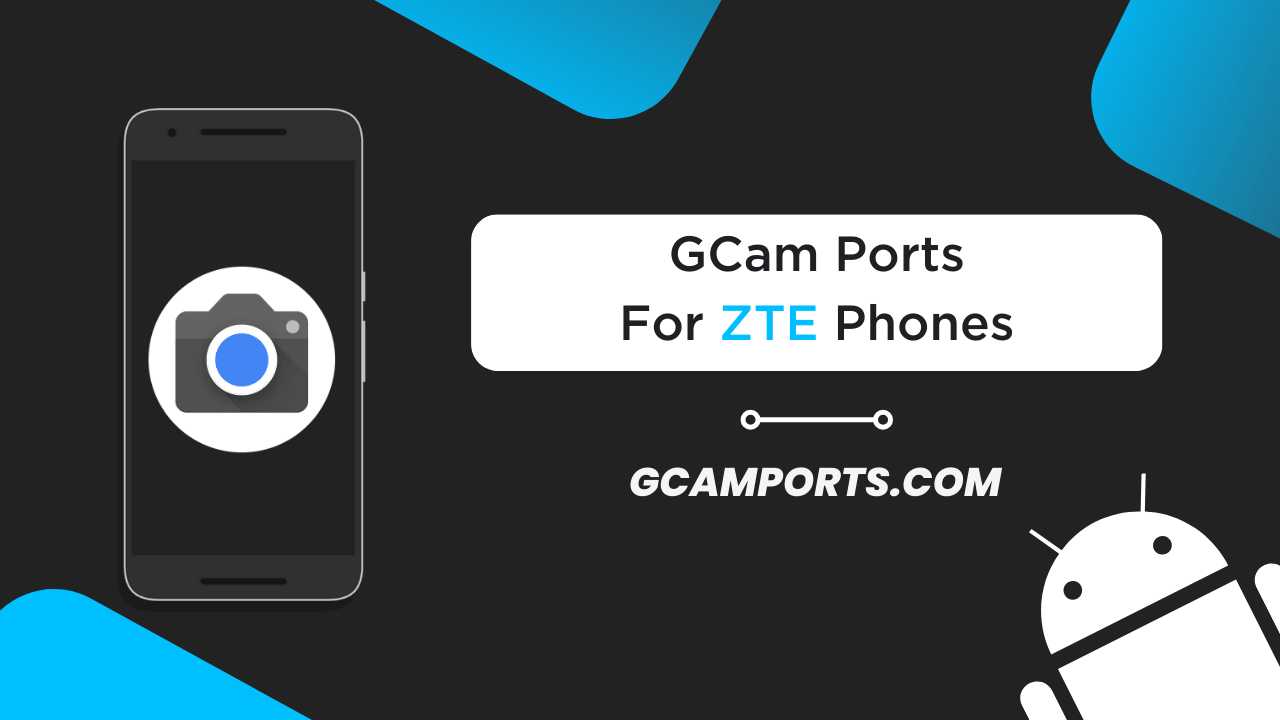
Page Contents
Compatibility with ZTE Phones
GCam Ports are compatible with a wide range of ZTE phone models, thanks to the efforts of developers who continuously work on optimizing these camera ports for various devices. Here’s a list of some popular ZTE phones that are known to be compatible with GCam Ports:
- ZTE Axon 9 Pro
- ZTE Axon 10 Pro
- ZTE Blade V10
- ZTE Blade V9
- ZTE Nubia Red Magic 3
- ZTE Nubia Red Magic 5G
To check if your ZTE phone is compatible with GCam Ports, you can refer to online forums, community websites like GCamPorts.com, or search for your specific device model on trusted sources like XDA Developers.
Using GCam Ports on compatible ZTE phones can provide several benefits, such as:
- Improved image quality: GCam Ports leverage advanced computational photography algorithms to enhance details, dynamic range, and color accuracy.
- Better low-light performance: Night mode and other low-light features allow for capturing brighter and sharper images in dim lighting conditions.
- Additional shooting modes: Access to features like Astrophotography, Photosphere, and advanced manual controls.
- Faster camera performance: Optimized processing for smoother camera operation and reduced shutter lag.
Downloading GCam Ports for ZTE Phones
Once you’ve confirmed that your ZTE phone is compatible with GCam Ports, the next step is to download and install the appropriate version. Here’s a step-by-step guide to get you started:
- Choose a reliable source: Visit trusted websites like GCamPorts.com or XDA Developers to find the latest and compatible GCam Ports for your ZTE phone model.
- Download the required files: Look for the appropriate GCam Ports APK file and any additional files (such as configuration files or XML files) that may be required for your specific device.
- Enable installation from unknown sources: Go to your ZTE phone’s settings, find the “Security” or “Privacy” section, and enable the option to “Allow installation from unknown sources” or “Install unknown apps.”
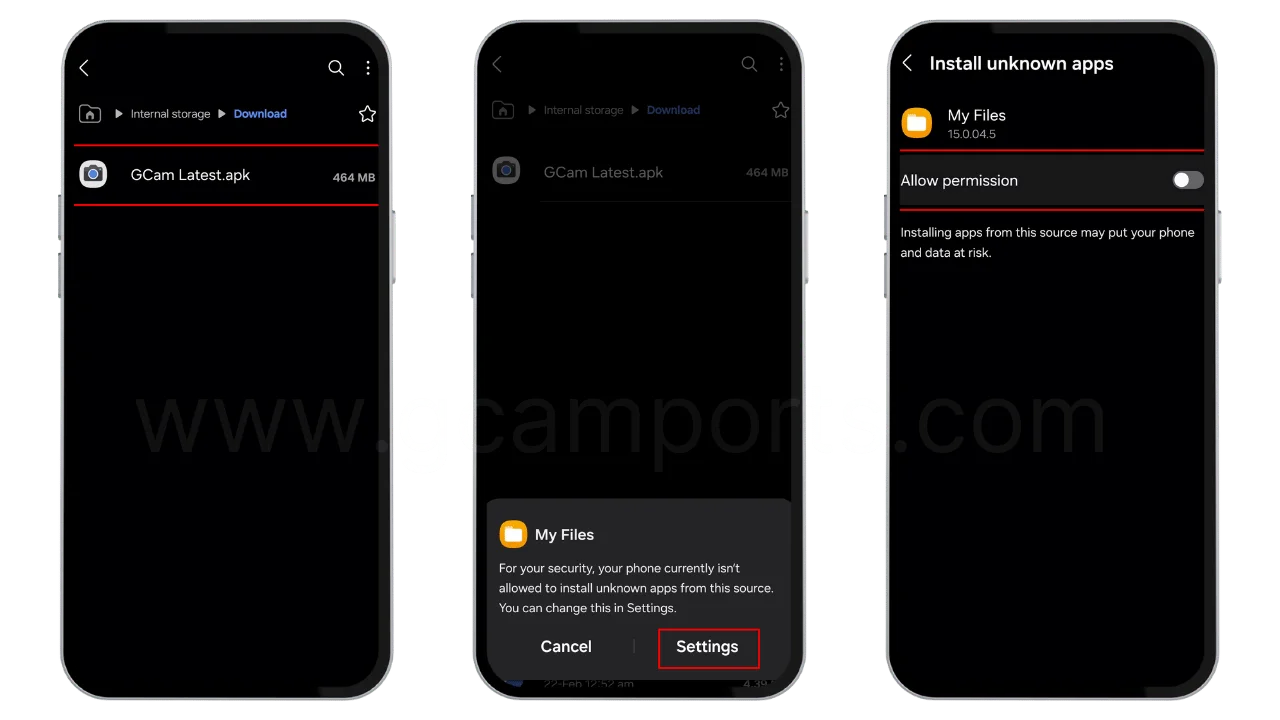
- Install the GCam Ports APK: Using a file manager app, navigate to the downloaded GCam Ports APK file and tap on it to install. Follow the on-screen instructions to complete the installation process.
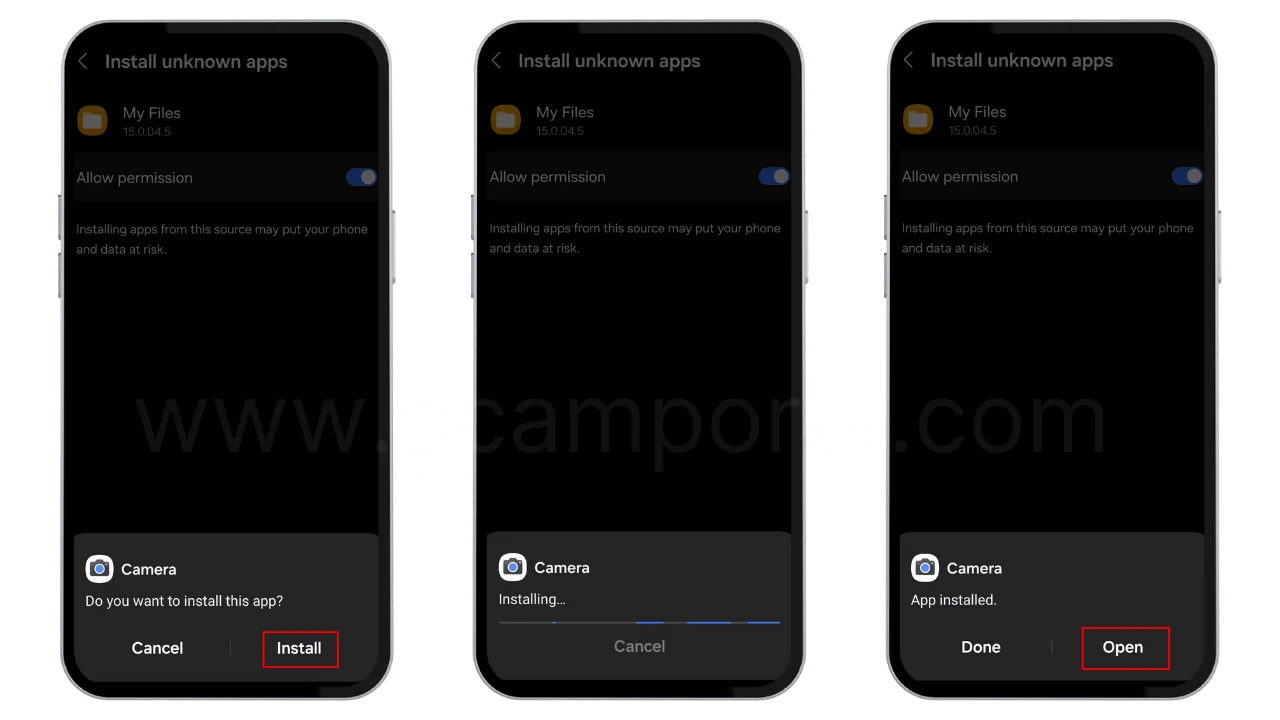
- Copy any additional files: If the GCam Ports package includes additional files (e.g., XML or configuration files), copy them to the appropriate location on your ZTE phone’s internal storage or external SD card.
- Grant necessary permissions: Some GCam Ports may require additional permissions, such as accessing storage or camera. Grant these permissions when prompted.
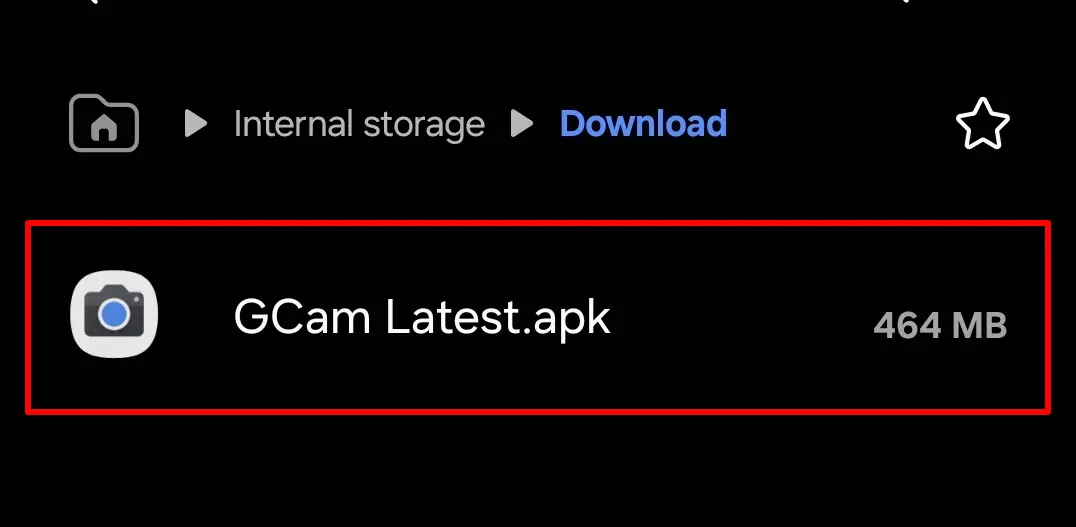
It’s essential to follow the instructions provided by the developer or source carefully to ensure a successful installation. Additionally, keep in mind that the process may vary slightly depending on your ZTE phone’s Android version and the specific GCam Ports version you’re using.
Features and Settings
GCam Ports for ZTE phones come packed with a wide range of features and settings that can elevate your photography experience. Here’s an overview of some of the most notable ones:
- Advanced shooting modes: Enjoy access to Google Camera’s exclusive modes like Night Sight, Astrophotography, Photosphere, and more, allowing you to capture stunning low-light shots, immersive 360-degree panoramas, and even celestial bodies like stars and galaxies.
- Manual controls: Gain greater control over your camera settings with advanced manual controls for exposure, focus, white balance, and more, enabling you to fine-tune your shots like a professional photographer.
- HDR+ and Zero Shutter Lag: Experience enhanced dynamic range, reduced noise, and improved detail preservation in your photos, thanks to HDR+ technology. Additionally, Zero Shutter Lag ensures you never miss a moment by minimizing camera shutter delay.
- Lens blur and portrait mode: Take advantage of the depth-sensing capabilities of your ZTE phone’s camera to create stunning portraits with beautiful bokeh effects and subject separation.
- Real-time photo and video editing: Apply filters, adjust settings, and make real-time edits to your photos and videos right within the GCam Ports app, eliminating the need for separate editing tools.
To get the most out of GCam Ports on your ZTE phone, it’s recommended to explore and experiment with the various settings and features. Additionally, you can compare the output from GCam Ports with your phone’s stock camera app to see the noticeable improvements in image quality, dynamic range, and overall camera performance.
By optimizing the settings according to your shooting preferences and conditions, you can unlock the full potential of your ZTE phone’s camera and capture truly remarkable photos and videos.
Troubleshooting Common Issues
While using GCam Ports on your ZTE phone can significantly enhance your camera experience, you may encounter some issues during the installation or usage process. Here are some common problems and their solutions:
App Crashes or Force Closes
- Make sure you have downloaded the correct GCam Ports version for your ZTE phone model and Android version.
- Clear the app cache and data, then try reopening the app.
- If the issue persists, try reinstalling the GCam Ports APK.
Camera Not Working or Showing a Black Screen:
- Check if you have granted the necessary permissions (camera, storage, etc.) to GCam Ports.
- Ensure that the required configuration files (if any) are correctly placed in the designated location.
- Restart your ZTE phone and try again.
Poor Image Quality or Performance Issues:
- Adjust the settings within GCam Ports, such as HDR+ control, resolution, and video quality.
- Make sure you are using the latest version of GCam Ports, as updates often include performance improvements and bug fixes.
- Clear the app cache and data to reset the settings.
Compatibility Issues:
- Double-check that your ZTE phone model is officially supported by the GCam Ports version you are using.
- Visit online forums like GCamPorts.com or XDA Developers to seek assistance from the community or report any compatibility issues.
If you continue to face issues after trying the above solutions, don’t hesitate to reach out to the GCam Ports developer community or seek further assistance from online resources and forums dedicated to ZTE devices and camera mods.
User Experience and Reviews
When it comes to using GCam Ports on ZTE phones, user experiences and reviews can provide valuable insights into the real-world performance and benefits of these camera mods. Here’s a glimpse into what some users have to say:
Testimonials and Reviews:
“I never thought my ZTE Axon 10 Pro’s camera could perform this well! GCam Ports have truly unlocked its potential, delivering stunning low-light shots and vibrant colors.” – John D.
“Installing GCam Ports on my ZTE Nubia Red Magic 3 was a game-changer. The portrait mode and depth effects are mind-blowing, and the overall image quality is leagues ahead of the stock camera app.” – Sarah L.
“As a photography enthusiast, I’m thrilled with the manual controls and advanced settings in GCam Ports. It’s like having a professional-grade camera in the palm of my hand with my ZTE Blade V10.” – Michael T.
Comparison with Stock Camera App:
Many users have reported a significant improvement in image quality, dynamic range, and low-light performance when using GCam Ports on their ZTE phones compared to the stock camera app. The advanced computational photography algorithms and HDR+ processing in GCam Ports help capture more detail, reduce noise, and accurately represent colors and lighting conditions.
Tips from User Experiences:
- Experiment with different settings and shooting modes to find the optimal configuration for your photography needs.
- Take advantage of the manual controls to fine-tune exposure, focus, and white balance for specific shooting scenarios.
- Utilize the night mode and astrophotography features to capture stunning low-light and celestial shots.
- Keep an eye out for updates and new versions of GCam Ports, as they often bring performance improvements and added features.
Overall, the user experiences and reviews surrounding GCam Ports on ZTE phones highlight the significant improvements in camera performance, versatility, and overall image quality. Many users have expressed their satisfaction with the enhanced photography capabilities and the ability to unlock the true potential of their ZTE phone’s camera hardware.
Future Updates and Support
As the smartphone industry continues to evolve, so do the capabilities of camera hardware and software. GCam Ports developers are dedicated to keeping up with these advancements and ensuring that users of ZTE phones can enjoy the latest features and improvements.
Future Updates:
- GCam Ports for ZTE phones are regularly updated to support new device models, Android versions, and camera sensor configurations.
- Upcoming updates may include compatibility with newer ZTE phone releases, improved performance optimizations, and additional shooting modes or features.
- Developers often incorporate user feedback and bug reports to refine the GCam Ports experience and address any issues or limitations.
Staying Updated:
To ensure you have access to the latest updates and releases for GCam Ports on your ZTE phone, it’s essential to follow trusted sources and communities. Websites like GCamPorts.com and forums like XDA Developers are great places to stay informed about new developments, announcements, and release notes.
Support Options:
If you encounter any issues or have questions regarding the use of GCam Ports on your ZTE phone, there are several support options available:
- Join online forums and communities dedicated to ZTE devices and camera mods, where you can seek assistance from experienced users and developers.
- Reach out to the GCam Ports developer team through their official channels (e.g., GitHub, social media, or forums) for specific inquiries or bug reports.
- Consult online tutorials, guides, and FAQs for troubleshooting tips and solutions to common problems.
By staying up-to-date with the latest developments and leveraging the available support resources, you can ensure a seamless and continuously improving experience with GCam Ports on your ZTE phone.
Conclusion
Using GCam Ports on your ZTE phone can unlock a whole new level of camera performance and photography possibilities. By leveraging the advanced computational photography algorithms and features of the Google Camera app, you can capture stunning images and videos that truly showcase the potential of your device’s camera hardware.
Throughout this blog post, we’ve explored the compatibility of GCam Ports with various ZTE phone models, provided step-by-step instructions for downloading and installing these camera mods, and delved into the extensive features and settings they offer. We’ve also addressed common troubleshooting tips and shared insights from user experiences and reviews.
The benefits of using GCam Ports on your ZTE phone are numerous, including improved image quality, enhanced low-light performance, access to exclusive shooting modes, and greater control over manual settings. Whether you’re a casual photographer or an enthusiast, GCam Ports can elevate your smartphone photography game to new heights.
If you’re a ZTE phone user looking to take your camera experience to the next level, we highly encourage you to explore the world of GCam Ports. Visit trusted sources like GCamPorts.com to find the compatible version for your device, and follow the installation instructions carefully. Once you’ve set up GCam Ports, experiment with its features, adjust the settings to your preferences, and prepare to be amazed by the stunning results.
Don’t hesitate to share your experiences, tips, and insights with the wider community. Your feedback can help shape future updates and improvements, ensuring that GCam Ports continue to provide an exceptional camera experience for ZTE phone users.
So, what are you waiting for? Dive into the world of GCam Ports, unlock the true potential of your ZTE phone’s camera, and capture memories like never before!